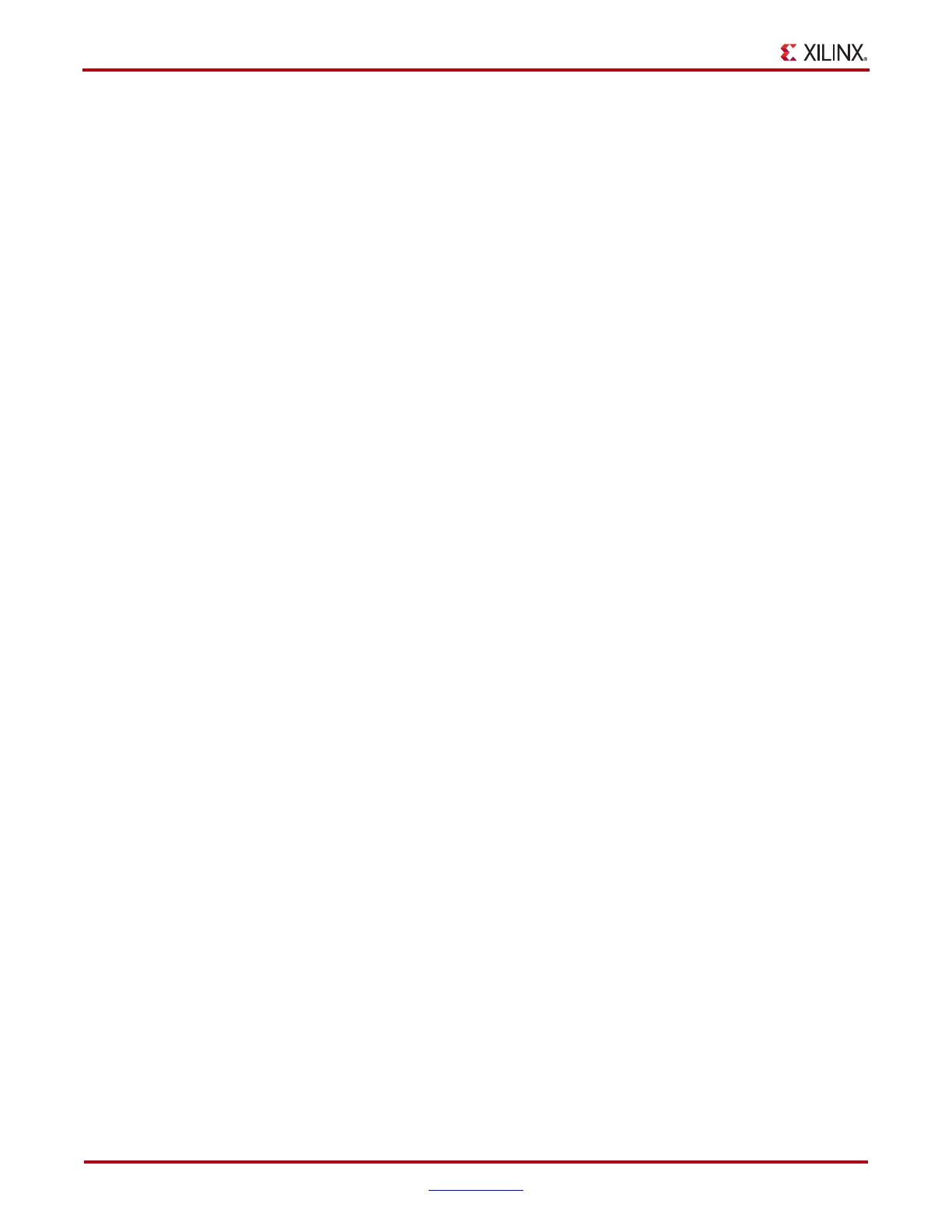100 www.xilinx.com ChipScope Pro Software and Cores User Guide
UG029 (v14.3) October 16, 2012
Chapter 4: Using the ChipScope Pro Analyzer
The RX Bit Error Count field contains a running tally of the number of bit errors detected.
This count resets when the BERT Reset button is pushed.
The BERT Reset button resets the bit error and received bit counters. It is appropriate to
reset the BERT counters after the GTP transceiver channel is linked and stable.
Clocking Settings
The TXUSRCLK Freq (MHz) indicator shows the approximate clocking frequency (in
MHz) of the TXUSRCLK port of the GTP transceiver. The accuracy of this status indicator
depends on the frequency of the system clock that was specified at compile-time.
The TXUSRCLK2 Freq (MHz) indicator shows the approximate clocking frequency (in
MHz) of the TXUSRCLK2 port of the GTP transceiver. The accuracy of this status indicator
depends on the frequency of the system clock that was specified at compile-time.
The RXUSRCLK Freq (MHz) indicator shows the approximate clocking frequency (in
MHz) of the RXUSRCLK port of the GTP transceiver. The accuracy of this status indicator
depends on the frequency of the system clock that was specified at compile-time.
The RXUSRCLK2 Freq (MHz) indicator shows the approximate clocking frequency (in
MHz) of the RXUSRCLK2 port of the GTP transceiver. The accuracy of this status indicator
depends on the frequency of the system clock that was specified at compile-time.
DRP Settings Panel
The DRP Settings panel contains a table that is made up of one or more vertical columns
and horizontal rows. Each column represents a specific active GTP transceiver. Each row
represents a specific DRP attribute or address.
When the radio button at the bottom of the panel is set to View By Attribute Name, all the
DRP attributes are displayed in alphabetical order. The Radix combo box lets you choose
between Hex and Bin (binary). To change a value, just click in the text field where the value
is, type in a new value, and press Enter. The new value is immediately set in the MGT.
When the radio button at the bottom of the panel is set to View By Address, the raw
address are displayed in numerical order with their contents. The Radix combo box lets
you choose between Hex and Bin (binary). To change a value, just click in the text field
where the value is, type in a new value, and press Enter. The new value is immediately set
in the MGT.
Port Settings Panel
The Port Settings panel contains a table that is made up of one or more vertical columns
and horizontal rows. Each column represents a specific active GTP transceiver. Each row
represents a specific MGT port. Not all ports are displayed because some are used in the
IBERT design to send and receive data.
The Radix combo lets you choose to display the value in either Hex or Bin (binary). Some
ports are read-only, and not editable. Those cells in the table look like labels. The ports in
the table that are editable look like text-fields, and placing the cursor in those fields, typing
a new value, and pressing Enter writes the new value to the MGT immediately.
