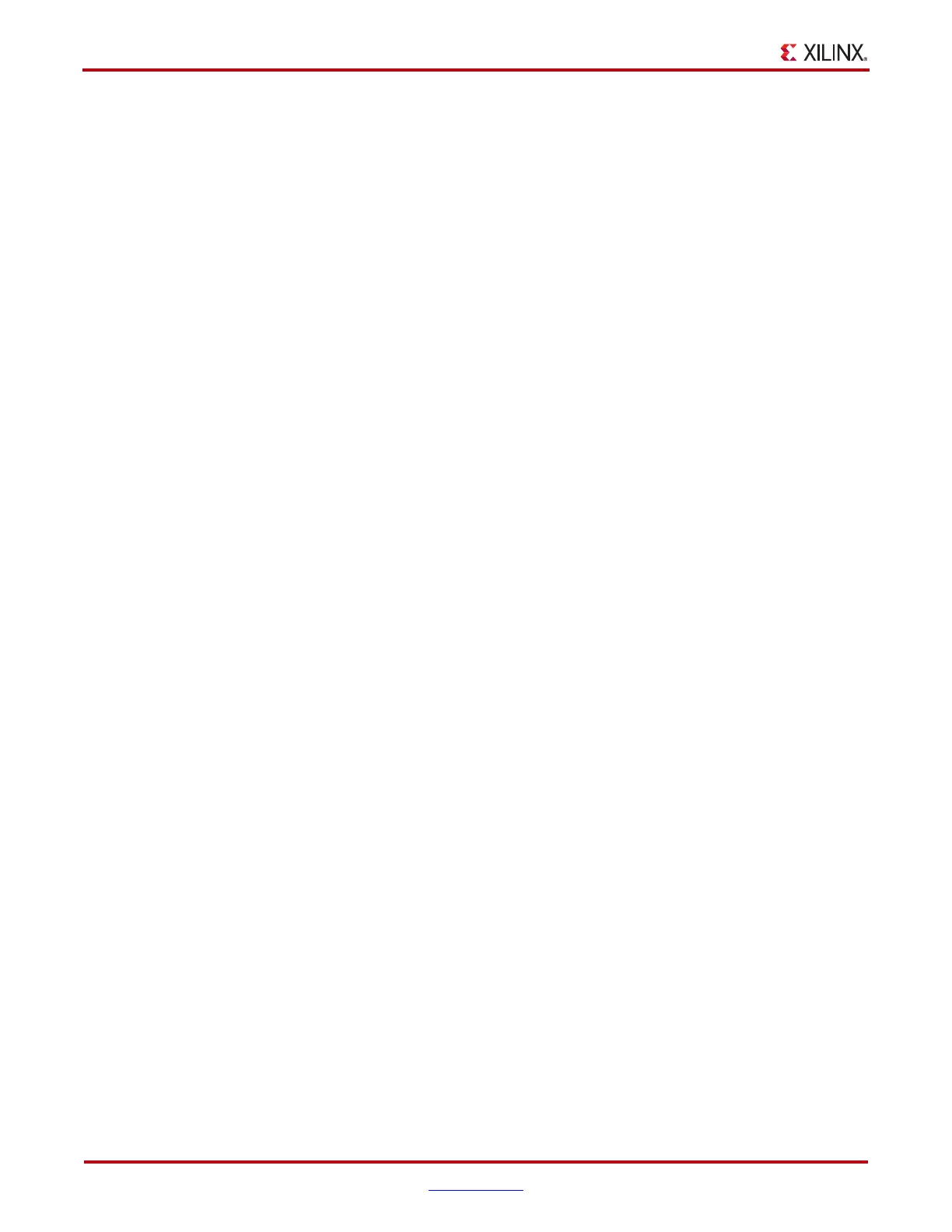48 www.xilinx.com ChipScope Pro Software and Cores User Guide
UG029 (v14.3) October 16, 2012
Chapter 3: Using the ChipScope Pro Core Inserter
also connect a single net to multiple capture core input signals by selecting a single net and
multiple capture core port signals.
2. In the upper-right tabbed panel of the Select Net dialog box, select the desired capture
core input category: Clock Signals, Trigger Signals (trigger port tab if applicable), Data
Signals (or Trigger/Data Signals, if trigger is same as data).
3. In the right-hand table of capture core inputs, select the channel(s) that you want to
connect to the selected net(s).
Note: You can select multiple capture core inputs to connect to an equivalent number of nets.
Hold down the Shift key and use the left mouse button to select contiguous ILA core inputs. Use
a combination of the Ctrl key and left mouse button to select non-contiguous ILA core inputs.
You can also connect a single net to multiple capture core input signals by selecting a single net
and multiple capture core port signals.
4. In the lower-right part of the Select Net dialog box, click the Make Connections button
to make a connection between the selected nets and capture core inputs.
Use the Remove Connections button to remove any existing connections. Use the Move
Nets Up and Move Nets Down buttons to reorder the position of any selected connection.
After the desired net connections have been made, click OK to return to the main
ChipScope Pro Core Inserter window.
All the trigger and data nets must be chosen in this fashion. After you have chosen all the
nets for a given bus, the ILA or ATC2 bus name changes from red to black.
After specifying the clock, trigger, and data nets, click Insert.
If you are using the ChipScope Pro Core Inserter in stand-along mode, a dialog box
appears asking if you want to proceed with Core Insertion. If Yes, the cores are generated,
inserted into the netlist, and an NGO file is created with the EDIF2NGD tool. Details of this
process can be viewed in the Messages pane at the bottom of the window. A Core
Generation Complete message in the Messages pane indicates successful insertion of
ChipScope cores.
If you are using the ChipScope Pro Core Inserter as part of the Project Navigator mode, a
dialog box appears asking if you want to return to Project Navigator. If Yes, the ChipScope
Pro Core Inserter settings are saved and you are returned to the Project Navigator tool. The
actual core generation and insertion processes take place in the proper sequence as deemed
necessary by the Project Navigator tool.
Adding Units
Each device can support up to 15 ILA or ATC2 units, depending on block RAM availability
and unit parameters.
• To add another ILA unit to the project, select Edit > New ILA Unit, or go to the ICON
Options window by clicking on ICON in the tree on the left pane and clicking the
New ILA Unit button.
• To add another ATC2 unit to the project, select Edit > New ATC2 Unit, or go to the
ICON Options window by clicking on ICON in the tree on the left pane and clicking
the New ATC2 Unit button.
You can set up the parameters for the additional units by using the same procedure as
described above.
Inserting Cores into Netlist
Select the Insert > Insert Core menu option to invoke the core insertion step.
