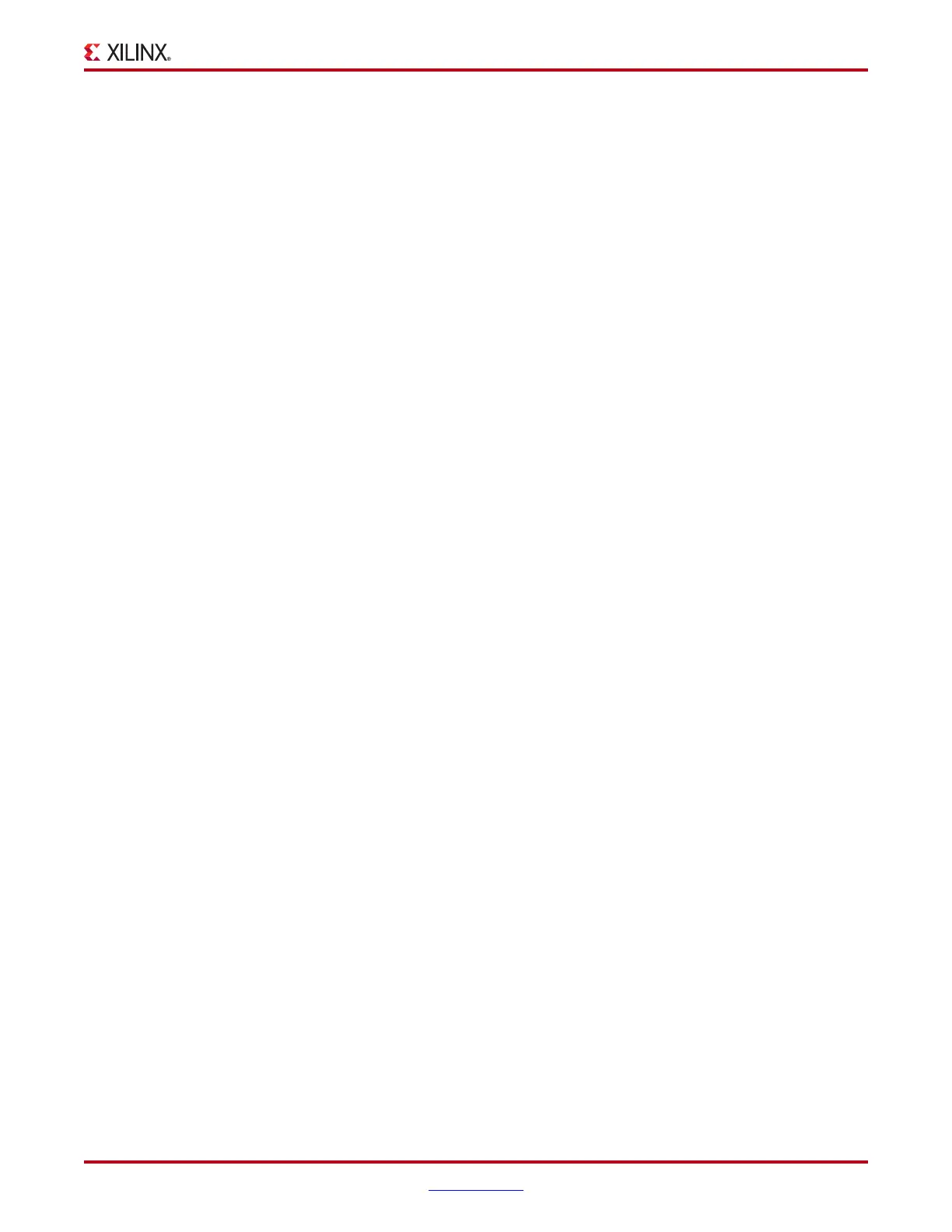ChipScope Pro Software and Cores User Guide www.xilinx.com 91
UG029 (v14.3) October 16, 2012
ChipScope Pro Analyzer Features
Test Results
The Test Results panel shows which is the current run, the elapsed time, and the estimated
time remaining. Below this status information are three tabbed panels showing the results
of the sweep test:
• Sweep Test Log
• Sweep Test Plots
• Sweep Test Info.
Sweep Test Log
The Sweep Test Log tabbed panel is always enabled and contains the running log of the
sweep test results. The information on this panel is shown using a text-only display. The
results of the sweep test are also stored in a CSV log file.
Sweep Test Plots
The Sweep Test Plots tabbed panel is enabled only after the sweep test has stopped
running. The graphical data shown in the sweep test plot window corresponds to the data
stored in the CSV log file. Each plot corresponds to a sweep across the unit interval (UI) of
the received signal. The left and right edges of the data plot correspond to the settings in
the Sample Point Region panel.
The main measurement that is observed in the sweep test plot is the width of the UI
"opening" of the active plot at the lowest measured bit error ratio (BER). The horizontal
marker can be moved up and down and the vertical markers can be moved left and right
by clicking and dragging them. By right-clicking in the plot list area on the right side of the
Sweep Test Plots panel, you can hide or show each plot, rename and re-color each plot, and
set a plot as active.
Sweep Test Info
The Sweep Test Info tabbed panel is also enabled only after the sweep test has stopped
running. The tabular data shown in the Sweep Test Info panel corresponds to the data
shown in the graphical Sweep Test Plots panel. Each row in the table correspond to a
single sweep test plot. The table columns correspond to the following:
• Enable Plot: shows or hides the plot in the Sweep Test Plots panel. Check to show,
uncheck to hide.
• Line Color: color of the line used in the Sweep Test Plots panel. Click to select new
color.
• Plot Name: name of the plot. Click the text field to change plot name.
• Opening at the Lowest BER Level: width of the longest run of zero errors at the lowest
BER level.
• The remaining columns correspond to the parameter value settings that were used to
create the corresponding sweep test plot.
Click the column header to sort the rows in the sweep test panel.
Note: One useful sort strategy is to sort the plots from the widest to the lowest UI opening by
clicking the Opening at the Lowest BER Level column header.
