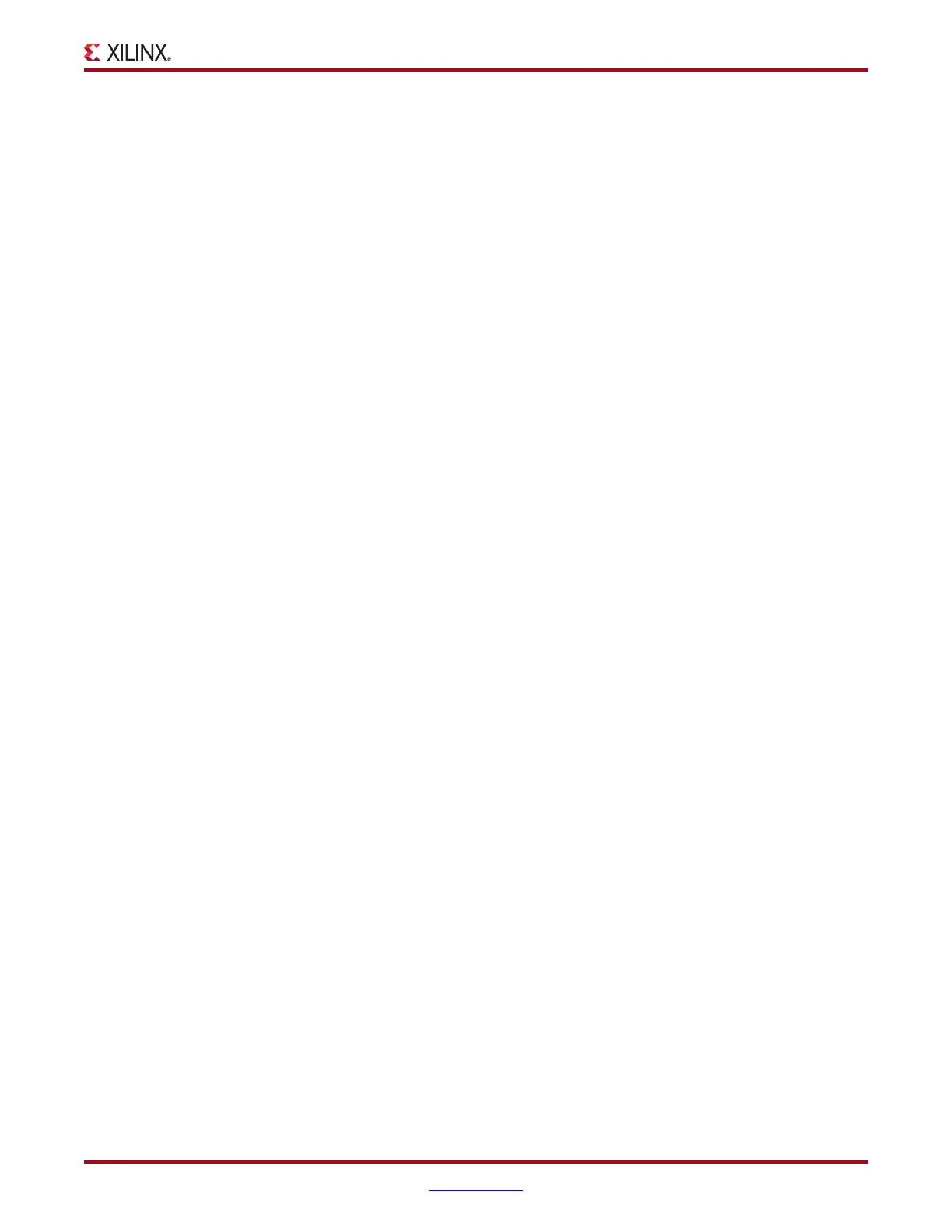ChipScope Pro Software and Cores User Guide www.xilinx.com 105
UG029 (v14.3) October 16, 2012
ChipScope Pro Analyzer Features
The RX Termination Mode and RX Termination Voltage settings are used to control the
receiver termination characteristics of the GTX channel. Use the RX Termination Mode
combo box to control the mode for the termination voltage. Use the RX Termination
Voltage combo box to control the common mode when RX Termination Mode is set to
Programmable.
BERT Settings
The TX/RX Data Pattern settings are used to select the data pattern that is used by the
transmit pattern generator and receive pattern checker, respectively. These patterns
include PRBS 7, 15, 23, and 31, and Clk 2x and 10x.
The BERT Settings also include RX Received Bit Counter, RX Bit Error Count, and Bit Error
Ratio (BER) indicator. The BERT Reset button is used to reset these counters.
Clocking Settings
The TXUSRCLK Freq (MHz) indicator shows the approximate clocking frequency (in
MHz) of the TXUSRCLK port of the GTX transceiver. The accuracy of this status indicator
depends on the frequency of the system clock that was specified at compile time.
The TXUSRCLK2 Freq (MHz) indicator shows the approximate clocking frequency (in
MHz) of the TXUSRCLK2 port of the GTX transceiver. The accuracy of this status indicator
depends on the frequency of the system clock that was specified at compile time.
DRP Settings Panel
The DRP Settings panel contains a table that is made up of one or more vertical columns
and horizontal rows. Each column represents a specific active GTX transceiver. Each row
represents a specific DRP attribute or address.
When the radio button at the bottom of the panel is set to View By Attribute Name, all the
DRP attributes display in alphabetical order. The Radix combo box lets you choose
between Hex (hexadecimal) and Bin (binary). To change a value, click in the text field for
the value, type in a new value, and press Enter. The new value is set immediately in the
MGT.
When the radio button at the bottom of the panel is set to View By Address, the raw
addresses are displayed in numerical order with their contents. The Radix combo box lets
you choose between Hex (hexadecimal) and Bin (binary). To change a value, just click in
the text field where the value is, type in a new value, and press Enter. The new value is
immediately set in the MGT.
Port Settings Panel
The Port Settings panel contains a table that is made up of one or more vertical columns
and horizontal rows. Each column represents a specific active GTX transceiver. Each row
represents a specific MGT port. Not all ports are displayed because some are used in the
IBERT design to send and receive data.
The Radix combo lets you choose to display the value in either Hex (hexadecimal) or Bin
(binary). Some ports are read-only and not editable. Those cells in the table look like labels.
The ports in the table that are editable look like text fields, and placing the cursor in those
fields, typing a new value, and pressing Enter writes the new value to the MGT
immediately.
