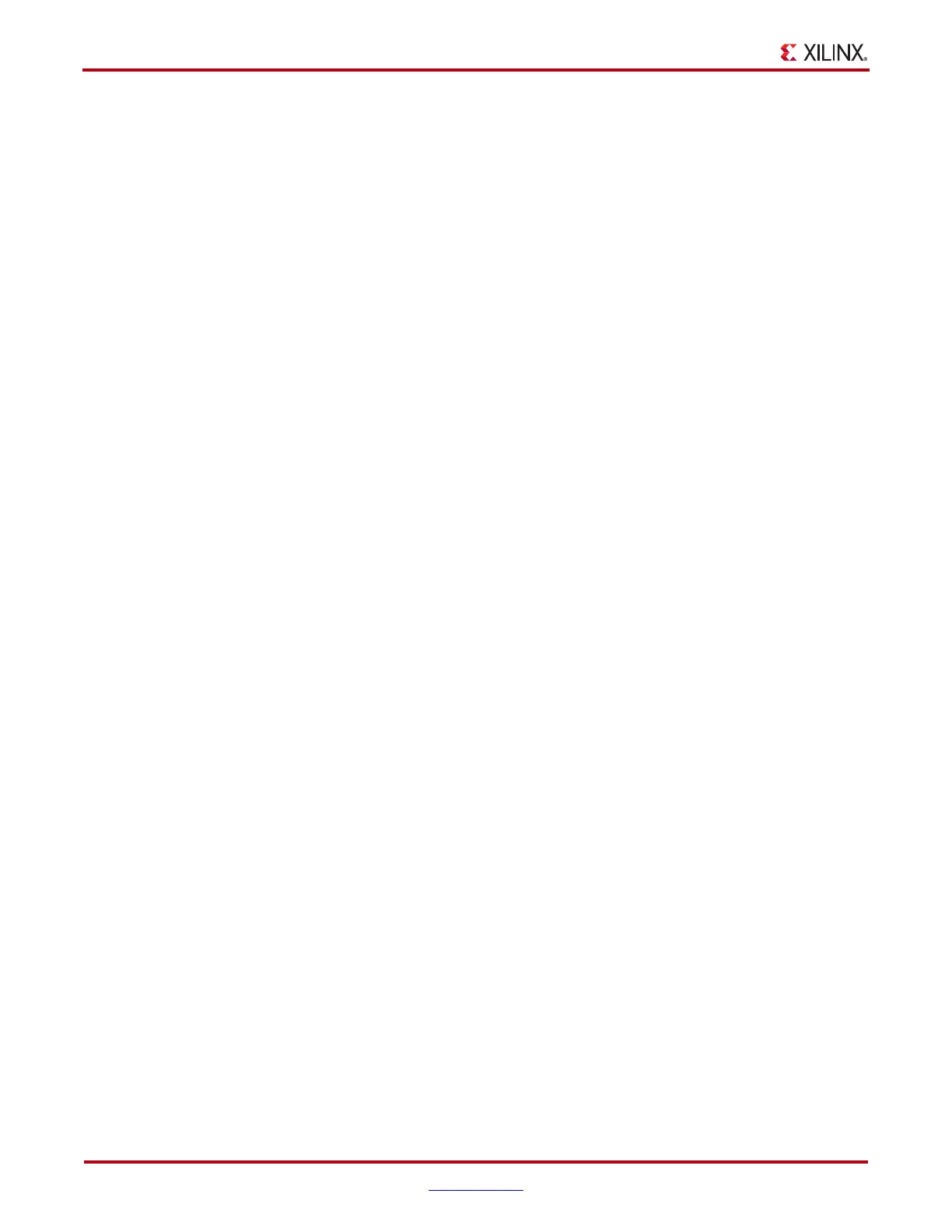94 www.xilinx.com ChipScope Pro Software and Cores User Guide
UG029 (v14.3) October 16, 2012
Chapter 4: Using the ChipScope Pro Analyzer
BERT Settings
The TX/RX Data Pattern settings are used to select the data pattern that is used by the
transmit pattern generator and receive pattern checker, respectively. These patterns
include PRBS 7, 15, 23, and 31, and Clk 2x and 10x.
The RX Bit Error Ratio field contains the currently calculated bit error ratio for the GTH
transceiver channel. It is expressed as an exponent. For instance, 1.000E-12 means that one
bit error happens (on average) for every trillion bits received.
The RX Received Bit Count field contains a running tally of the number of bits received.
This count resets when the BERT Reset button is clicked.
The RX Bit Error Count field contains a running tally of the number of bit errors detected.
This count resets when the BERT Reset button is clicked.
The BERT Reset button resets the bit error and received bit counters. It is appropriate to
reset the BERT counters after the GTH channel is linked and stable.
Clocking Settings
The TXUSERCLKOUT Freq (MHz) indicator shows the approximate clocking frequency
(in MHz) of the TXUSERCLKOUT port of the GTH transceiver. The accuracy of this status
indicator depends on the frequency of the system clock that was specified at compile-time.
The RXUSERCLKOUT Freq (MHz) indicator shows the approximate clocking frequency
(in MHz) of the RXUSERCLKOUT port of the GTH transceiver. The accuracy of this status
indicator depends on the frequency of the system clock that was specified at compile-time.
DRP Settings Panel
The DRP Settings panel contains a table displaying the DRP attributes or addresses. Each
column represents a specific active GTH QUAD, because there is one set of DRP attributes
for each. Each row represents a specific DRP attribute or address.
When the radio button at the bottom of the panel is set to View By Attribute Name, all the
DRP attributes are displayed in alphabetical order. The Radix combo lets you choose
between Hex (hexadecimal) and Bin (binary). To change a value, just click in the text field
where the value is, type in a new value, and press Enter. The new value is immediately set
in the GTH transceiver.
When the radio button at the bottom of the panel is set to View By Address, the raw
address are displayed in numerical order with their contents. The Radix combo box lets
you choose between Hex (hexadecimal) and Bin (binary). To change a value, just click in
the text field where the value is, type in a new value, and press Enter. The new value is
immediately set in the GTH transceiver.
Port Settings Panel
The Port Settings panel contains a table that is made up of one or more vertical columns
and horizontal rows. Each column represents a specific active GTH QUAD. Each row
represents a specific transceiver port. Not all ports are displayed, because some are used in
the IBERT design to send and receive data.
The Radix combo box lets you choose to display the value in either Hex (hexadecimal) or
Bin (binary). Some ports are read-only, and not editable. Those cells in the table look like
labels. The ports in the table that are editable look like text-fields. To change a value, place
the cursor in those fields, type a new value, and press Enter. The new value is immediately
written to the GTH transceiver.
