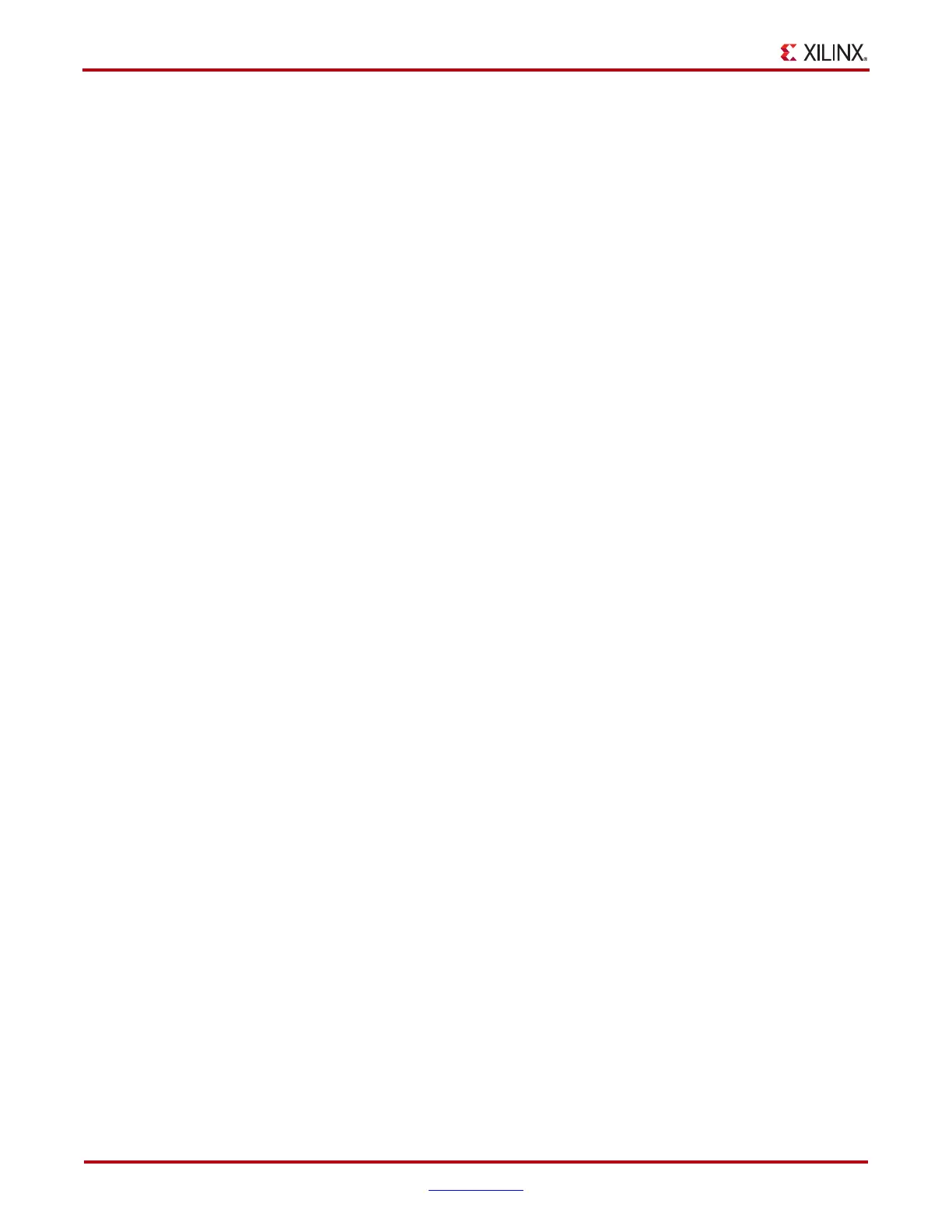112 www.xilinx.com ChipScope Pro Software and Cores User Guide
UG029 (v14.3) October 16, 2012
Chapter 4: Using the ChipScope Pro Analyzer
the text field where the value is, type in a new value, and press Enter. The new value is
immediately set in the MGT.
Port Settings Panel
The Port Settings panel contains a table that is made up of one or more vertical columns
and horizontal rows. Each column represents a specific active GTH transceiver. Each row
represents a specific MGT port. Not all ports are displayed because some are used in the
IBERT design to send and receive data.
The Radix combo lets you choose to display the value in either Hex (hexadecimal) or Bin
(binary). Some ports are read-only and not editable. Those cells in the table look like labels.
The ports in the table that are editable look like text fields, and placing the cursor in those
fields, typing a new value, and pressing Enter writes the new value to the MGT
immediately.
RX Margin Analysis Panel
Use the RX Margin Analysis panel to set up a channel test. The channel test sweeps
through various transceiver settings to help find the optimal channel settings. The TX and
RX settings shown in this panel are for the same GTH transceiver. Sweeping through both
TX and RX settings only works if the transceiver is set to one of the near-end or external
loopback modes. Sweeping through RX parameters only can be performed when the
corresponding TX endpoint for the link resides in a different device or a different
transceiver in the same device.
The tabbed Sweep Test Settings panel consists of four sections: MGT/Parameter Settings,
Scan Settings, Test Controls, and Test Results.
MGT/Parameter Settings
Use the MGT combo box to select the GTH transceiver that will participate in the sweep
test.
Note: Only one GTH transceiver can be swept at a time.
Before setting up the sweep test, set up the sweep parameters. While you can use any GTH
parameters during the parameter sweep operation, the most useful GTH transceiver
parameters available for sweep are the defaults:
• TX Diff Swing
• TX Pre-Cursor
• TX Post-Cursor
To add or remove items in the table, click the Add/Remove Parameters button. This opens
a dialog box with all available ports/attributes on the left, and the ports/attributes to
sweep on the right. To add a new sweep parameter, first select the parameter in the left-
hand list then click the right arrow button to add it to the list on the right. To remove a
parameter to sweep, first select it in the right-hand list, and click the left arrow button. To
specify the sweep order of the parameters, click it in the right hand list, and then the Up or
Down buttons. To revert the sweep attributes and their order to the default setting, click
the Reset to Default button. Click OK to apply the settings, or Cancel to exit without
saving.
The sweep parameters can be initialized in one of the following ways:
• Click the Clear All Parameters button to clear all parameters under the Select…
option.
