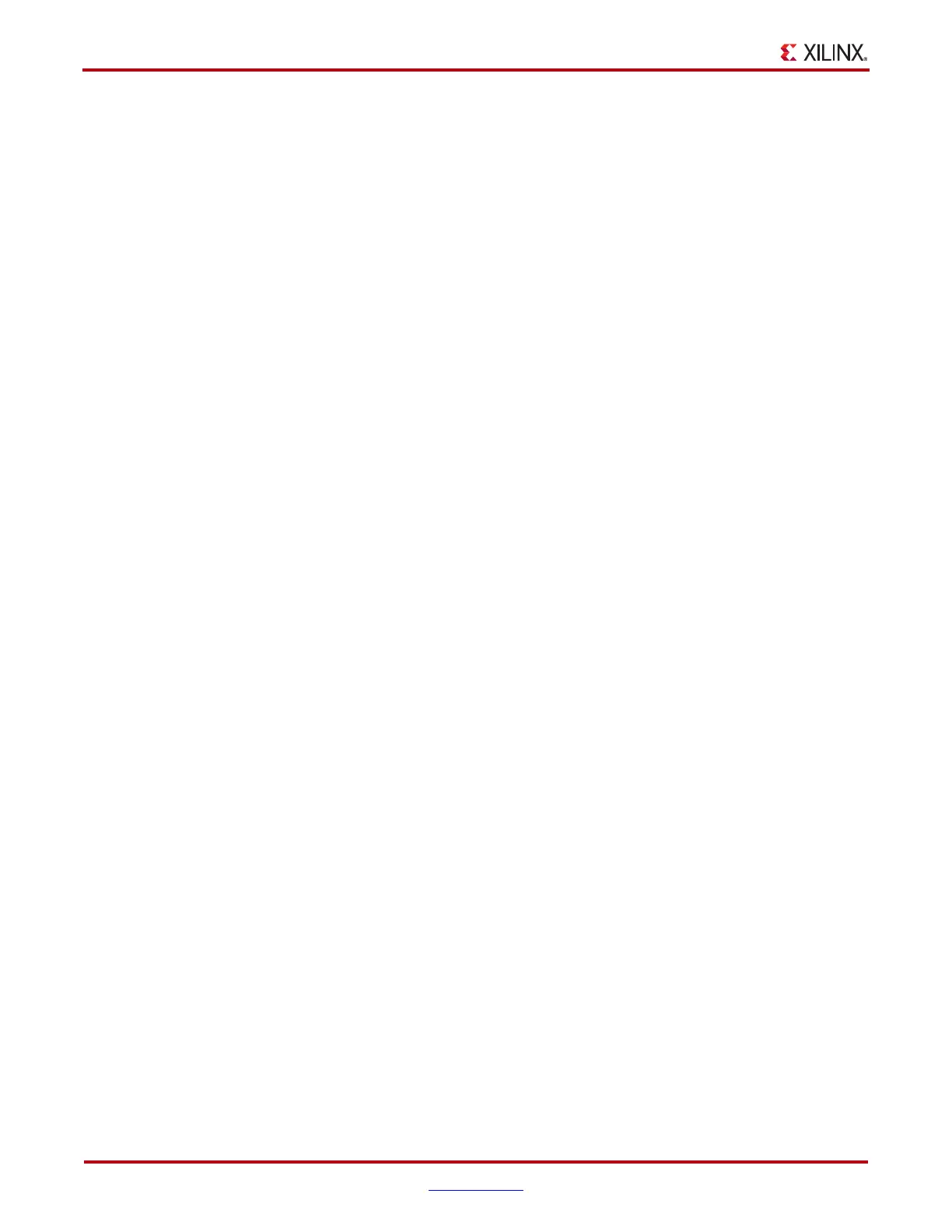80 www.xilinx.com ChipScope Pro Software and Cores User Guide
UG029 (v14.3) October 16, 2012
Chapter 4: Using the ChipScope Pro Analyzer
• Sampled maximum and minimum values that are derived from all sensor values that
have been collected by the ChipScope Pro Analyzer tool since opening a JTAG cable
connection (or the last System Monitor reset)
• Windowed average, maximum, and minimum values that are calculated over a
sliding window of sensor values that have been collected by the ChipScope Pro
Analyzer tool since opening a JTAG cable connection (or the last System Monitor
reset)
The sampled and windowed values that are calculated by the System Monitor viewer can be
reset by clicking on the Reset button on the toolbar.
Note: If the System Monitor is not reporting valid sensor data, the System Monitor Console displays
an Invalid Data banner message across the window.
System Monitor Console Toolbar
The System Monitor Console toolbar and right-click menu options provide a means to
customize and interact with the System Monitor Console.
JTAG Scan Rate
The JTAG Scan Rate at which the System Monitor sensor data is read is selectable via a
combo box. The default scan rate is 1 s. You can also set the sample period to 1 s, 2 s, 5 s,
10 s, 30 s, 1 min, or Manual Scan. When Manual Scan is chosen, the Sample Once (S!)
button becomes enabled. At that point, the System Monitor data is only read by pressing
the Sample Once toolbar button or by selecting the System Monitor > Sample Once menu
option.
Window Depth
The depth of the window used in the sliding window calculations in the System Monitor
viewer can be set using the Window Depth combo box on the toolbar or in the System
Monitor > Window Depth menu. The depth of the sampling window can be set to 2, 4, 8,
16, 32, 64, or 128 samples.
External Input
The System Monitor component monitors voltage levels on external sensors. You can view
any external sensor input one at a time by using the External Input option. Valid External
Input selections include:
• Any of the 16 user-defined VAUXP/VAUXN external sensors
• The V_P/V_N dedicated external sensors
• The V_REFP reference voltage input
• The V_REFN reference voltage input
Select No Input to disable the viewing of the external input (default).
Note: The XADC block of 7 Series FPGAs contains an additional on-chip Block Memory voltage
sensor (VCCBRAM) that is selectable in the External Input selection.
Reset
The Reset button resets the System Monitor Console display.
