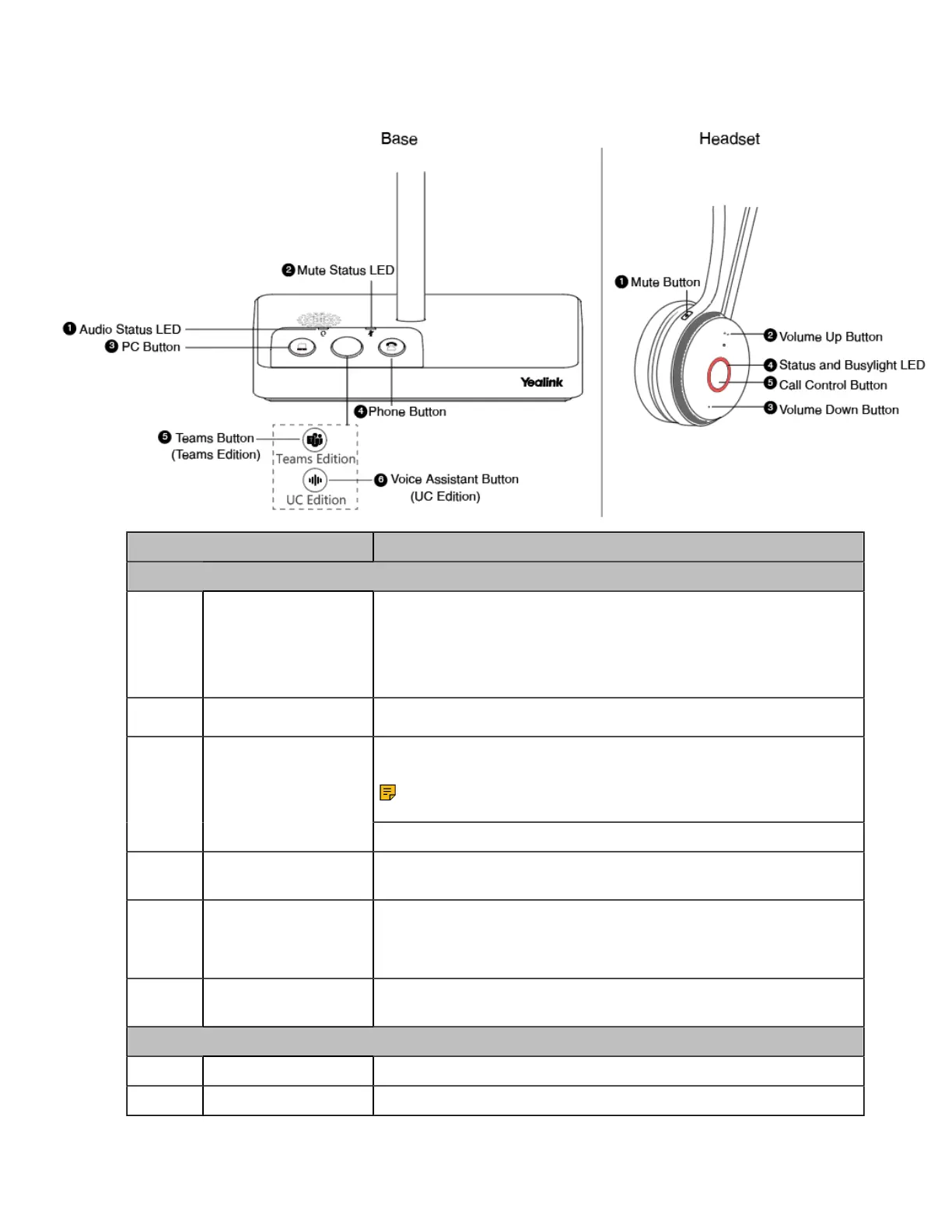| How to Use | 29
WH62 Base & Headset Hardware
Name Description
Base
1 Audio Status LED
Alerts you to the audio status between base and headset.
• Solid green: the audio connection between base and headset is
normal
• Flash orange: the headset is disconnected with base
2 Mute Status LED Alerts you when your headset is muted.
Press to enter the softphone dialing screen.
Note: It is not applicable for Teams software temporarily
because of the Microsoft Teams issue.
3 PC Button
Press to answer or end a softphone's call.
4 Phone Button
Press to enter the phone dialing screen, answer, or end a phone's
call.
5
(Teams Version)
Teams Button
• Hold for 2 seconds to activate Cortana integrated in Teams (this
requires Microsoft's support).
• Press to invoke the Teams client in the idle state.
6
(UC Version) Voice
Assistant Button
Hold for 2 seconds to activate the voice assistant.
Headset
1 Mute Button Toggle the microphone on and off.
2 Volume Up Button Adjust the volume on your headset.