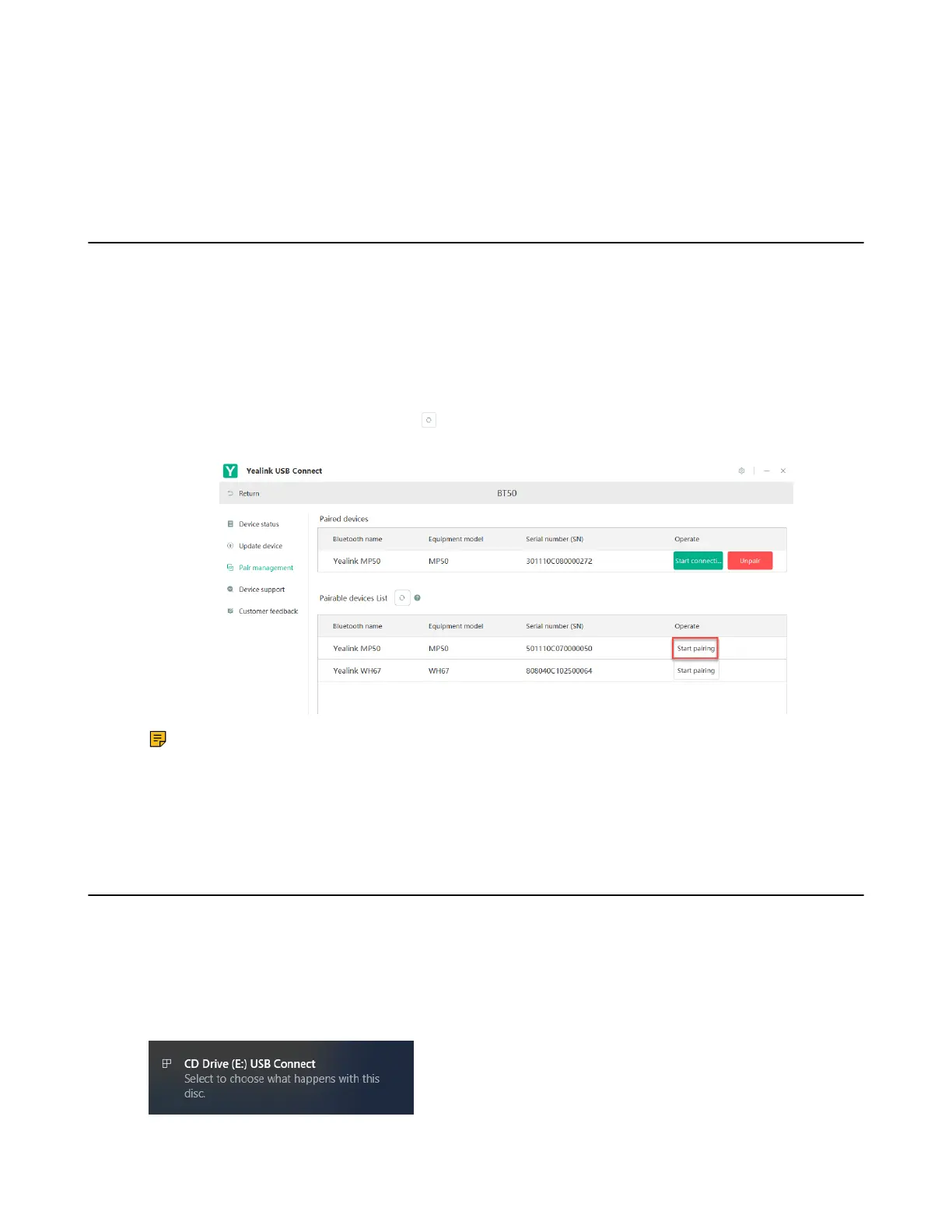| Yealink USB Connect | 61
• Device Status
Related information
Basic Settings
Advanced Settings
Manually Pair the Base with the BT50
Before you begin
Make sure that the base is in the Bluetooth pairing mode or is connected to the same PC with BT50.
Procedure
1. Select BT50 device CARD.
2. Click Pair Management.
3.
In the Pairable devices List field, click to search the pairable device.
4. Find the desired device and click Start pairing.
Note: Once the BT50 is paired with your device, you can delete the corresponding pairing
information on WH66/WH67 only when you reset the device to the factory. The WH66/WH67
only saves the pairing information of one BT50. After pairing a new BT50, WH66/WH67 will
automatically delete the old BT50 pairing information. For more information on how to pair and
delete pairing information on BT50, refer to Yealink USB Device Manager Client User Guide.
Download and Install
Before you begin
Connect the base to your PC.
Procedure
1. If it is the first time to connect the base to your PC, the PC prompts you as shown below: