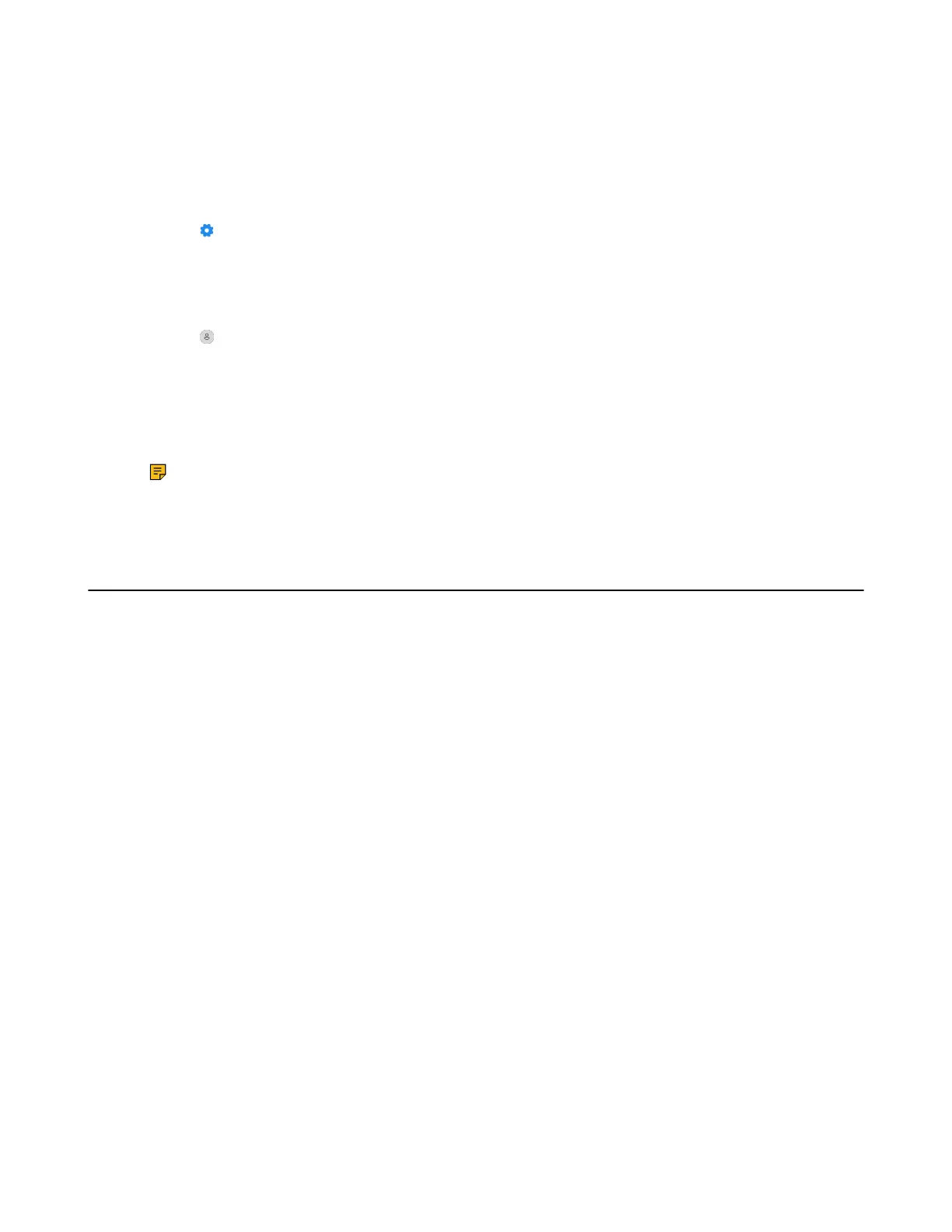| How to Use | 39
Procedure
1. On the WH66/WH67 base, do one of the following:
• Swipe down from the top of the screen.
Drag the slider to adjust the volume quickly.
• For UC version:
Tap .
Go to Basic Settings > Speaker Volume.
Tap the desired value.
• For Teams version:
Tap or the user account avatar.
Go to Settings > Basic Settings > Speaker Volume.
Tap the desired value.
2. On the WH62/WH66 headset, press the Volume Up/Volume Down button.
3. On the WH63/WH67 headset, slide up or down on the volume control panel.
Note: The playback volume can also be adjusted while you are on a call. For WH66/WH67,
while you are on a call, you cannot adjust the playback volume, and you can only adjust the call
volume.
How to Reset to Factory
Resetting configuration clears the list of paired devices and resets all settings.
• Reset Configuration on WH62/WH63 Base
• Reset Configuration on WH66/WH67 Base
Reset Configuration on WH62/WH63 Base
Procedure
Hold the PC button and Phone button for 6 seconds.
Results
The base will reboot and all settings will return to their default values.
Reset Configuration on WH66/WH67 Base