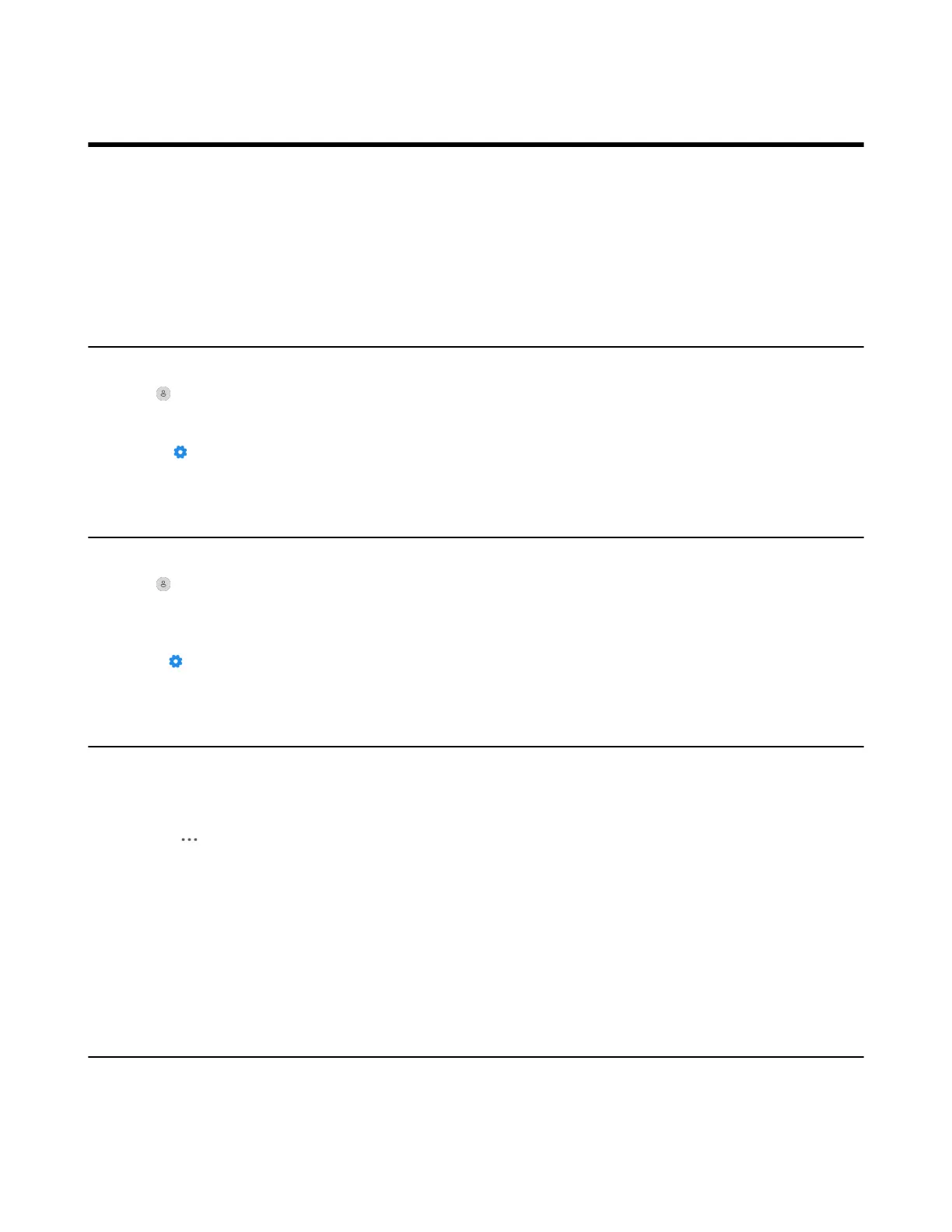| How to Change Settings on WH66/WH67 | 65
How to Change Settings on WH66/WH67
Headset, base, and general settings can be changed on the WH66/WH67 base.
• Basic Settings
• Advanced Settings
• Change the Default Outgoing Dialer Device
• Change the Default Media Playback Device
Basic Settings
For Teams version:
Tap or the user account avatar, and go to Settings > Basic Settings to access the basic settings menu.
For UC version:
Go to > Basic Settings to access the basic settings menu.
Advanced Settings
For Teams version:
Tap or the user account avatar, and go to Settings > Advanced Settings to access the advanced
settings menu.
For UC version:
Go to > Settings > Advanced Settings to access the advanced settings menu.
Change the Default Outgoing Dialer Device
When there are multiple devices connected to the base, you can select the default outgoing dialer device.
Procedure
1.
Tap on the idle screen.
2. Do the following:
• For Teams version:
Tap the desired outgoing dialer device.
• For UC version:
Tap Selected as audio device.
Change the Default Media Playback Device
When there are multiple devices connected to the base, you can change the default music playback device.