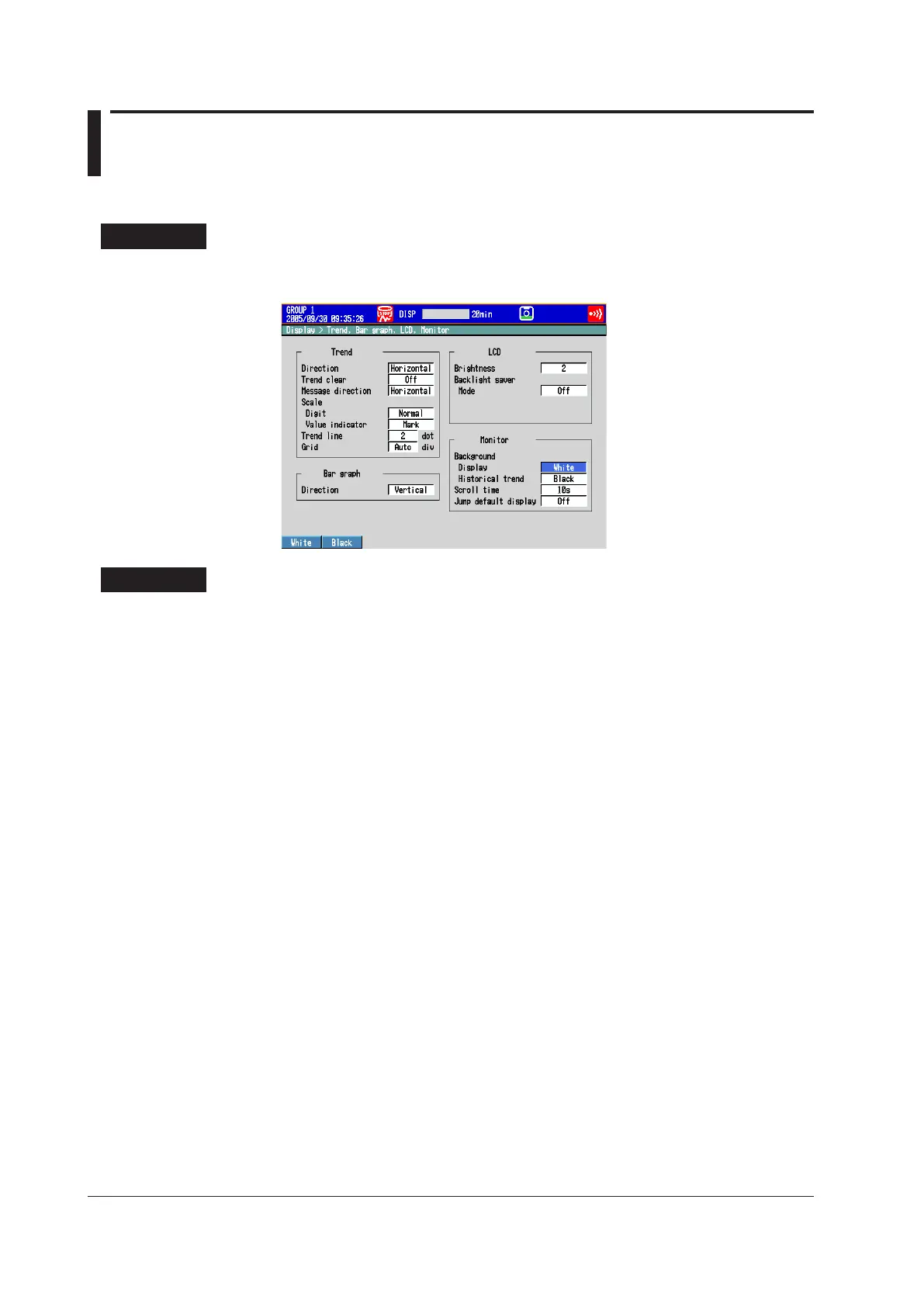5-32
IM 04L42B01-01E
5.13 ChangingtheBackgroundColoroftheDisplay
Change the background color of the display. This setting is applied to the operation
screens.
SetupScreen
Press MENU (to switch to setting mode), and select the Menu tab > Display > Trend,
Bargraph,LCD, Monitor.
SetupItems
• Monitor>Background>Display
Set the background color of the operation screen to White (default setting) or Black.
• Monitor>Background>Historicaltrend
Select the background color of the historical trend display from the following:
Settings: White, Black (default setting), Cream, and Lightgray
