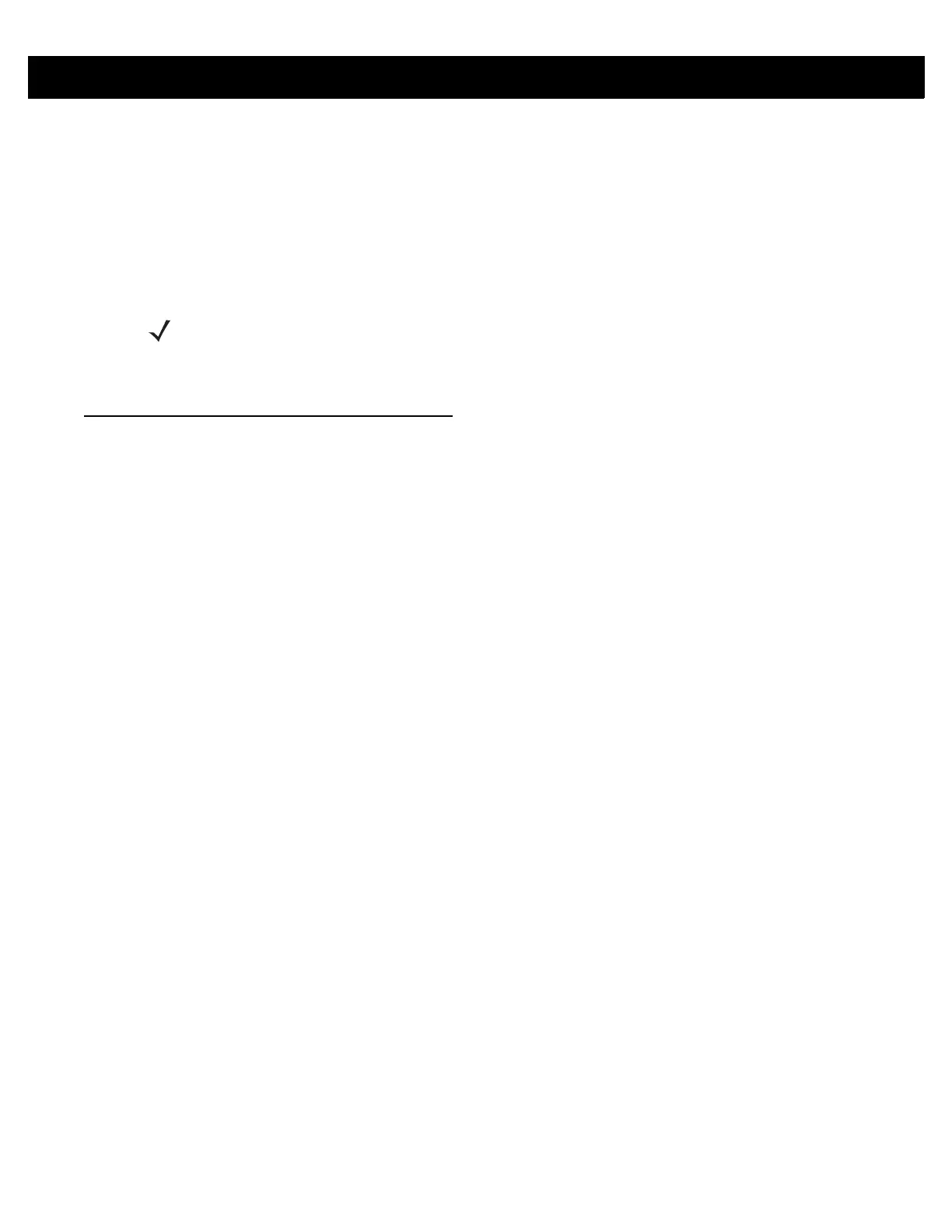GETTING STARTED 1 - 11
Charging the Mobile Device Battery
Follow the instructions in the mobile device User Guide for charging the battery in the mobile device.
Charging Temperature
Charge batteries in temperatures from 0° C to 40° C (32° F to 104° F). The RFD8500 indicates when charging
is disabled due to abnormal temperatures via its power LED.
When the battery is properly installed, the reader powers on and the power LED turns solid green.
Battery Management
Prior to checking the battery charge level, remove the RFD8500 from any AC power source (cradle or cable).
To check the charge status of the main battery, the RFD8500 should be connected to the mobile computer over
Bluetooth. When connected, run the appropriate Zebra RFID Mobile application and select Settings > Battery
Status.
Battery status indicates that the battery is discharging and the battery level indicates the battery charge (as a
percentage of fully charged). If using the partner application. refer to the partner application documentation.
Low Battery Notification
When the reader has 20% battery remaining, the power LED becomes solid amber. No beeps sound.
When the battery State of Charge (SOC) is equal or less than 10%, the power LED is solid red and short beep
sounds repeat ONLY when the device is NOT connected to a charger AND when the unit is active (not in low
power mode, or off mode).
When the reader has 5% battery remaining, the reader sounds high, medium, low beeps before automatically
powering off.
Battery Optimization
The RFD8500 supports intelligent performance and battery optimizations for your application needs. An API is
available to enable this setting. Refer to the RFD8500 Developer Guide (p/n MN001834Axx) for more
information.
NOTE For safety reasons, ensure that the battery cover is properly installed.
