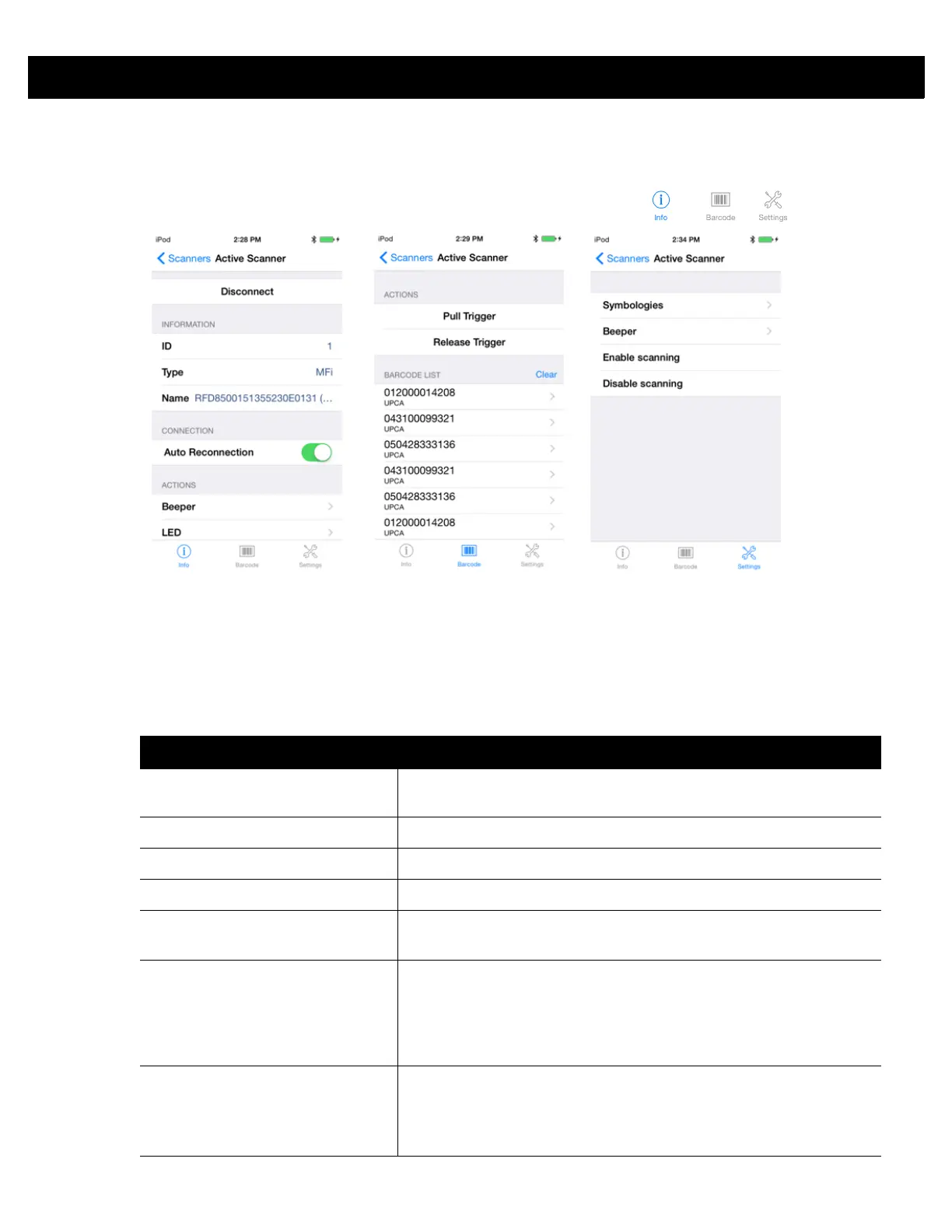ZEBRA SCANNER CONTROL APPLICATION for iOS 6 - 5
Active Scanner Screen
This screen displays information about the connected scanner and allows user input for Auto Reconnection,
Beeper Tone, and LED control. The icons on the bottom of the display ( ) allow the
user to access the Info, Barcode, and Settings screens.
Figure 6-5
Active Scanner Screen - Info, Barcode, and Settings Views
Info
The Info view provides information about the connected scanner and allows the user input detailed in Table
6-1.
Table 6-1
Active Scanner Screen - Info View
Field Description
Disconnect Touch Disconnect to disconnect the scanner from the mobile
computer.
ID Unique identifier of the scanner assigned by the SDK.
Type Communication mode of the scanner.
Name Name and serial number of the scanner.
Auto Reconnection Slide the OFF/ON switch to turn auto reconnection on and off. In the
ON position the mobile computer auto reconnects to the scanner.
Beeper Touch Beeper and use your finger to scroll to the desired beeper tone.
Touch Beep at the top of the screen to sound a sample of the tone on
the RFD8500. The selection determines the tones to sound when a
bar code is decoded. Touch the Back arrow (
<
) to return to the
previous screen.
LED Touch [Color] LED ON, or [Color] LED OFF to set the status of the Bar
code/RFID Indicator (see
Bar code/RFID Indicator on page 1-3
).
Touch the Back arrow (
<
) to return to the previous screen.
Note:
LED control is not supported by the RFD8500.
