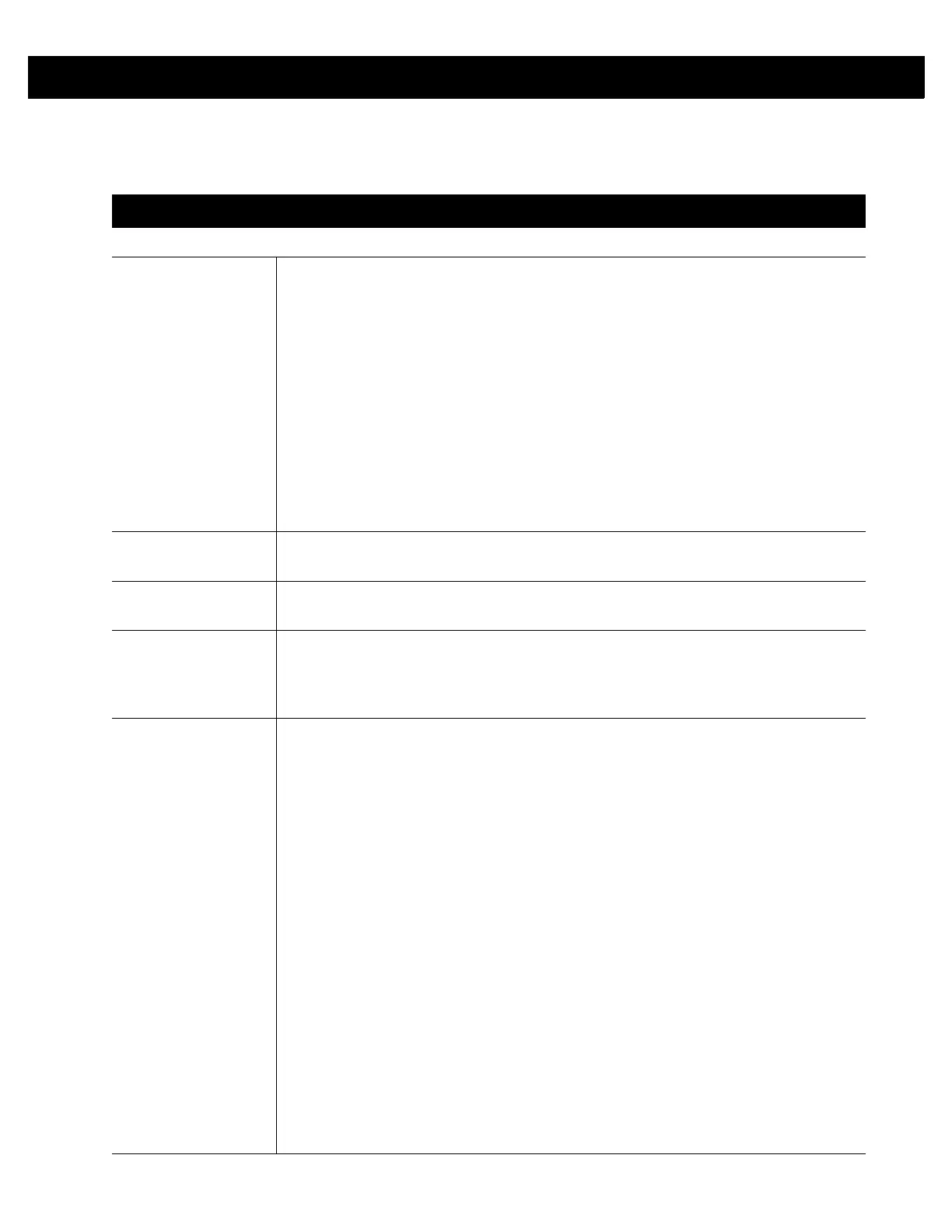3 - 6 RFD8500 User Guide
Inventory Screen Features
Table 3-1
Features on the Inventory Screen
Item Description
Action Bar
Tags Touch the Local Tag Context section and select one of the following memory bank
options from the drop-down menu:
•
None - Defaults to EPC.
•
User - Allows reading user memory bank data when the tag is inventoried.
•
Reserved - Allows reading reserved memory bank data when the tag is
inventoried.
•
TID - Allows reading TID memory bank data when the tag is inventoried.
•
EPC - Allows reading EPC memory bank data when the tag is inventoried.
When the next inventory operation starts, the details from the selected memory bank
displays. This menu is inactive if there is an ongoing operation on the connected
reader.
Default Display: None.
Search Touch the Search icon and enter a
tag ID. Tags that match the entry display in the
content area.
Power Management Icon indicates if Dynamic Power is on. See
Power Management on page 3-18
.
Touch the Power Management icon to open the Battery Status screen
.
Content Area (select
a tag)
Touching a Tag ID highlights the tag. The highlighted Tag ID is populated on the Tag
Location text area as well as the Tag Pattern area in the Access Control screen. Touch
START
to start searching for the tag. See
Locate Tag on page 3-7
for more details.
From this scree return to the Menu or go to the Home screen and select Locate Tag.
Content Area (select
a tag)
The tags displayed in this area are based on the option selected from the memory
bank. Touch the tag ID to expand details about the tag. Touch the tag ID again to
collapse details.
Example Default Tag Display:
Tag ID Tag Count
AD99 1540419072596540040 4
Example Expanded Tag Display:
Note
: Expanded tag detail can only display when the inventory operation is stopped.
Memory bank data is shown only when inventory is complete.
Tag ID Tag Count
AD99 1540419072596540040 4
EPC MEMORY 3000
RSSI
-50
Phase
1800
USER
1122334455667788AABBCCDDEEFF
1122334455667788AABBCCDDEEFF
1122334455667788AABBCCDDEEFF
