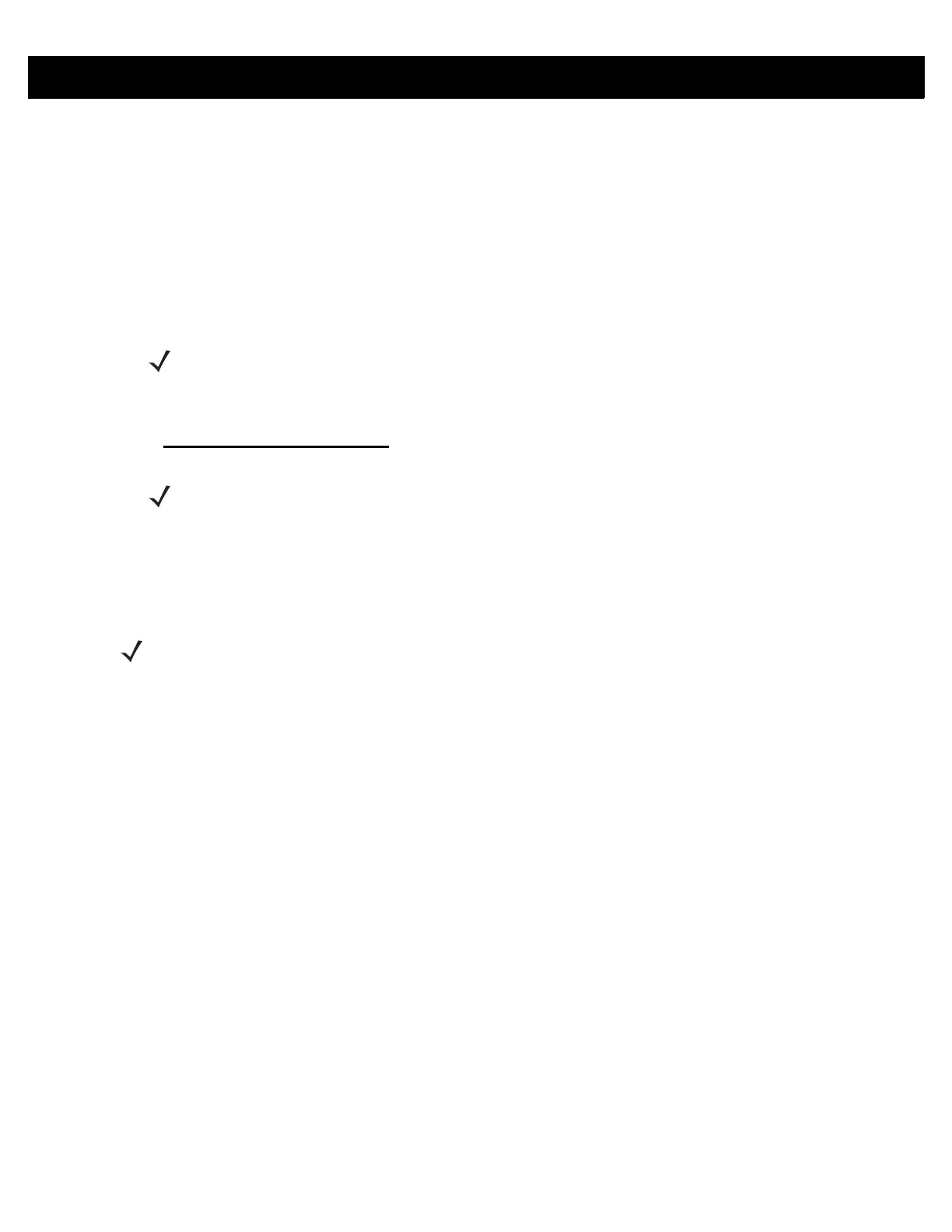2 - 8 RFD8500 User Guide
Pairing with an iOS Device
To pair with an iOS device:
1. Power on the iOS device.
2. Touch the Settings icon on the device.
3. Touch Bluetooth to display the Bluetooth Settings screen and ensure it is on.
4. Turn the RFD8500 on and ensure Bluetooth is enabled. If not, press the Bluetooth button on the
RFD8500 for one second to make it discoverable. When discoverable, the Bluetooth LED flashes blue.
5. When the RFD8500 displays in the list of available discoverable devices, tap the RFD8500 device in the
list and press the RFD8500 trigger
to pair when the Bluetooth LED starts flashing fast. A beep sounds
when pairing completes successfully.
6. Exit the Device Settings screen and run the application.
7. From the application, select Settings > Readers List and confirm that the RFD8500 serial number you
paired with is displayed. Select it in the list of Available Readers. This connects the RFD8500 to the mobile
device.
Using the Locate Device Bar Code
The Locate Device bar code appears on the RFD8500 under the antenna compartment. When you pair several
RFD8500 devices with your Android or iOS device via Bluetooth, use the serial number represented by the
Locate Device bar code to identify a specific paired RFD8500.
NOTE The RFD8500 is discoverable over Bluetooth for 40 seconds after start up. After that time Bluetooth
suspends and is no longer discoverable. To restart discovery, press the Bluetooth button for one
second.
NOTE Ensure you choose the correct RFD8500 serial number from the list of discoverable devices.
NOTE Refer to the iOS User Guide for detailed information about the device.
