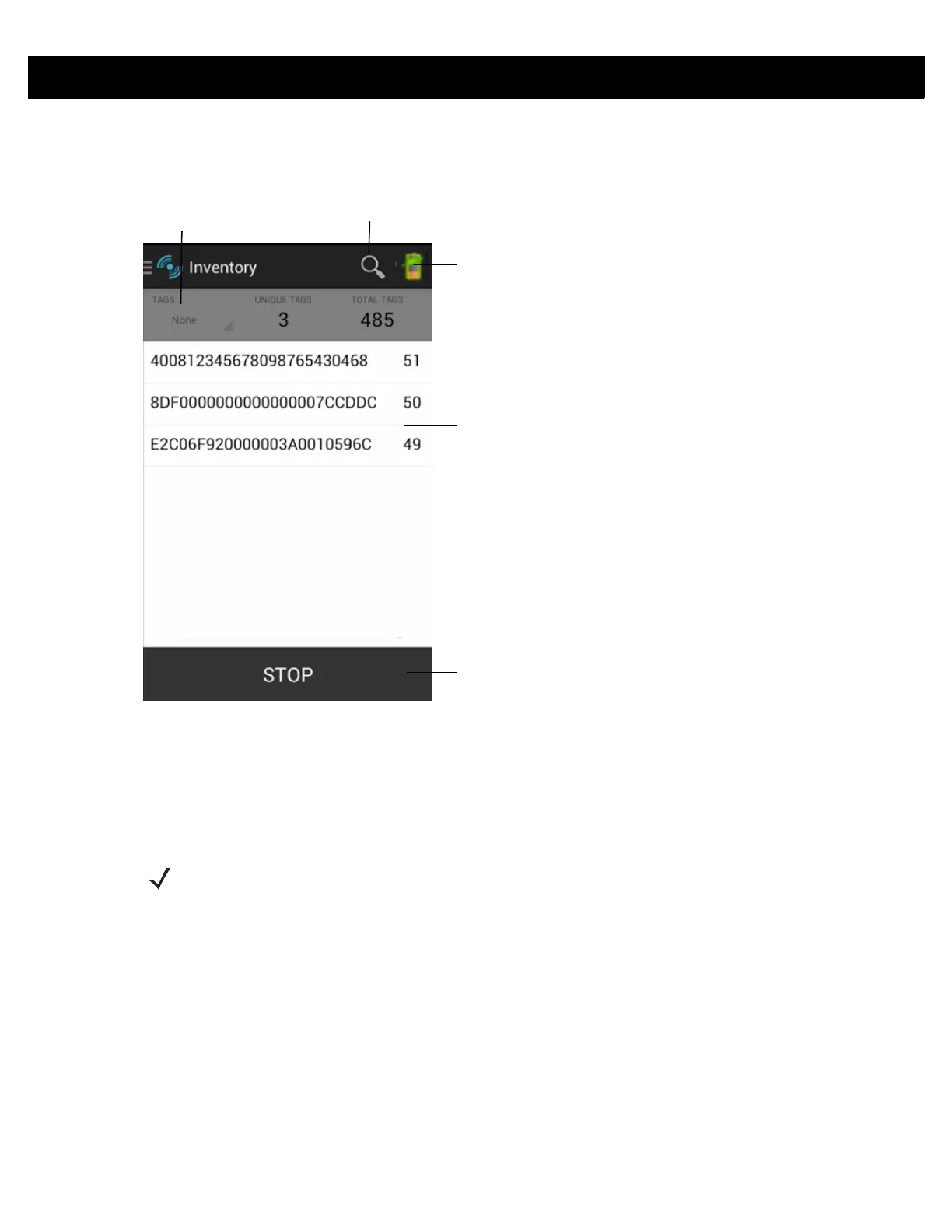ZEBRA RFID MOBILE APPLICATION for ANDROID 3 - 5
Inventory
Touch Inventory from the Home or Menu screen.
Figure 3-3
Inventory Screen
Tag reading can be started and stopped on this screen as well as on the Rapid Read screen (see Rapid Read
on page 3-4). When the process starts, tag information displays on the screen.
Touch START to start the rapid read inventory operation. The button changes to STOP. Touch it to stop the
read inventory operation.
The tag ID selected displays on the Locate Tag screen when navigating to that screen (see Locate Tag on
page 3-7).
Power Management Icon
Content Area
Start/Stop
Toggle
Local Tag
Context
Search Icon
NOTE The scan trigger on the RFD8500 can also start and stop the inventory operation. The reader must be in
RFID mode. Press the trigger to start, and press again to stop.
