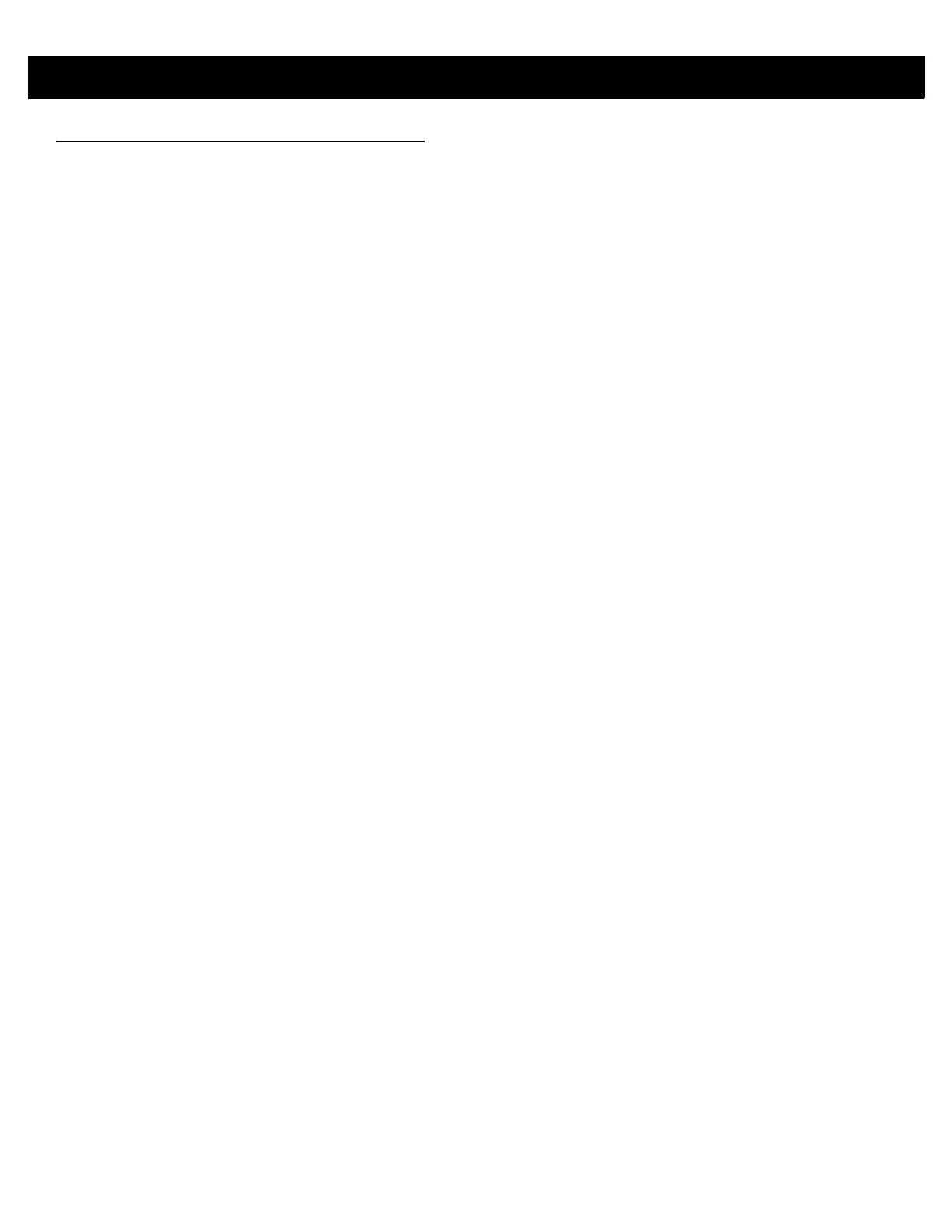1 - 12 RFD8500 User Guide
Downloading Application Software
Zebra RFID Mobile Application for Android
Requirements
•
The recommended Android version on the mobile computer is Kit Kat version 4.4.x.
•
Recommended Zebra Enterprise mobile computers: MC40, and TC55.
Installing the Software
Install the Zebra RFID Mobile application for Android (or partner application) on the mobile computer from the
Zebra website. The procedure to install the software in an Android device depends on the Android version.
To install the software:
1. Connect the Android device to your computer. It should be connected as MTP Device and should show as
a drive on your computer.
2. Go to Device Settings > Security and check Unknown Sources to allow installation of applications from
unknown sources.
3. Copy the .apk file to the mobile device.
4. Go to Settings > Security and select Unknown sources.
5. Use File Manager to locate the .apk file in the folder to which you copied it in Step 5., and select it.
6. In the pop-up window, select the Android App installer.
7. The installation begins.
8. Before using the application, pair the Android device using the Android BT Settings (see Pairing on page
2-7). Paring is initiated by the Android device.
Zebra RFID Mobile Application for iOS
Requirements
•
iOS version is 8.0 or later is recommended.
•
Recommended devices: iPod touch 5, iPhone 5, and iPhone 6.
Installing the Software
To install the software download the Zebra RFID Mobile application from Apple App Store.
Before using the application, pair the iOS device using iOS BT Settings (see Pairing on page 2-7). Paring is
initiated by the iOS device.
