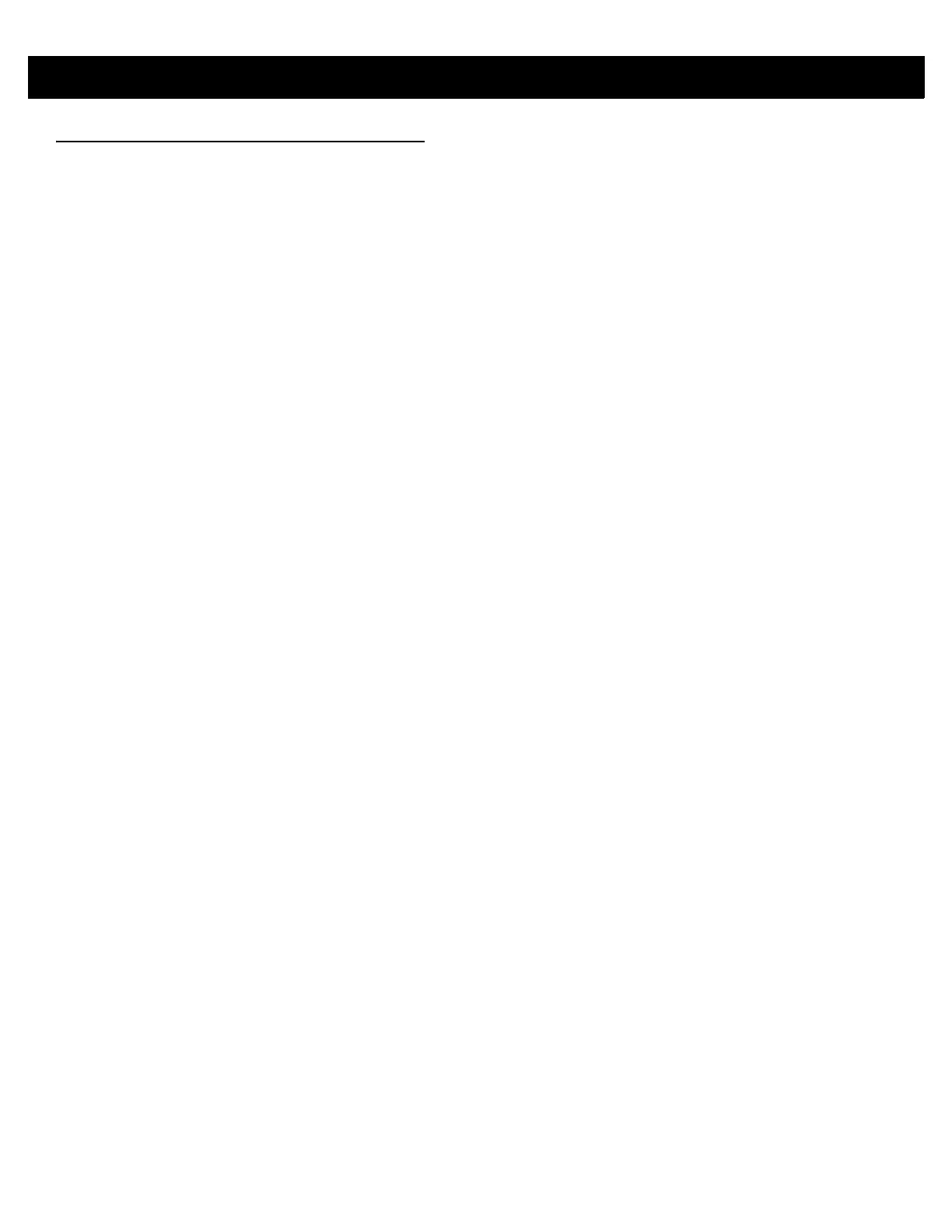2 - 10 RFD8500 User Guide
Transferring Data
Transferring Data in Batch Mode
When the RFD8500 is configured to batch data it is capable of scanning bar codes and reading RFID tag data
without a Bluetooth connection in place. It is recommended to stop scanning and reading functions before
transferring the data via the Bluetooth interface. The Delay before data transmission in batch mode parameter
in the 123Scan
2
RFD8500 plug-in controls whether or not a delay should be enforced before transferring the
data. By default, this parameter is zero which means that bar code data is transferred immediately upon
establishing a connection to the host. RFID data is not transferred automatically. Instead it has be requested by
the application using the gettags ZETI command. For more information, refer to the Zebra RFID Mobile App for
Android or iOS source code and the developer guides.
Transferring Data via Bluetooth
By default, the RFD8500 operates in auto batch mode. In this mode the RFD8500 pushes bar code, or RFID
data after a scan or read request is issued by the connected application. If the Bluetooth link quality degrades
and breaks, the RFD8500 (in auto batch mode) is capable of moving automatically to batch mode while
simultaneously allowing current scanning, or RFID operations to be unaffected. If the Bluetooth connection is
regained after the RFD8500 entered batch mode, see Transferring Data in Batch Mode above to offload the
data acquired while the unit was operating in batch mode.
