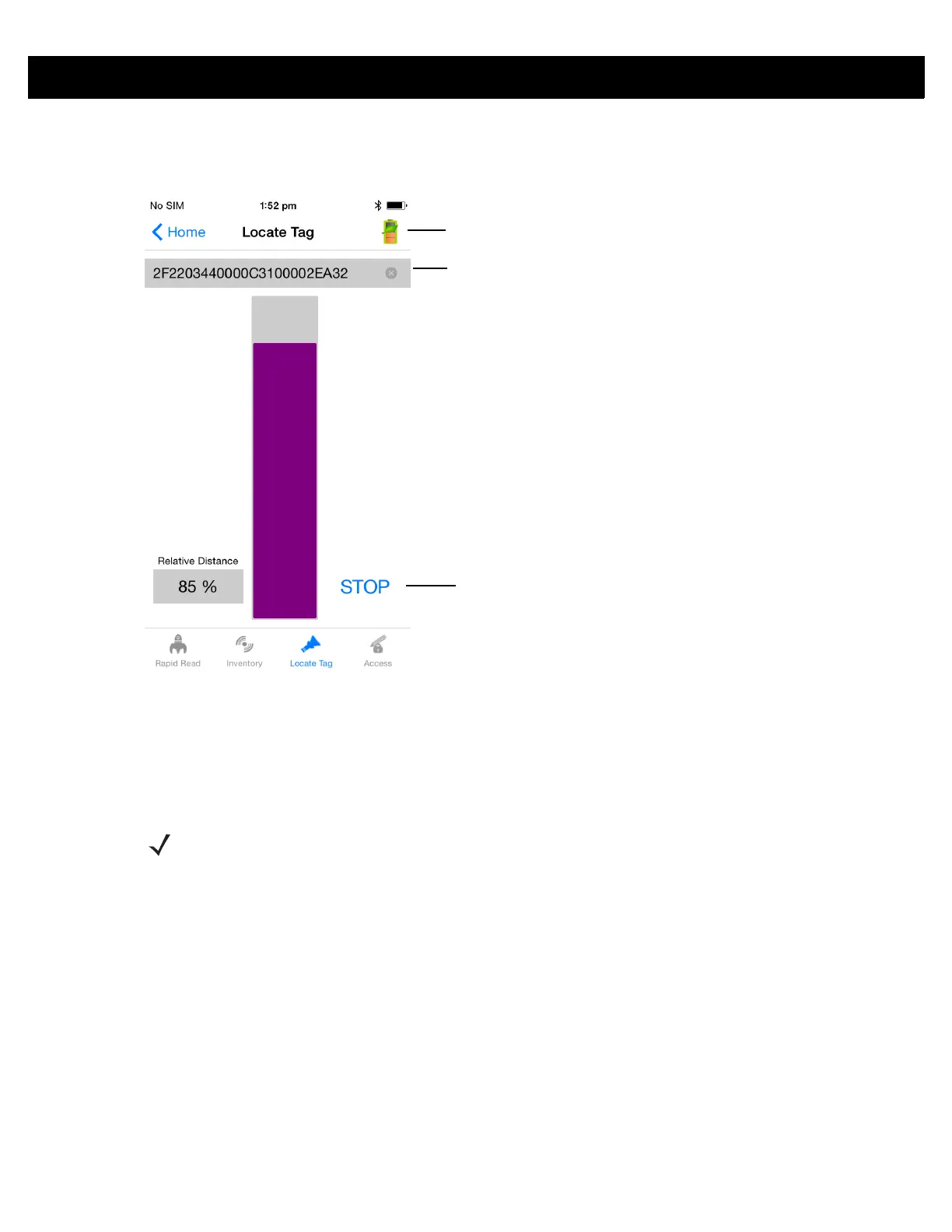ZEBRA RFID MOBILE APPLICATION for iOS 4 - 7
Locate Tag
Touch Locate Tag from the Home or Menu screen.
Figure 4-4
Locate Tag Screen
On this screen, enter the Tag ID in the text area or select a from the Inventory screen to pre-populate the Tag
ID to search.
Touch START to start the locate tag operation. Touch STOP to stop. The RFD8500 trigger can also be used to
start and stop the operation.
The color bar on the display shows the relative distance of the tag.
When the locate tag operation starts, moving to another screen does not stop the operation until Stop is
pressed.
The Power Management icon indicates whether Dynamic Power Optimization is enabled. When enabled,
battery life is enhanced when performing inventory operations.
Text Area
Start/Stop
Toggle
Power Management Icon
NOTE The scan trigger on the RFD8500 can also start and stop the inventory operation. The reader must be in
RFID mode. Press the trigger to start, and press again to stop.
