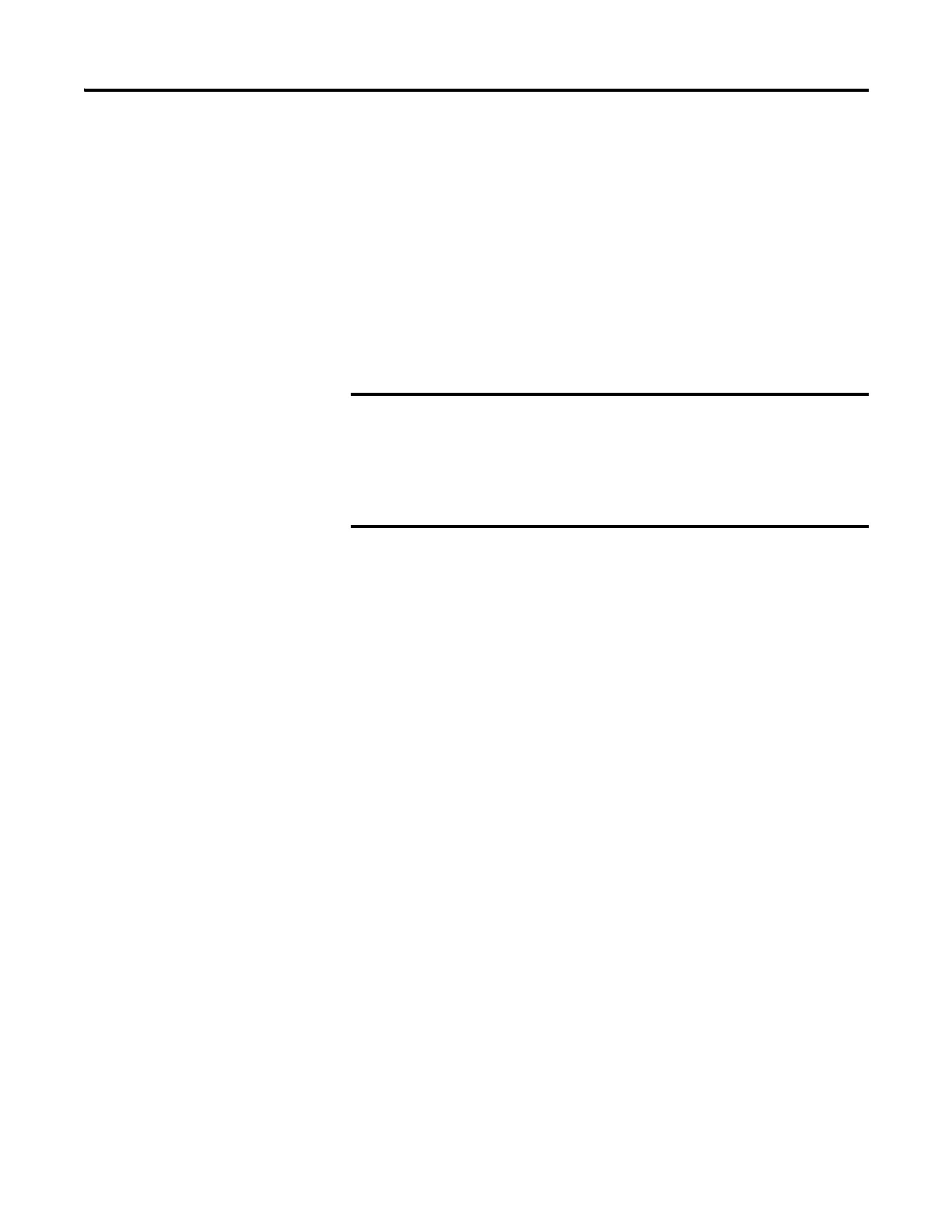120 Rockwell Automation Publication 2711R-UM001E-EN-E - January 2017
Appendix B Adding Font Files
6. Click Browse … to locate and select the Font file, then click Open.
7. Select Internal Storage as the destination for the font file and click
Tr a n s f e r.
8. Observe the informational message for Transferring File.
9. The terminal should be rebooted to load the added font.
Remove a Font File
A font that was added to the terminal and is no longer used can be removed.
Follow these steps to remove a font from the terminal.
1. Open the PanelView Explorer Startup window.
2. Click File Transfer.
3. Click Delete File.
4. Select the source location of the Font file, typically Internal Storage, and
click Next.
5. Select Font as the file type and click Next.
Observe the list of all Font files that have been added to the Terminal.
6. Select the Font file that you want to delete and click Delete.
7. Observe the Confirmation message for the selected Font file and click OK.
8. Observe the informational message Deleting File.
9. Observe the deleted font file no longer appears in the list of all Font files.
10. Reboot the terminal to remove the file from the terminal.
The PanelView Explorer feature is only supported on PanelView
800 terminals with firmware revision 2.020 or earlier. It is not
supported from firmware revision 3.011 onwards.
Font files cannot be imported from PanelView Explorer when
using firmware revision 3.011 or later.
Font files, especially East Asian Fonts, are large and consume
significant space on Internal Storage. Remove all unused fonts
from the terminal.
