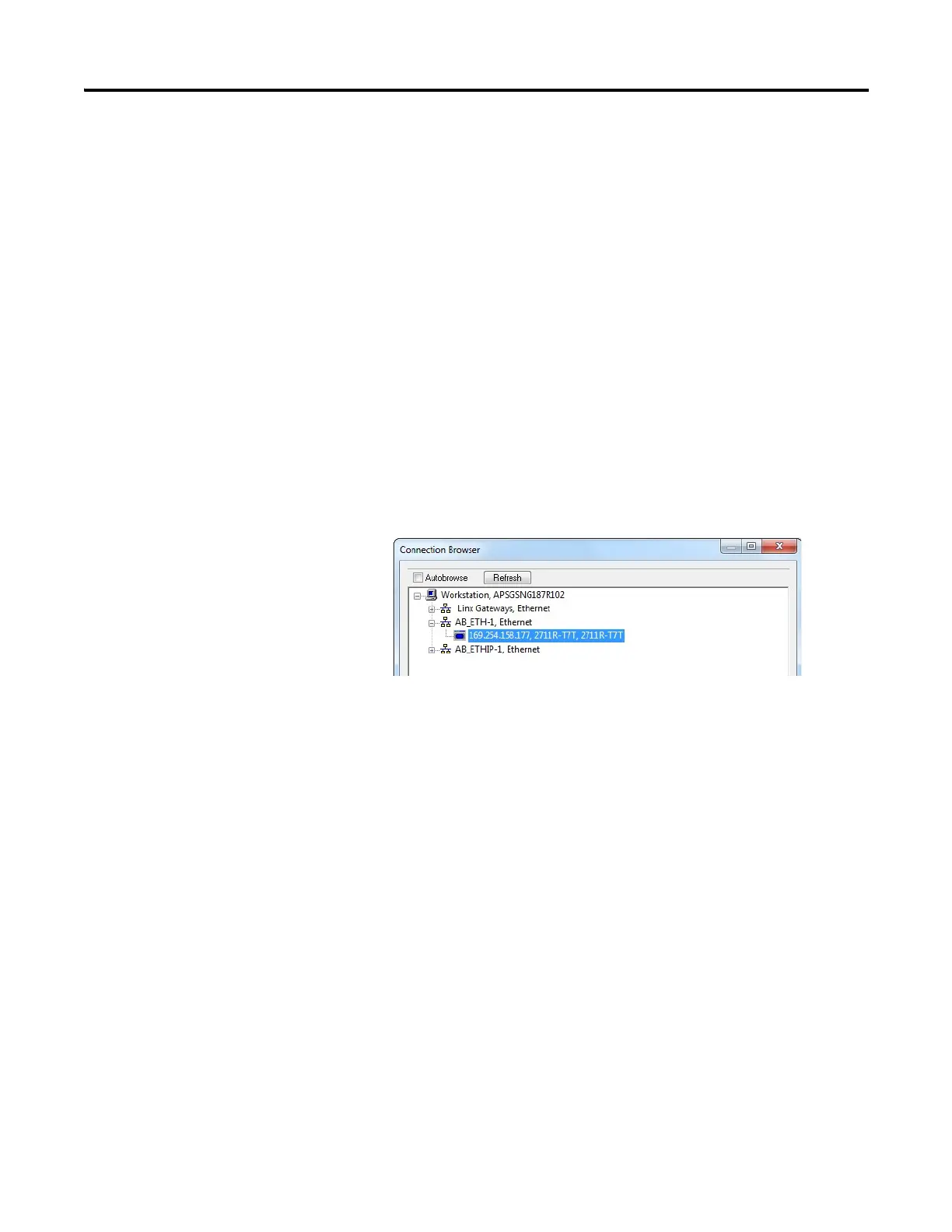60 Rockwell Automation Publication 2711R-UM001E-EN-E - January 2017
Chapter 2 Configuration Mode
Uploading Applications
You can upload an application from the terminal into the Connected
Components Workbench software. This allows you to edit the application, then
download the changes to the terminal. If you have a current project opened in
Connected Components Workbench software, that project will be backed up,
then the application from the terminal overwrites the current project.
Follow these steps to upload an application from the terminal.
1. From the Project Organizer, right-click the PanelView 800 terminal, then
click Upload.
Alternatively, click the Upload icon in the Settings tab of the terminal.
The Connection Browser dialog box appears.
2. Select the terminal that you want to upload the application from, then
click OK.
3. Select an application from the list.
4. Click OK.
Transferring Applications
Applications created for one PanelView 800 terminal can be used on other
PanelView 800 terminals. For example, you might create an application for one
terminal and then distribute the application to other terminals for production.
An application created for PanelView 800 terminals cannot be used on older
PanelView Component terminals.
Transferring an application is a two-step process.
• Export the application from the internal storage of the terminal to a USB
flash drive or micro-SD card.
• Import the application from a USB flash drive, or micro-SD card to the
internal storage of another terminal.
• The current project will be backed up with the string "_bak"
appended to the end of the filename. The status message can be
viewed in the Output window under the Graphics Terminal message
list.
• If the terminal is password protected, you must enter the password
before you can upload an application.
