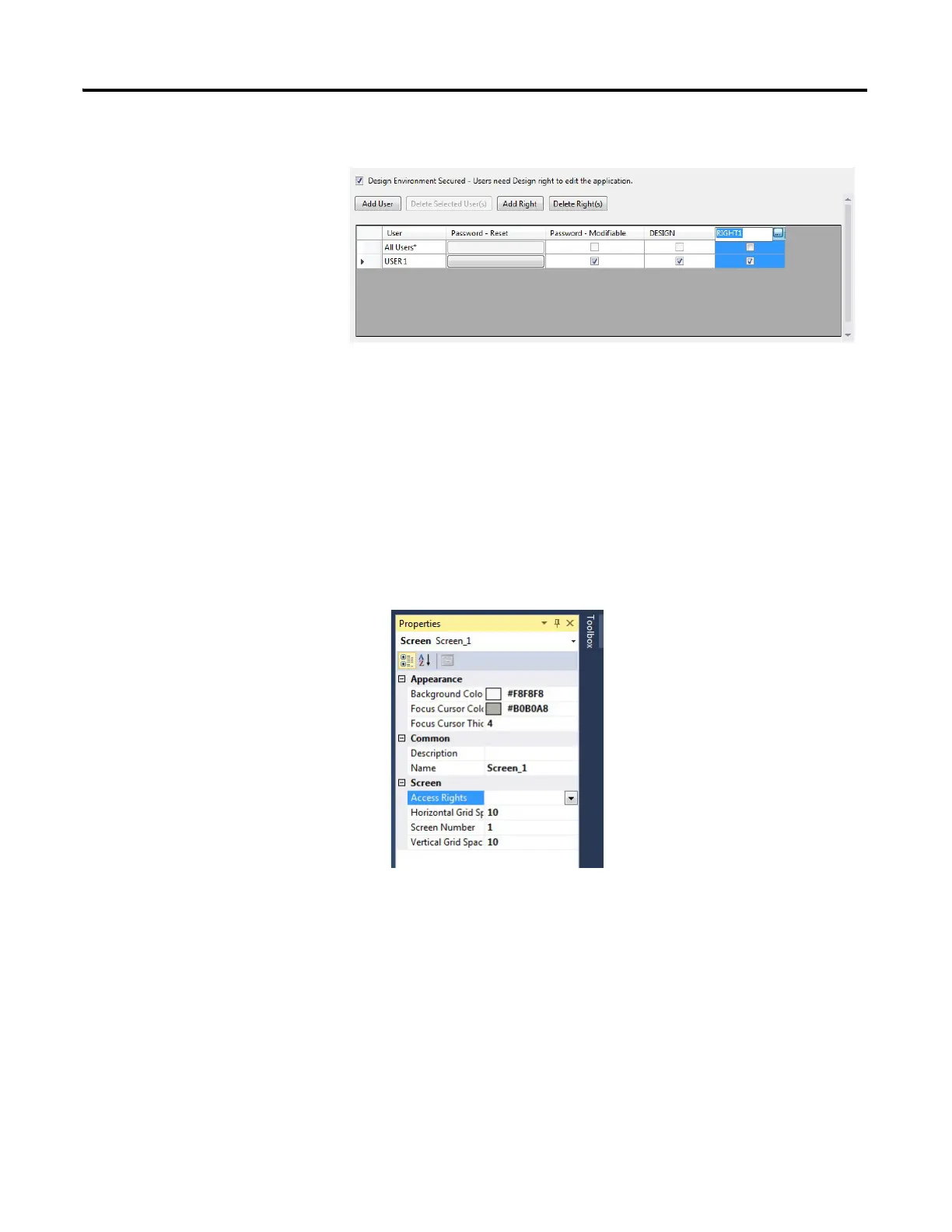Rockwell Automation Publication 2711R-UM001E-EN-E - January 2017 139
Configure Security Appendix D
To rename a right, click the column header ellipses button and type a new name.
Assign Rights to a Screen
You can secure any screen in an application. To secure a screen, you assign an
access right to the screen. Any user or group who holds this access right can access
the screen at runtime by entering a user name and password. All other users are
denied access to the screen.
Each screen is limited to one access right.
Follow these steps to assign a right to a screen of your application.
1. In the Properties panel of the screen, locate the Access Rights setting under
the Screen category.
