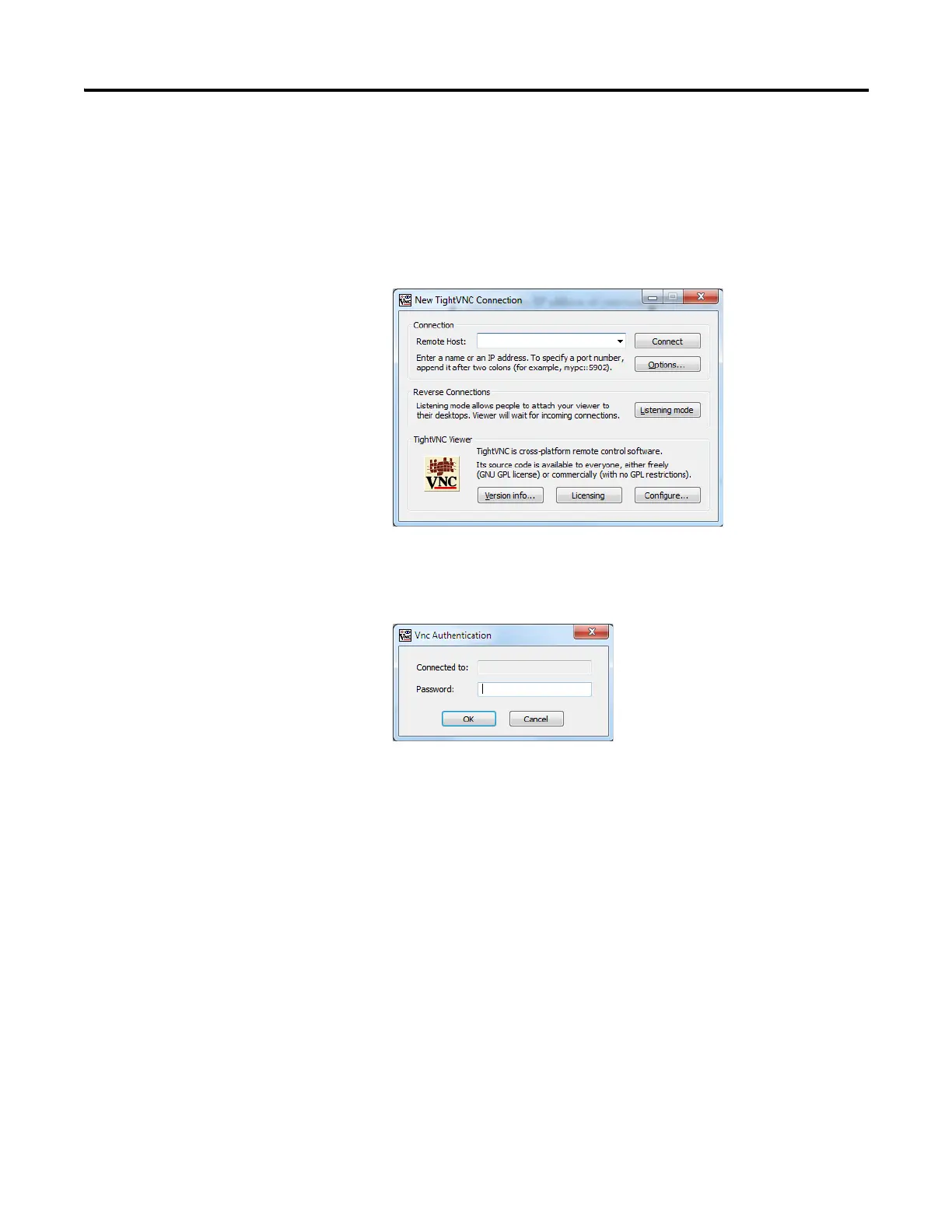94 Rockwell Automation Publication 2711R-UM001E-EN-E - January 2017
Chapter 6 Virtual Network Computing
Establish VNC Connection
to the Terminal
Follow these steps to establish a VNC connection to the terminal. TightVNC
Viewer is used for the following examples. Your VNC viewer application may
have some differences.
1. Launch the VNC Viewer application.
2. Enter the IP address of your terminal and click Connect.
3. Depending on the type of access enabled on the terminal (view-only or
control), enter the corresponding password for that access type and click
OK.
A window opens on your desktop showing the current screen on the
terminal.
4. To terminate the VNC connection to the terminal, simply close the VNC
Viewer application.
