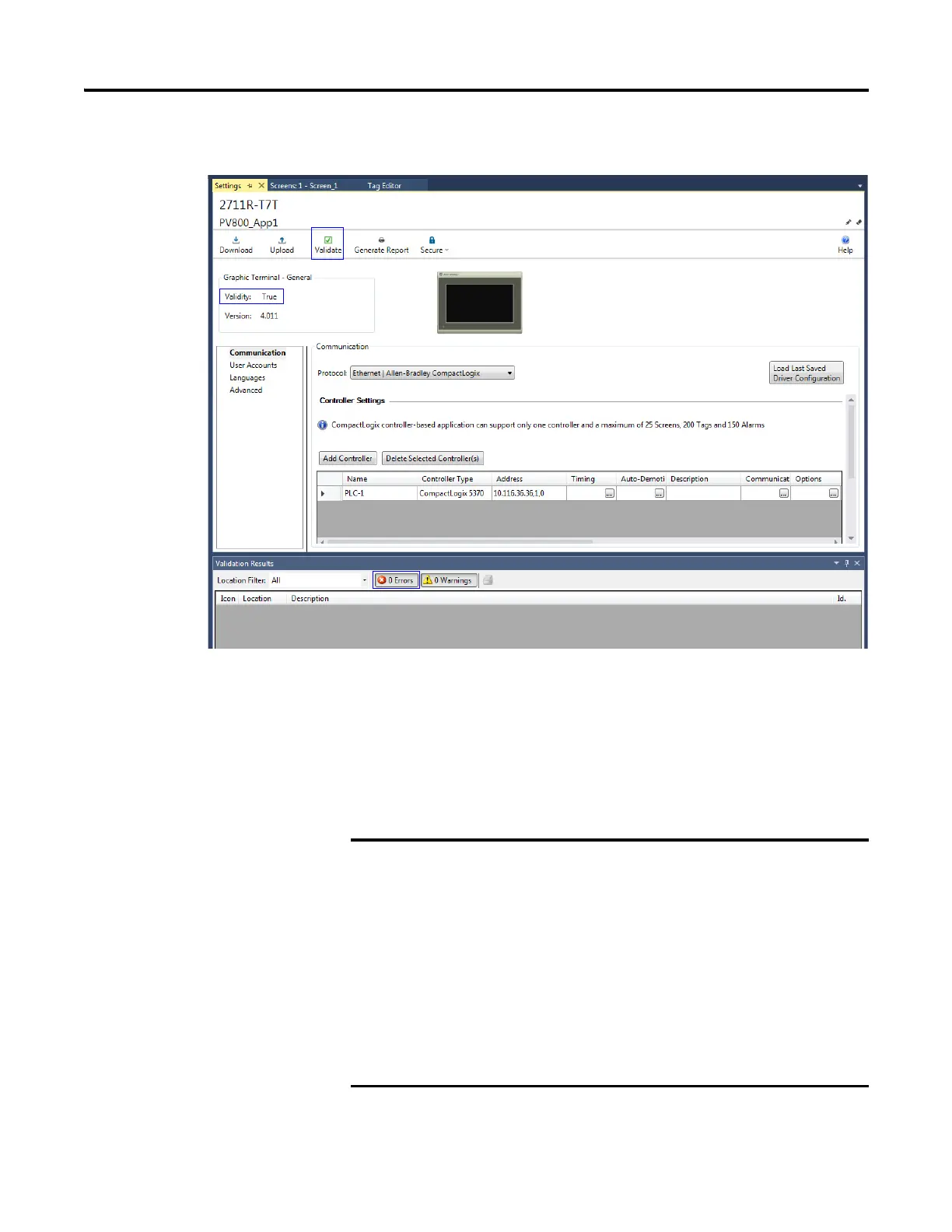148 Rockwell Automation Publication 2711R-UM001E-EN-E - January 2017
Appendix F Using PanelView 800 Terminals with CompactLogix 5370 Controllers
Validate the Application
Before you can download the application to the terminal, you must validate it.
To validate the application, do the following:
1. Click the Validate icon on the Settings tab of the terminal.
2. Make sure that there are no validation errors in the application.
If the validation passes, the Validity will be set to True.
If the validation fails, you will not be able to run the application on the
terminal
PanelView 800 applications that are configured to
communicate with a CompactLogix 5370 controller must meet
the following restrictions:
• Maximum number of CompactLogix 5370 controllers: 1
• Maximum number of Screens: 25
• Maximum number of External Tags: 200
• Maximum number of Alarms: 150
If any one of the above restrictions are not met, the validation
will always fail. You will not be able to download and run the
application on a PanelView 800 terminal.
