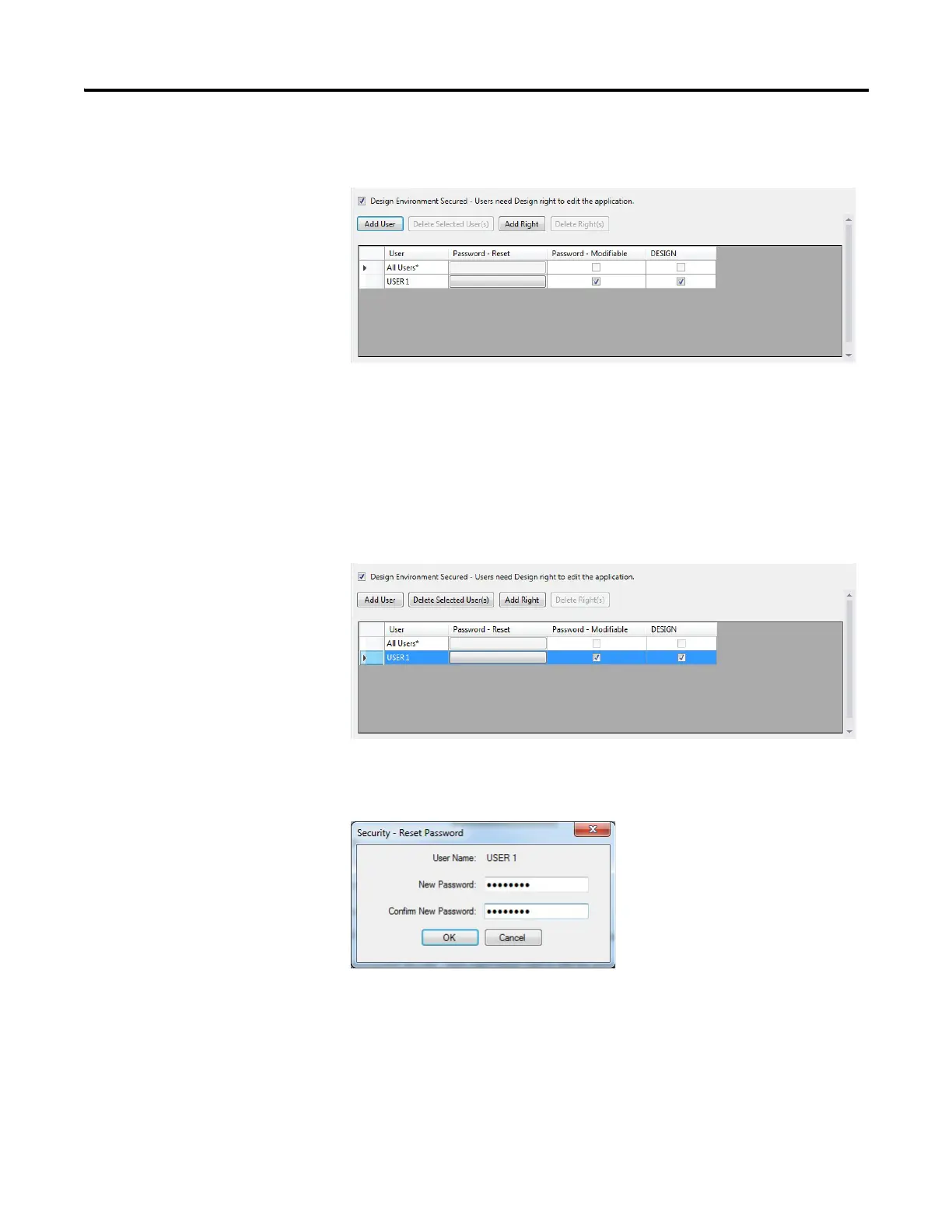136 Rockwell Automation Publication 2711R-UM001E-EN-E - January 2017
Appendix D Configure Security
3. Enter the fields in the dialog box, then click Add to close the dialog and
add the new account to the list.
Managing Users
To delete users, click a row to select it and click the Delete Selected User(s)
button. To select multiple rows, hold down the CTRL or SHIFT key and click
the desired rows. If you delete all users, then you are left with All Users* which
gives any user unrestricted access to the application.
To reset a password for any user, click the Password - Reset cell and the Security -
Reset Password dialog appears. You can enter a new password without knowing
the old password.
