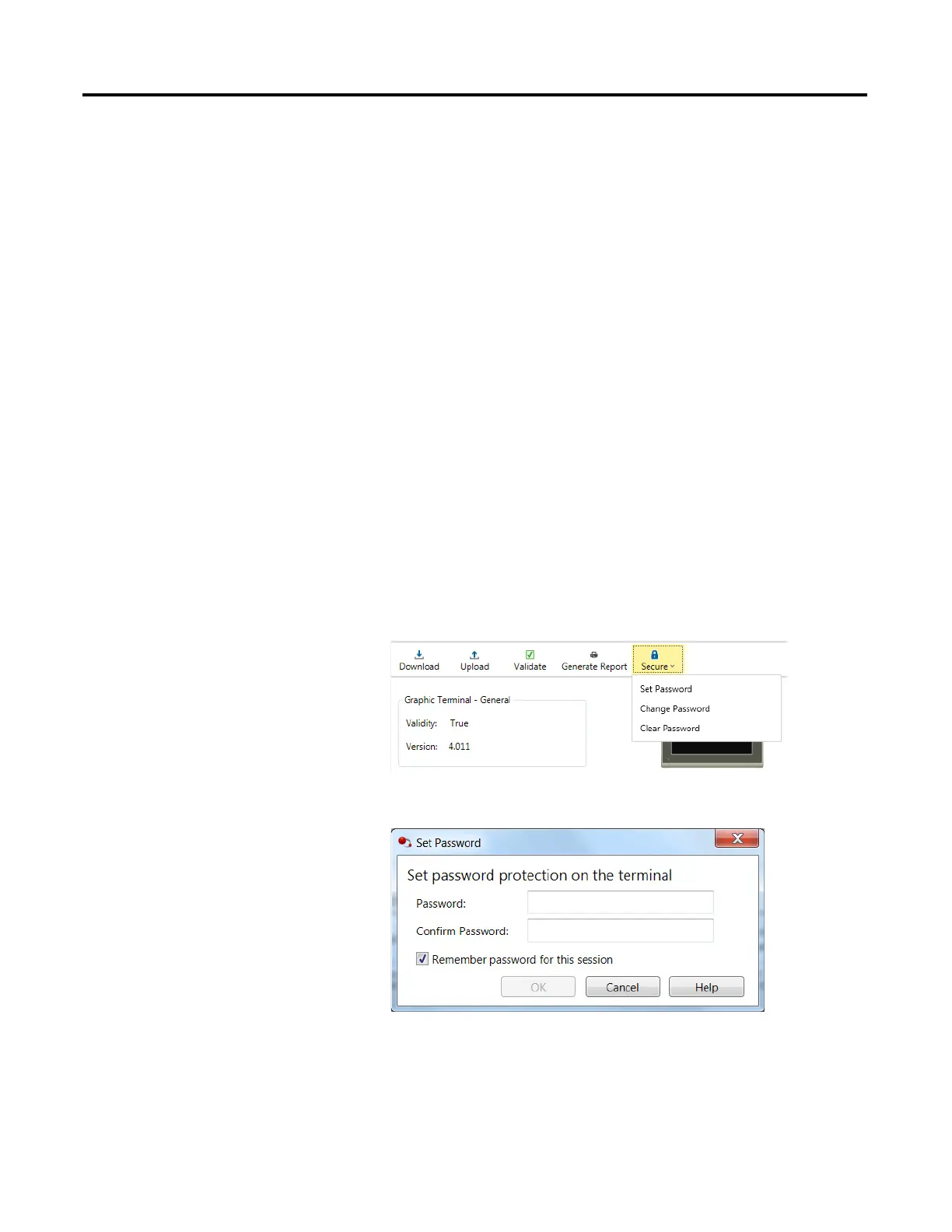Rockwell Automation Publication 2711R-UM001E-EN-E - January 2017 129
Appendix
D
Configure Security
Securing Your Terminal
In Connected Components Workbench software version 10 or later, you can
configure password protection for PanelView 800 terminals with firmware
revision 4.011 or later. Consider adding password protection to prevent
unauthorized end users from accessing the configuration and programming in
your PanelView 800 terminals. Users will be required to enter a password before
performing actions on the terminal.
Set Terminal Password
You can create a password for the terminal. Once your terminal is password
protected, users must enter the password before they can:
• change the password
•clear the password
• connect to the terminal to download or upload applications
Follow these steps to set a password for the terminal.
1. From the terminal toolbar, click Secure, then click Set Password.
2. Enter the new password in the Password and Confirm Password fields.
Use the following guidelines when creating a password:
• passwords must be 8 to 32 characters in length
• valid characters are uppercase and lowercase letters,
numbers, symbols found on the keyboard and spaces
