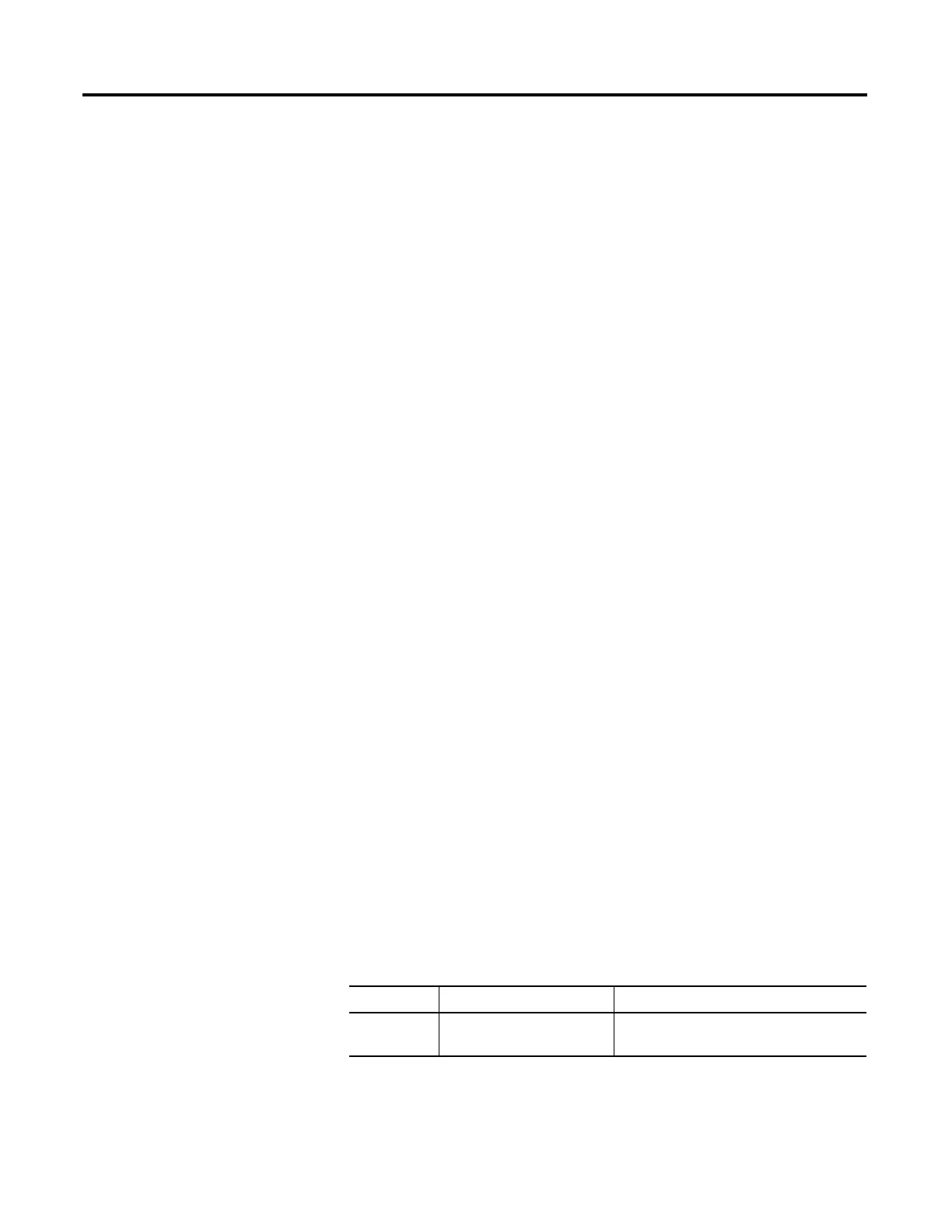Rockwell Automation Publication 2711R-UM001E-EN-E - January 2017 89
Chapter
6
Virtual Network Computing
Virtual Network Computing
(VNC)
Virtual Network Computing (VNC) allows you to remotely connect to a
PanelView 800 terminal, either over the local network or the Internet. With
VNC you can interact with the terminal without having to be physically at the
terminal location. It transmits keyboard and mouse actions from your computer
to the terminal.
Guidelines for Using VNC
• It is recommended to enable only the view-only access to the terminal.
Enabling control access increases the security risk if the password is
compromised.
• Only one active VNC connection is supported and the terminal will reject
additional connection requests.
• For better performance when using VNC, it is recommended to use a 100
Mbps connection. Using a 10 Mbps connection may result in lower
performance, such as a slower refresh rate.
• If you are using a VNC Viewer application that supports configurable
refresh rate, set the minimum refresh rate to 500 milliseconds.
• Terminate the VNC connection before performing a firmware update as it
may interfere with the process.
• You cannot calibrate the touchscreen using VNC. If you have triggered the
calibration process, you can press the “ESC” key on the keyboard to cancel
the procedure.
• The mouse action “Press and hold” is not supported over VNC.
Recommended VNC Clients
and Settings
There are many VNC viewer applications you can use to connect with the
terminal. These are the recommended VNC client for use with PanelView 800
terminals.
Recommended VNC Clients and Settings
Client Name Remote Connection Type Recommended Settings
Tight VNC PC/Laptop – Windows 7 Change Preferred Encoding from “Tight” to
“Hextile” for smoother screen switching.
