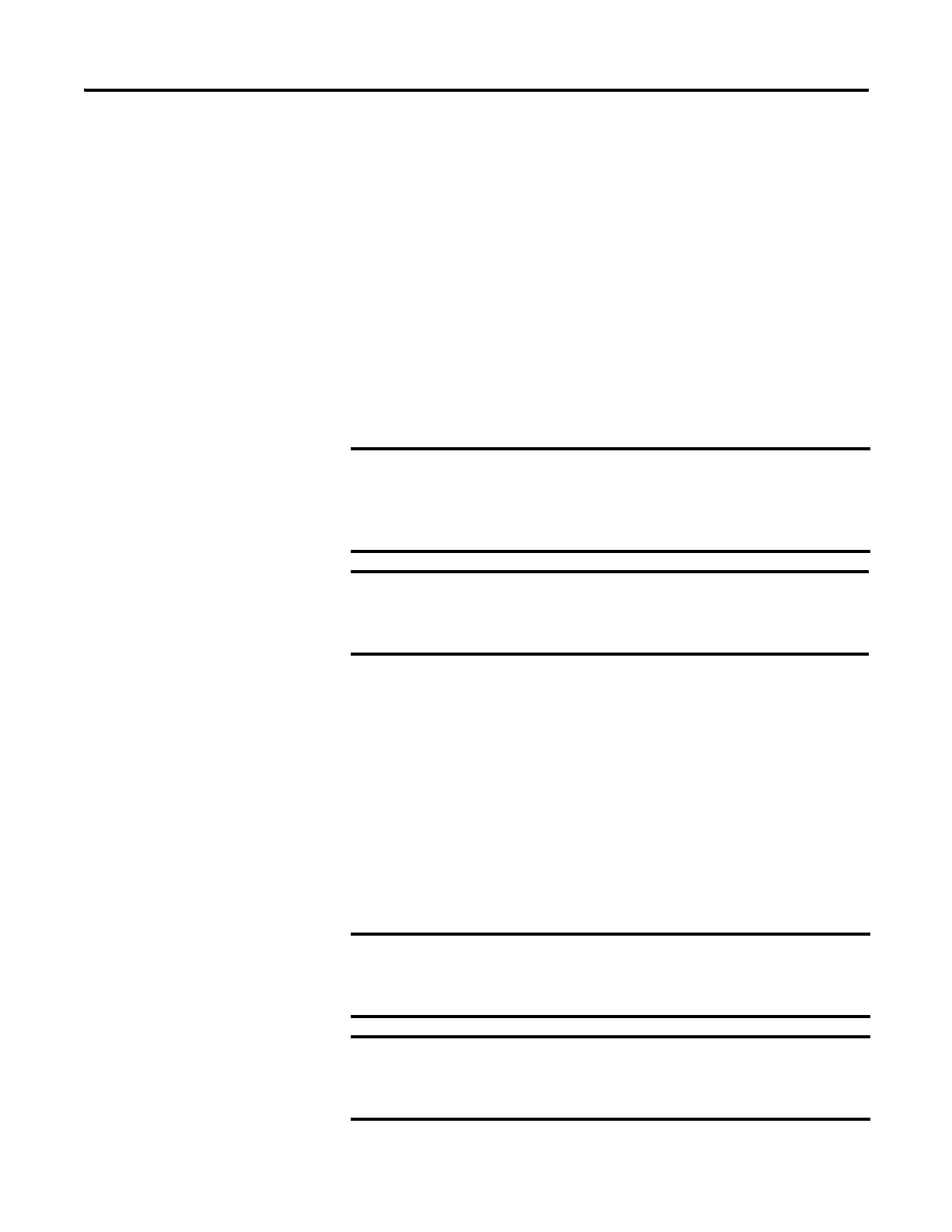58 Rockwell Automation Publication 2711R-UM001E-EN-E - January 2017
Chapter 2 Configuration Mode
Managing Applications
and Files
You can manage the applications and files of the terminal from PanelView
Explorer or directly from the terminal. The File Transfer link in the PanelView
Explorer Startup window and the File Manager screen on the terminal can be
used for transferring files to and from terminal storage media. File names and tag
names should start with an alpha character. Avoid starting names with numeric or
special characters.
You can do the following actions:
• export or import applications, images, the terminal security file, recipes,
and fonts.
• import screen saver bitmap files
• export the alarm log from the currently running application.
• delete applications, images, font files, terminal user file and recipes from
terminal storage.
A file transfer operation requires you to choose a source location, file type, and
destination location.
• Source location – the location of the file you want to transfer. You can
transfer a file from Internal Storage of the terminal, USB Storage,
micro-SD Storage, or My Computer.
• Source File Type – the type of file you want to transfer. The types of files
you can transfer include PanelView 800 applications, screen saver images,
fonts, recipes, and the terminal security file.
• Destination location - The location where you want to transfer the
selected file. You can transfer a file to Internal Storage of the terminal, USB
Storage, micro-SD Storage, or My Computer.
Some actions may not be performed in PanelView Explorer but may
be done on the terminal, and vice versa. For example, you cannot
transfer applications using PanelView Explorer but you can do so
from the terminal.
The PanelView Explorer feature is only supported on PanelView
800 terminals with firmware revision 2.020 or earlier. It is not
supported from firmware revision 3.011 onwards.
If transferring a file from or to USB or micro-SD storage, verify that
the USB flash drive or micro-SD card is inserted in the terminal
before starting the file transfer.
The USB flash drive or micro-SD card must be formatted in the
FAT/FAT32 file system for the terminal to read the contents of the
external storage.
