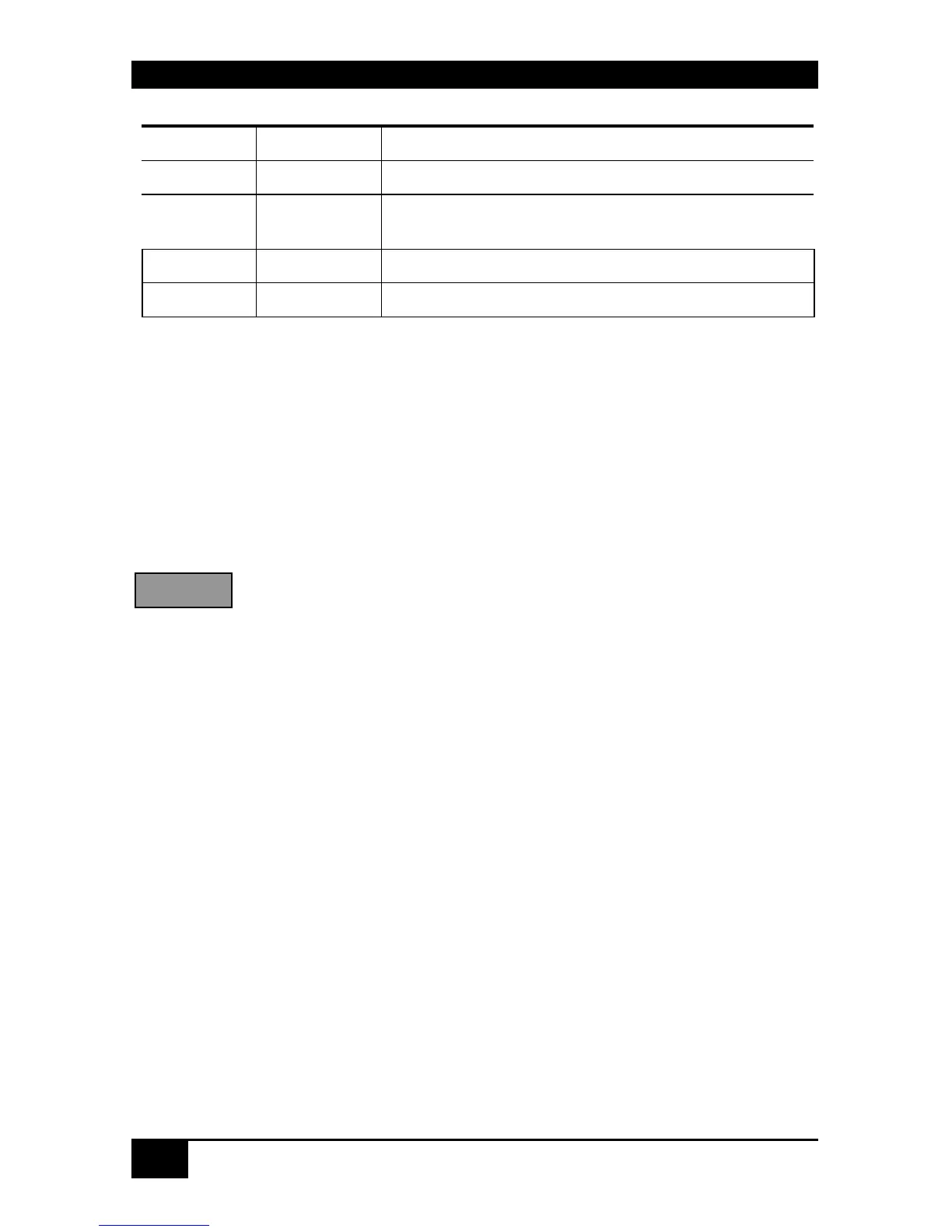ServSwitch™ DKM
104
Color Codes
CON Port CPU Port Meaning
Green n.c. Available CON Port
Red Red CON Port # connected to CPU Port # or to CON Port #
in “Follow Me” Mode
Black Black Own CON Port connection
Black n.c. CON Port not available
Keyboard Commands
<Cursor left> Cursor left
<Cursor right> Cursor right
<Cursor up> Line up
<Cursor down> Line down
<Tab> Next field
<Shift> + <Tab> Previous field
<RETURN> Select CON Port for “Follow Me”
<F1> Select “KWM-List“ Mask
<F2> Select“FollowMe“Mask
<ESC> Back to upper Menu
Cancel splitting function and release all additional monitors connected to
the CPU at your CON-Port
8.3 Switching in OSD / Crosspoint Mode
In Crosspoint Mode any CON Port can be connected to any CPU Port. While the Video signal
of a CPU Port can be connected to several CON Ports, the Keyboard/Mouse signal of a CPU
can only be connected once and must be connected to a CON Port which also receives the
video signal of this CPU Port.
In CP mode, any existing connection can be overwritten. Therefore, this mode is only
available for power users.
For utmost flexibility, no plausibility check is performed. Admissibility of configuration
remains the responsibility of the user!
Clear all