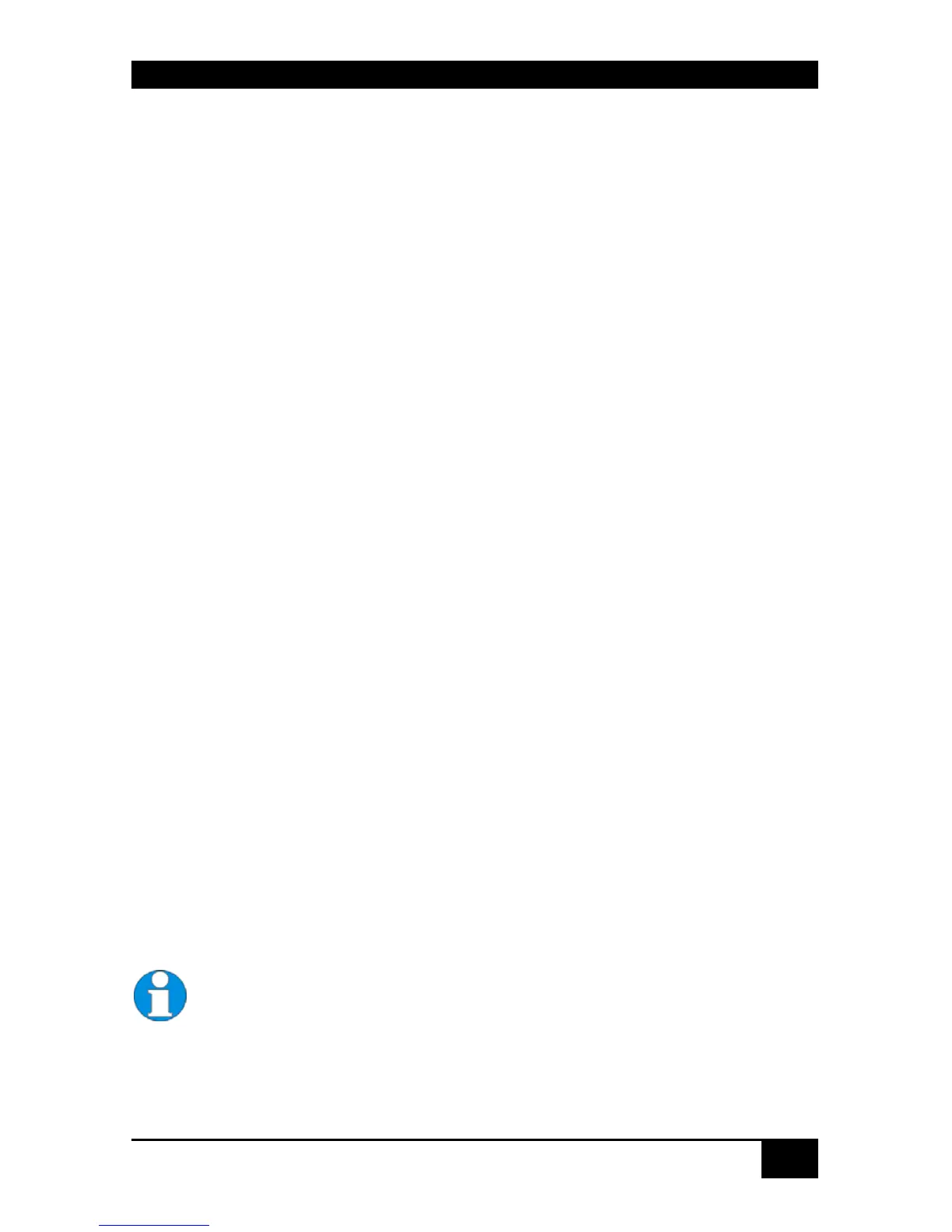CONTROL OF SERVSWITCH™ DKM
97
8.1 Instant Switching
8.1.1 Keyboard Hot Keys
Instant Switching with Keyboard Hot Keys is the fastest way for a user to switch between
various CPU’s.
By hitting <Strg>+ <Shift>+ <I> (Letter ‚i’) the Hotkey Mode is activated: Shift-Lock- and
Scroll-LED are flashing.
The user enters the no. of the desired CPU Port and confirms with <RETURN>.
Instantaneously, the Keyboard LED’s stop flashing, the Hotkey Mode is terminated and the
new CPU is connected to the console.
Please note-:
With Hotkeys you can only switch to available or accessible CPU’s. The Options „Force
Connect“ and „Force Disconnect“ as well as constraints provided by „User Matrix“ and
„CON Matrix“ are considered.
Hotkeys are only supported, if neither the option „Enable Login“ nor the option „User
Matrix“ are selected Or if the user is logged into the OSD.
8.1.2 Changing the default Instant Switching Hotkey
The hotkey <Strg>+ <Shift>+ <I> (Letter ‚i’) can easily be changed to the following
alternatives:
1: <CTRL> + <SHIFT> + <I> simultaneous
2: <Scroll lock>, <Scroll lock> press twice rapidly
3: left <SHIFT>, left <SHIFT> press twice rapidly
4: left <CTRL>, left <CTRL> press twice rapidly
5: left <ALT>, left <ALT> press twice rapidly
6: right <ALT>, right <ALT> press twice rapidly
7: left <CTRL> + right <CTRL> simultaneous
8: left <CTRL> + <SHIFT> + right <CTRL> + <SHIFT> simultaneous
9: left <CTRL> + <ALT> + right <CTRL> simultaneous
To perform the change please use the following command:
<CTRL> + <SHIFT> + <C>, <x>, <RETURN>
Change of the initialization-string for the command mode (with x = number of the
initialization-string; default status = 1)
The Hotkey Mode is performed in the attached Remote Unit. So if you
change the default Instant Switching Hotkey, this is limited to the actual
console. You need to change this at all attched Remote Units manually – if
desired. This allows you too, to have different default Instant Switching
Hotkeys on different consoles (if desired)