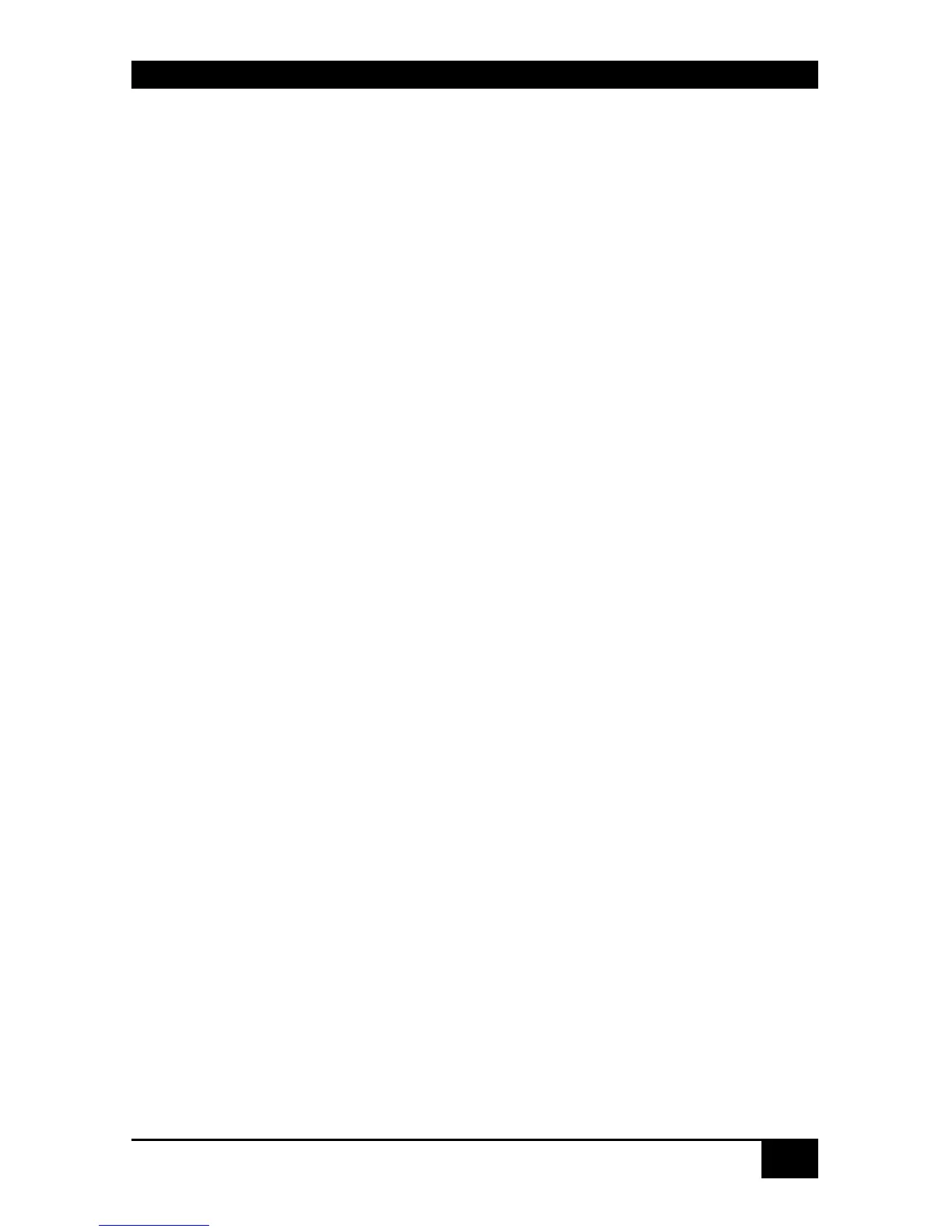OVERVIEW
15
2 Overview
2.1 Introduction
The ServSwitch™ DKM can be set up to support four different applications:
Crosspoint Switch: Maximum configuration (without cascading) of 32 input ports
and 16 output ports. Optionally, in reverse mode, the device supports a maximum
of 16 input ports and 32 output ports.
Set-Up: Local units are installed at up to 32 DVI signal sources. The Crosspoint
Switch may now be installed up to 10 km away from the sources.
The received signals (DVI + optional serial/Audio) can now be switched to the
respective output ports. One input signal may be distributed simultaneously to
several output ports.
From these output ports, the displays (again, up to 10 km away) are controlled via
remote units to be installed at each display. The changeover can be triggered
remotely using the serial interface (RS232) and/or by the built-in web interface.
KVM Switch: As a KVM Switch the device supports several operation modes:
16 User ports on 32 CPU ports for Single-Head access, 8 User ports on 16 CPU
ports for Dual-Head access or even 4 User ports on 8 CPU ports for Quad-Head
access.
Single-Head/ Dual-Head/ Quad-Head CPUs/ and User ports may also be operated
in mixed mode. In this case, the maximum number of User ports depends on the
detailed configuration.
A maximum of 32 CPUs (up to 10 km away) can be connected to the KVM Switch
via Local units to be installed at each CPU.
The received signals (DVI, Keyboard, Mouse + optional serial/Audio) can now be
switched to the respective output ports. From these output ports, up to 16 consoles
(again, up to 10 km away) are controlled via remote units to be installed at each
console.
The changeover can be triggered remotely by a hotkey sequence (only in KVM
mode), using the serial interface (RS232) or by the built-in web interface.
A comfortable OSD (On Screen Display) allows the selection of the CPUs, user
administration and offers further administrative functions.
A special function called “Partner Viewing” allows copying one (or more) display
signal(s) to one or more additional displays. This mode is especially useful e.g. if
one display signal shall be shown on both the user display and a beamer or if the
monitor information shall be shared with an administrator. The “Follow Me”
function ensures that the monitor information is updated whenever the original
display signal source is changed.