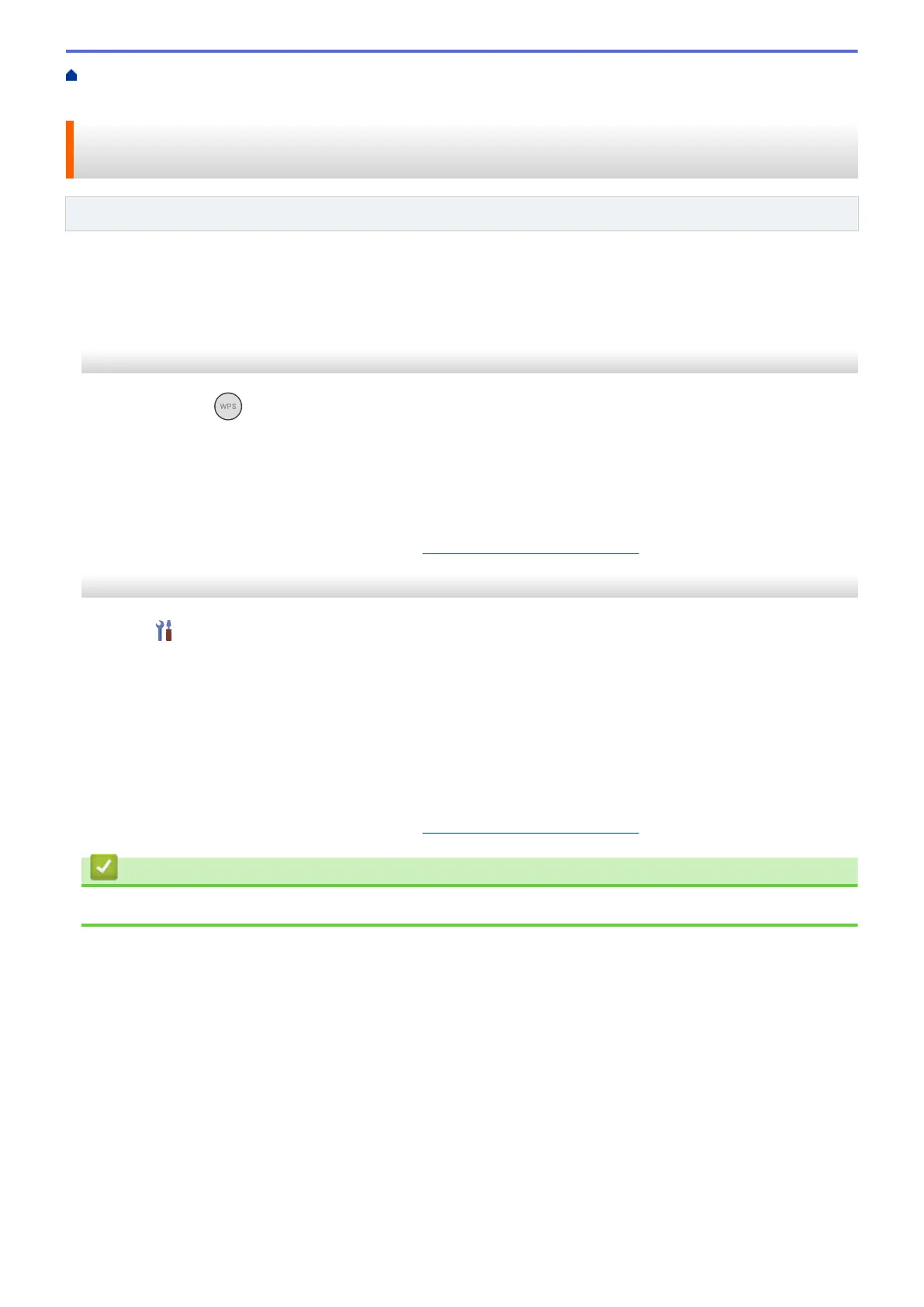Home > Network > Wireless Network Settings > Use the Wireless Network > Configure Your Machine for a
Wireless Network Using the One-Push Method of Wi-Fi Protected Setup
™
(WPS)
Configure Your Machine for a Wireless Network Using the One-Push
Method of Wi-Fi Protected Setup
™
(WPS)
Related Models: ADS-1350W/ADS-1800W
If your wireless access point/router supports Wi-Fi Protected Setup
™
(WPS), you can use WPS from your
machine's control panel to configure your wireless network settings.
>> ADS-1350W
>> ADS-1800W
ADS-1350W
1. Press and hold for two seconds.
2. When the Wi-Fi LED starts flashing, press the WPS button on your wireless access point/router. Your
machine automatically tries to connect to your wireless network.
If your wireless device is connected successfully, the Wi-Fi LED stops flashing and remains lit.
You have completed the wireless network setup. To install drivers and software necessary for operating your
machine, go to your model's Downloads page at support.brother.com/downloads.
ADS-1800W
1. Press [Settings] > [Network] > [WLAN(Wi-Fi)] > [WPS/Push Button].
2. When [Enable WLAN? Do you want to continue?] appears, press [Yes].
The wireless setup wizard starts. To cancel, press [No].
3. When the touchscreen instructs you to start WPS, press the WPS button on your wireless access point/
router. Press [OK], and then your machine automatically tries to connect to your wireless network.
If your wireless device is connected successfully, the LCD displays [Connected].
You have completed the wireless network setup. To install drivers and software necessary for operating your
machine, go to your model's Downloads page at support.brother.com/downloads.
Related Information
• Use the Wireless Network
114