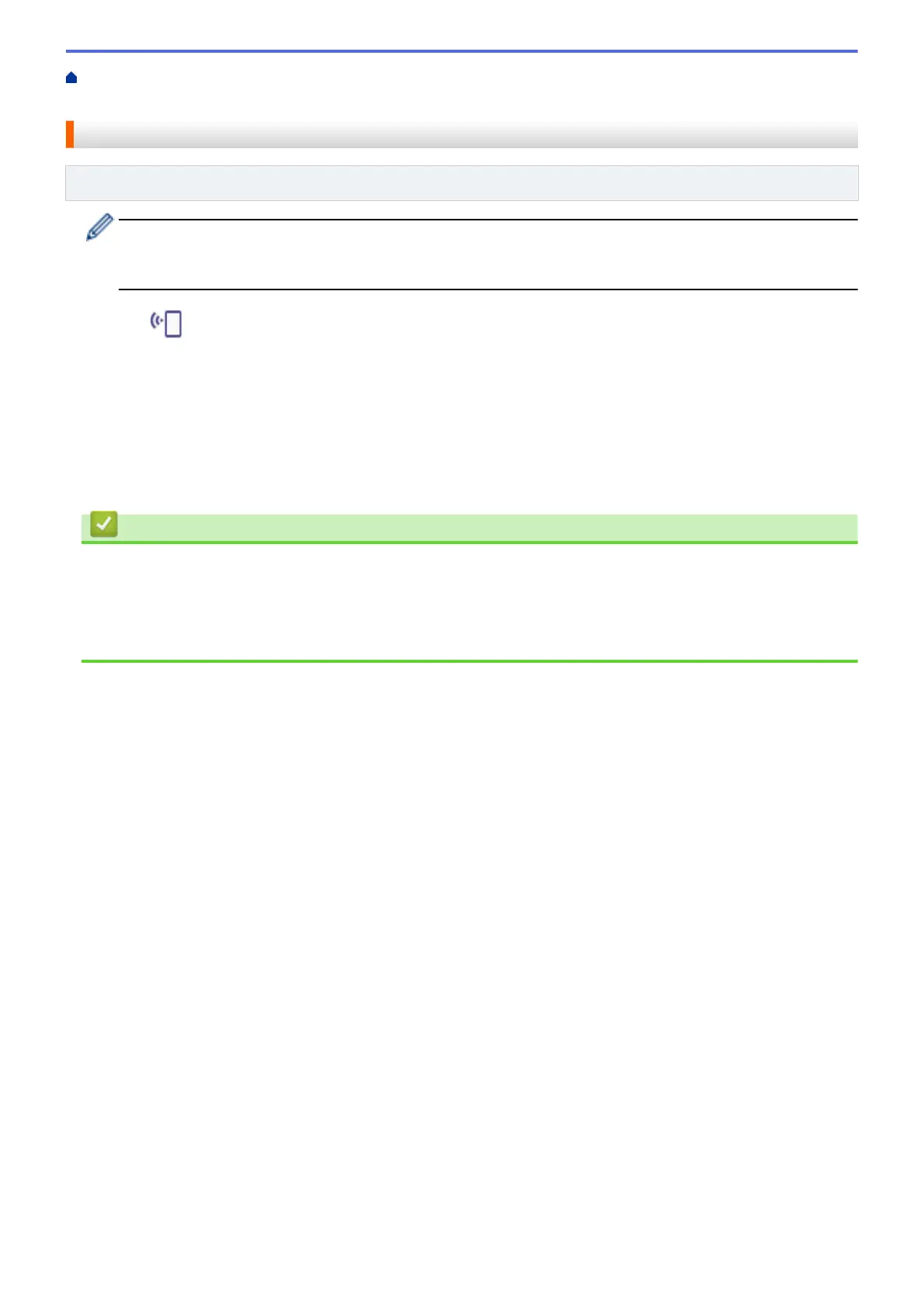Home > Network > Wireless Network Settings > Use Wi-Fi Direct
®
> Configure Your Wi-Fi Direct Network
Using the Push Button Method
Configure Your Wi-Fi Direct Network Using the Push Button Method
Related Models: ADS-1800W
When the machine receives the Wi-Fi Direct request from your mobile device, the message [Wi-Fi
Direct Connection request received. Press [OK] to connect. Device Name:] will
appear on the LCD. Press [OK] to connect.
1. Press (Wi-Fi Direct status).
2. Press [Push Button].
3. When the [Activate Wi-Fi Direct on other device. Then Press [OK].] message appears,
turn your mobile device's Wi-Fi Direct function on (for more information, see your mobile device's user's
guide). Press [OK] on your Brother machine.
4. When your mobile device displays a list of machines with Wi-Fi Direct enabled, select your Brother machine.
When your mobile device connects successfully, the machine displays [Connected].
Related Information
• Use Wi-Fi Direct
®
Related Topics:
• Wi-Fi Direct Overview
• Configure Your Wi-Fi Direct Network Manually
120