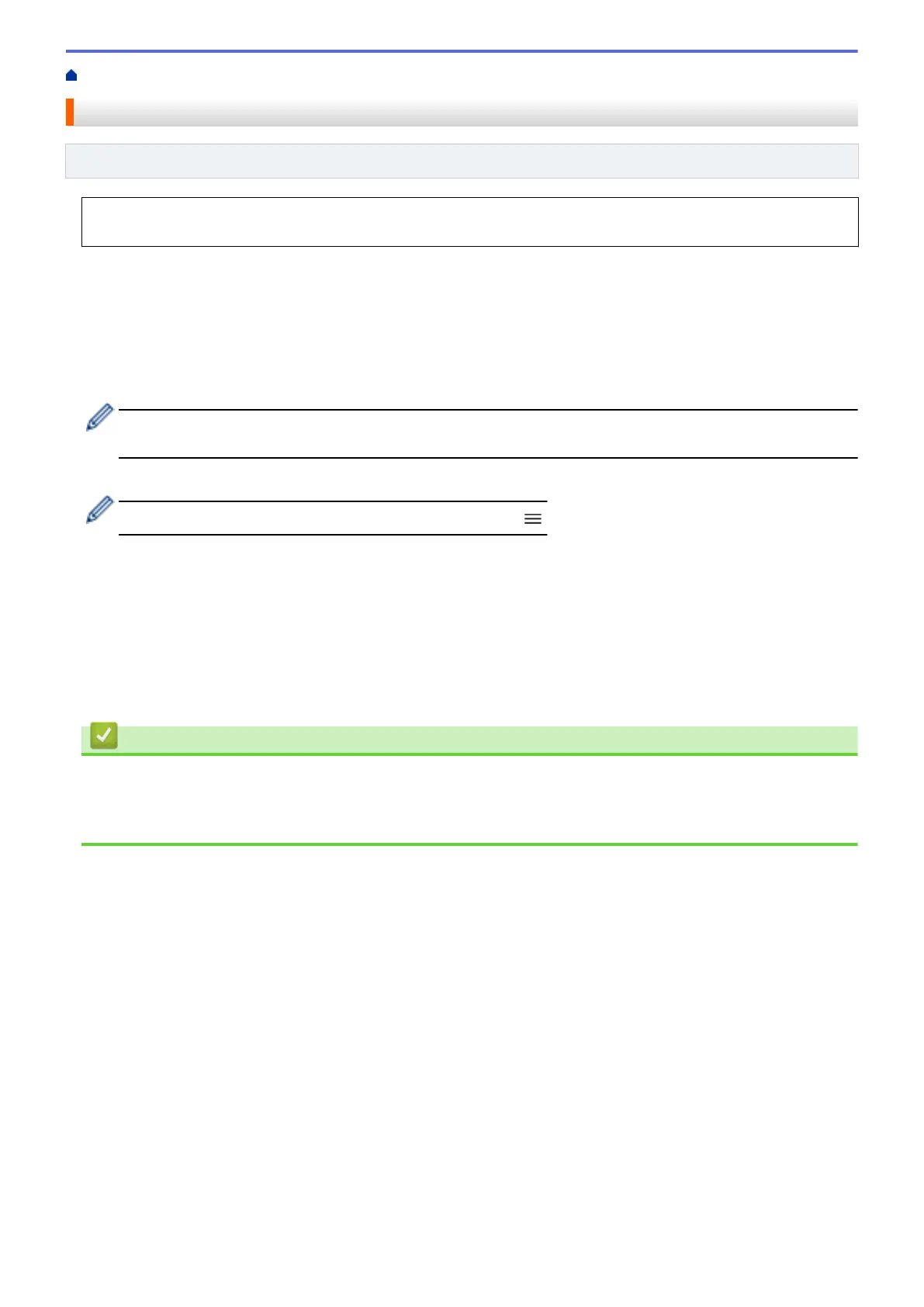Home > Security > Send an Email Securely > Configure Email Sending Using Web Based Management
Configure Email Sending Using Web Based Management
Related Models: ADS-1800W
We recommend using Web Based Management to configure secured email sending with user authentication,
or email sending using SSL/TLS.
1. Start your web browser.
2. Type "https://machine's IP address" in your browser's address bar (where "machine's IP address" is the
machine's IP address).
For example:
https://192.168.1.2
3. If required, type the password in the Login field, and then click Login.
The default password to manage this machine’s settings is located on the bottom of the machine and
marked "Pwd". Change the default password by following the on-screen instructions when you first log in.
4. In the left navigation bar, click Network > Network > Protocol.
If the left navigation bar is not visible, start navigating from .
5. In the SMTP field, click Advanced Settings and make sure the status of SMTP is Enabled.
6. Configure the SMTP settings.
• Confirm that the email settings are correct after configuration by sending a test email.
• If you do not know the SMTP server settings, contact your network administrator or Internet Service
Provider (ISP).
7. When finished, click Submit.
8. Follow the instructions in the dialog box to test the current settings.
Related Information
• Send an Email Securely
Related Topics:
• Access Web Based Management
188