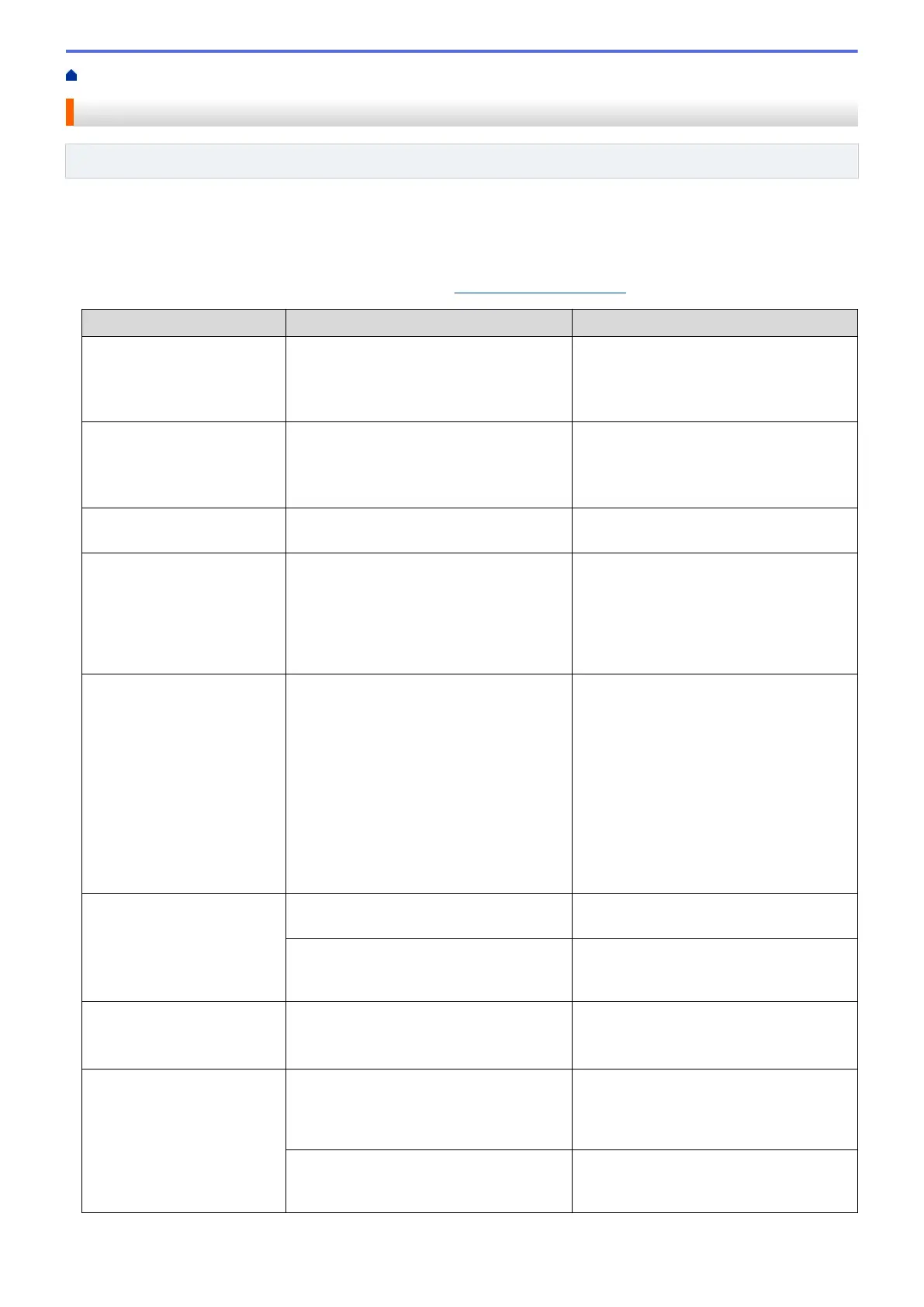Home > Troubleshooting > Error and Maintenance Messages
Error and Maintenance Messages
Related Models: ADS-1800W
As with any sophisticated office product, errors may occur and supply items must be replaced eventually. If this
happens, your machine identifies the error or required routine maintenance and displays the appropriate
message. The most common error and maintenance messages are shown in the table below.
You can correct most errors and clear routine maintenance messages yourself. If you need further information,
go to your model's FAQs & Troubleshooting page at support.brother.com/faqs.
Error Message
Cause Action
Access Denied
Secure Function Lock is On. Contact your administrator to check your
Secure Function Lock settings.
See Related Information: Use Secure
Function Lock 3.0.
Authenticate Err
The password entered in Scan to Network
was incorrect.
Enter the correct password. If you forgot
it, you must reset it.
See Related Information: Set up a Scan to
Network Profile.
Both Document and
Card set
The ADF and the Card Slot are both
loaded with a document and a card.
Load either the ADF or the Card Slot,
whichever one you want to scan from.
Cannot Find Workflow
• Workflow was not created.
• Workflow was deleted.
• Workflow was not configured correctly.
Make sure that Workflow is created and
configured correctly in Brother
iPrint&Scan (for Windows and Mac).
See Related Information:Configure Scan
to Workflow Settings Using Brother
iPrint&Scan.
Card JAM
• The power came on when the plastic
card was inserted in the machine.
• The embossed card was inserted in
the Card Slot with the embossed side
down.
• The card was inserted diagonally.
• The plastic card is not inserted
according to the guidelines.
• Remove the plastic card. To prevent
the card from getting jammed again,
do not leave the card inserted in the
machine.
• Remove the plastic card. Insert the
embossed card, embossed side up,
into the Card Slot.
• Remove the plastic card. Insert the
plastic card straight according to the
guidelines.
See Related Information:Card Jam.
Check Connection
The machine is not connected to the
network.
Check the network connection.
The computer and machine are not
connected using a USB cable.
Connect the USB cable. If a USB flash
drive is inserted into the machine, remove
it.
Clean Document
Position Sensor /Clean
Card Sensor
The sensor is dirty with paper dust. Clean the sensor.
See Related Information:Clean the
Sensors.
Confirm the following
and try again. -
Check the network
connection. and make
sure the correct
Date&Time is set.
There is a problem with the settings in the
machine and/or server.
Make sure your machine is connected to
a network with Internet access. Verify that
the date and time are set correctly on your
machine.
The computer and machine are not
connected using a USB cable.
Connect the USB cable. If a USB flash
drive is inserted into the machine, remove
it.
208