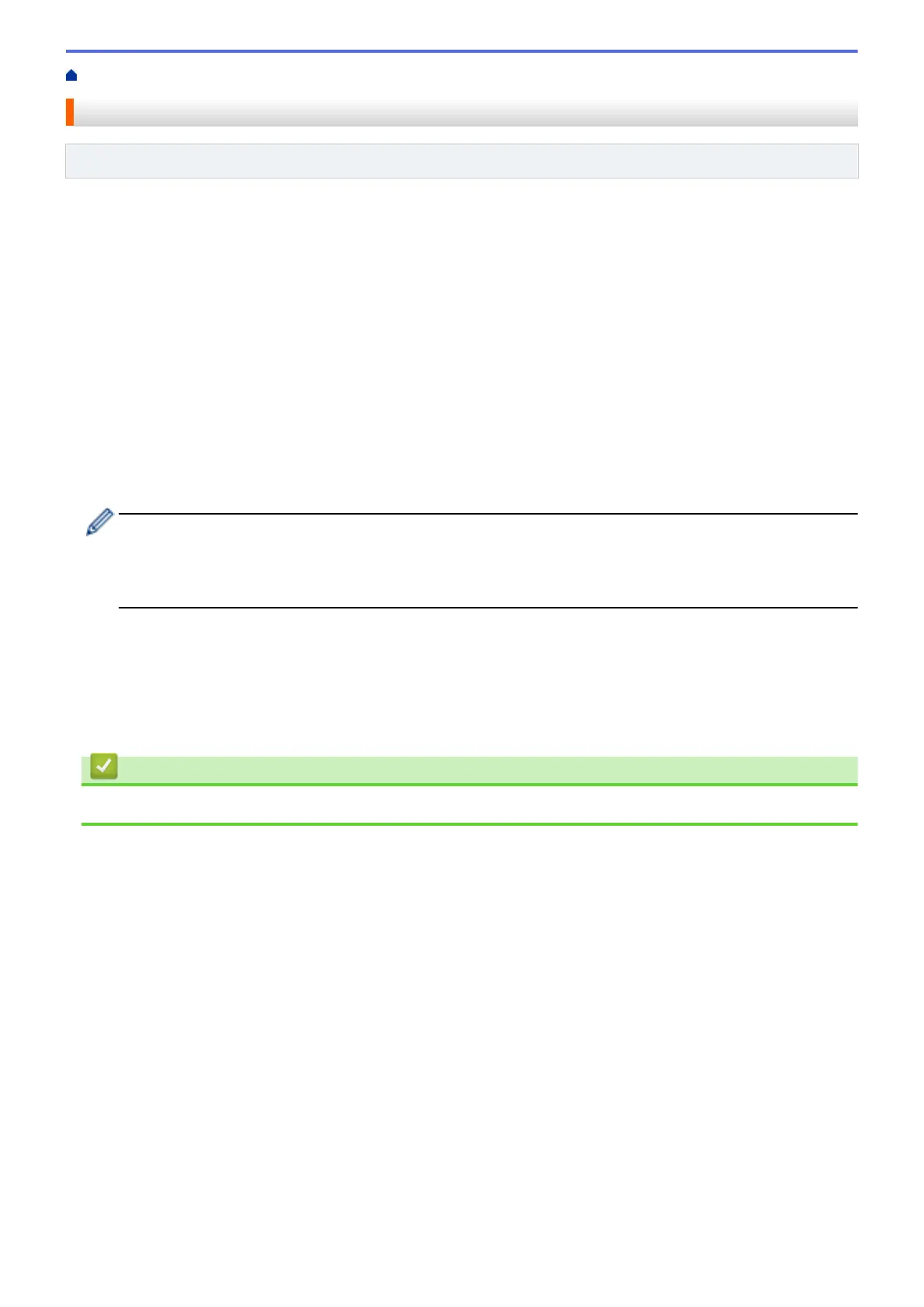Home > Brother Web Connect > Scan and Upload Documents Using Brother Web Connect
Scan and Upload Documents Using Brother Web Connect
Related Models: ADS-1800W
Upload your scanned photos and documents directly to a web service without using a computer.
• When scanning and uploading JPEG files or searchable PDF, monochrome scanning is not available.
• When scanning and uploading Microsoft Office files, monochrome scanning and grey scanning are not
available.
• When scanning and uploading JPEG files, each page is uploaded as a separate file.
• Uploaded documents are saved in an album named From_BrotherDevice.
For information regarding restrictions, such as the size or number of documents that can be uploaded, refer to
the respective service's website.
If you are a restricted Web Connect user due to the Secure Function Lock feature (available for certain models),
you cannot upload the scanned data.
1. Load your document.
2. Press d or c to display [Web], and press it.
• If information regarding the Internet connection appears on the machine's LCD, read the information
and press [OK].
• Occasionally, updates or announcements about Brother Web Connect's features will appear on the
LCD. Read the information, and then press [OK].
3. Press a or b to display the service that hosts the account to which you want to upload.
Press the service name.
4. Press a or b to display your account name, and then press it.
5. If the PIN entry screen appears, enter the four-digit PIN and press [OK].
6. Follow the on-screen instructions to complete this operation.
Related Information
• Brother Web Connect
206