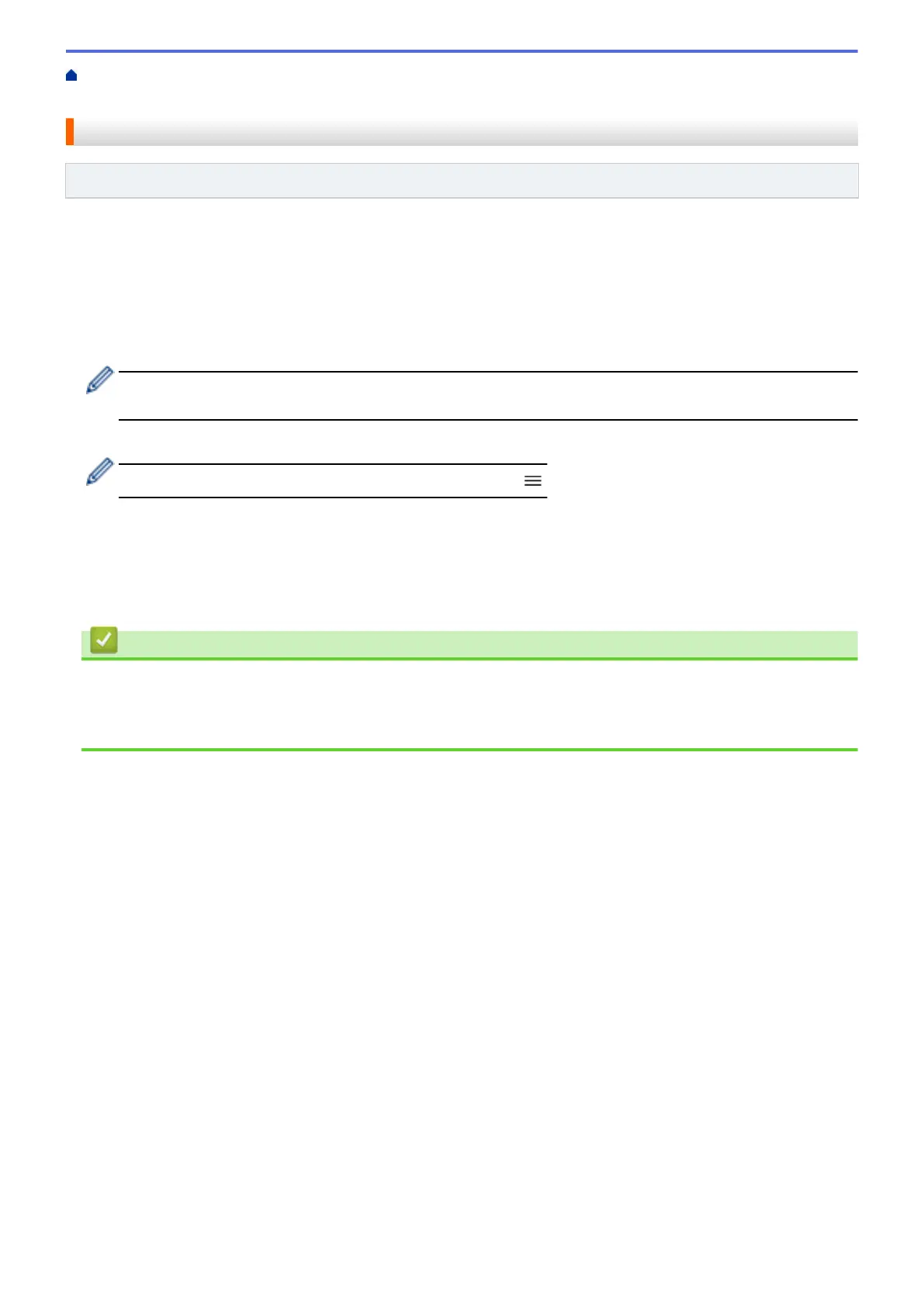Home > Security > Configure Certificates for Device Security > Import and Export the Certificate and
Private Key > Import a Certificate and Private Key
Import a Certificate and Private Key
Related Models: ADS-1350W/ADS-1800W
1. Start your web browser.
2. Type "https://machine's IP address" in your browser's address bar (where "machine's IP address" is your
machine's IP address).
For example:
https://192.168.1.2
3. If required, type the password in the Login field, and then click Login.
The default password to manage this machine’s settings is located on the bottom of the machine and
marked "Pwd". Change the default password by following the on-screen instructions when you first log in.
4. In the left navigation bar, click Network > Security > Certificate.
If the left navigation bar is not visible, start navigating from .
5. Click Import Certificate and Private Key.
6. Browse to the file you want to import.
7. Type the password if the file is encrypted, and then click Submit.
The certificate and private key are imported to your machine.
Related Information
• Import and Export the Certificate and Private Key
Related Topics:
• Access Web Based Management
151