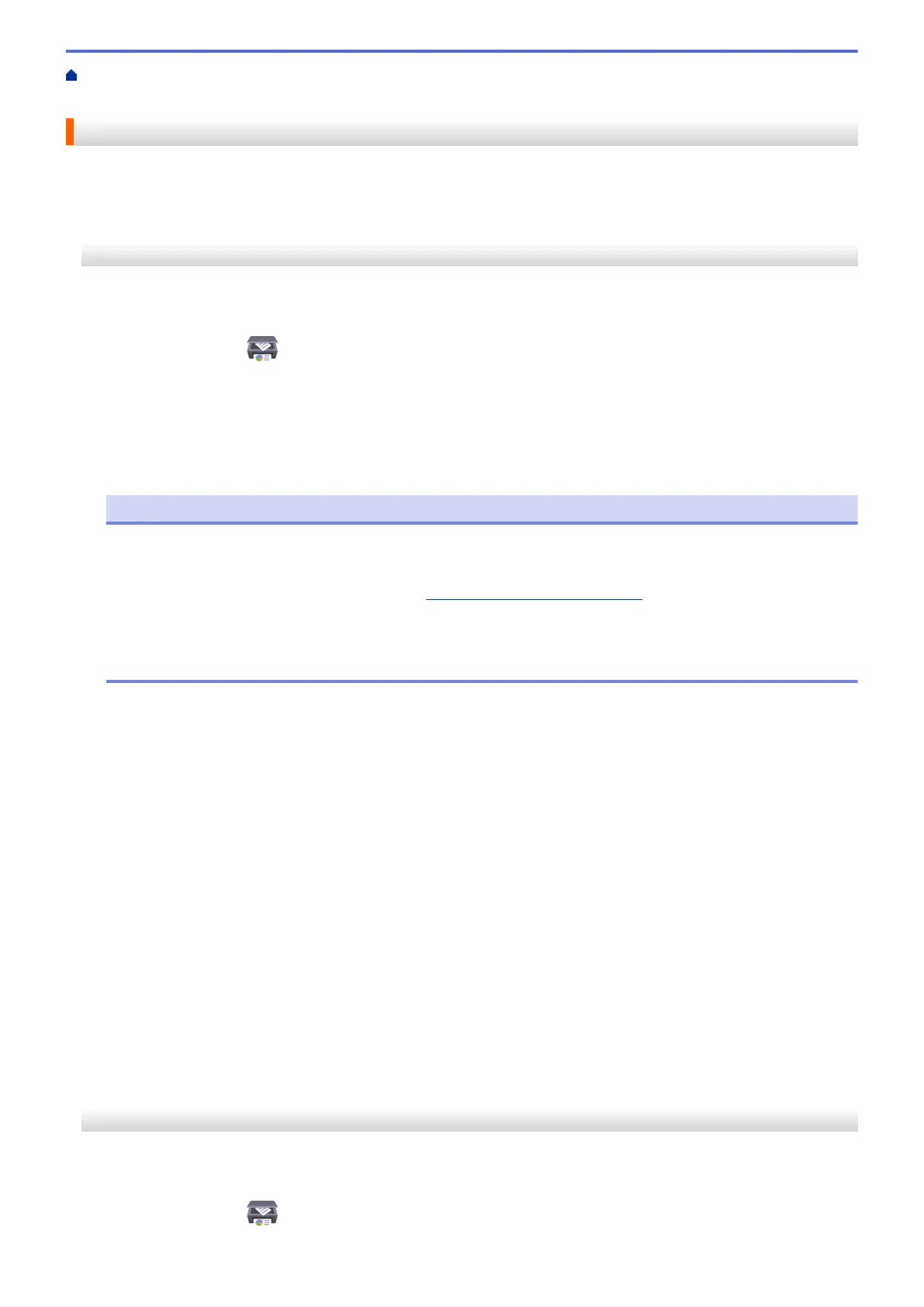Home > Scan > Scan Using the Scan Functions on Your Brother Machine > Change the Scan Button
Settings from Brother iPrint&Scan
Change the Scan Button Settings from Brother iPrint&Scan
Brother iPrint&Scan allows you to change the machine's Scan Button settings.
>> ADS-1300/ADS-1350W
>> ADS-1800W
ADS-1300/ADS-1350W
1. Start Brother iPrint&Scan.
• Windows:
Double-click the (Brother iPrint&Scan) icon on your computer's desktop.
For more information, see Related Information.
• Mac:
In the Finder menu bar, click Go > Applications, and then double-click the iPrint&Scan icon.
The Brother iPrint&Scan screen appears.
NOTE
To download the latest application:
• For Windows:
Go to your model's Downloads page at
support.brother.com/downloads, and then download and
install Brother iPrint&Scan.
• For Mac:
Download and install Brother iPrint&Scan from the Apple App Store.
2. If your Brother machine is not selected, click the Select your Machine button, and then follow the on-screen
instructions to select your Brother machine.
3. Click the Machine Scan Settings button, and then follow the on-screen instructions.
The Feature Introduction window appears.
4. Do one of the following:
• When connecting using a USB cable:
Click Next.
• (ADS-1350W) When connecting via Network:
a. Click Set Scan Destination.
The Web Based Management window appears.
b. Follow the on-screen instructions to configure or confirm the Scan Destination settings.
c. Go back to the Feature Introduction window and select the Scan Destination Confirmed checkbox.
d. Click Next.
5. When the Machine Scan Settings window appears, select the Button for which you want to configure the
scan settings. Settings can include document size, colour, and resolution.
6. To change the Scan Destination settings using Remote Setup or Web Based Management, such as assigning
Button 1 and Scan Destination, click Set Scan Destination, and then follow the on-screen instructions.
ADS-1800W
1. Start Brother iPrint&Scan.
• Windows:
Double-click the
(Brother iPrint&Scan) icon on your computer's desktop.
79