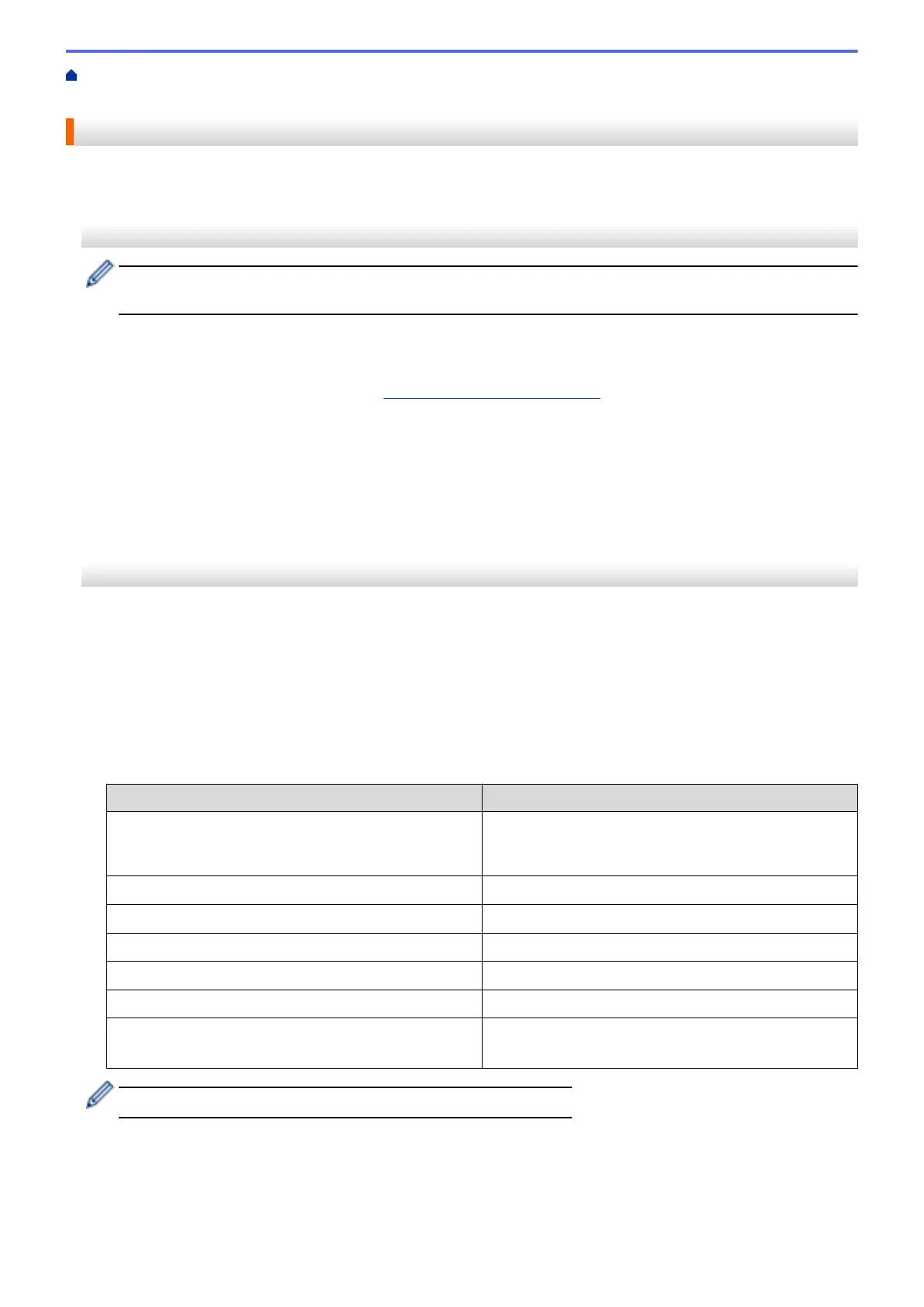Home > Scan > Scan Using the Scan Functions on Your Brother Machine > Save Scanned Documents on
Your Computer
Save Scanned Documents on Your Computer
>> ADS-1300/ADS-1350W
>> ADS-1800W
ADS-1300/ADS-1350W
(ADS-1350W) If your machine is connected via a network, we recommend using Web Based Management
to configure the Scan Destination setting.
Use Brother iPrint&Scan to change scan settings, such as resolution, file size or colour setting.
• Windows
Go to your model's Downloads page at support.brother.com/downloads to download the latest application.
• Mac
Download and install Brother iPrint&Scan from the App Store.
For more information, see Related Topics.
1. Load your document.
2. Press the Device Scan button assigned as "Scan to PC".
The machine starts scanning.
ADS-1800W
1. Load your document.
2. Press d or c to display [to PC], and press it.
3. If multiple computers are connected to the machine, press a or b to display the destination computer you
want to save to, and press it.
4. To change the scan settings, press [Options].
5. Press [Scan Settings] > [Set at Device].
6. Select the scan settings you want to change.
Option
Description
2-sided Scan
When using 2-sided scanning, select 2-sided Scan:
Long Edge so the layout of the data file pages
matches your original scanned document.
Colour Setting
Select the colour format for your document.
Resolution
Select the scan resolution for your document.
File Type
Select the file format for your document.
Document Size
Select your document size.
Skip Blank Page
When On is selected, blank pages are skipped.
Advanced Settings Colour Tone Adjustment
Adjust the brightness and contrast.
To save the settings as a shortcut, press [Save as Shortcut].
7. Press [OK].
8. Press [Start].
The machine starts scanning.
45