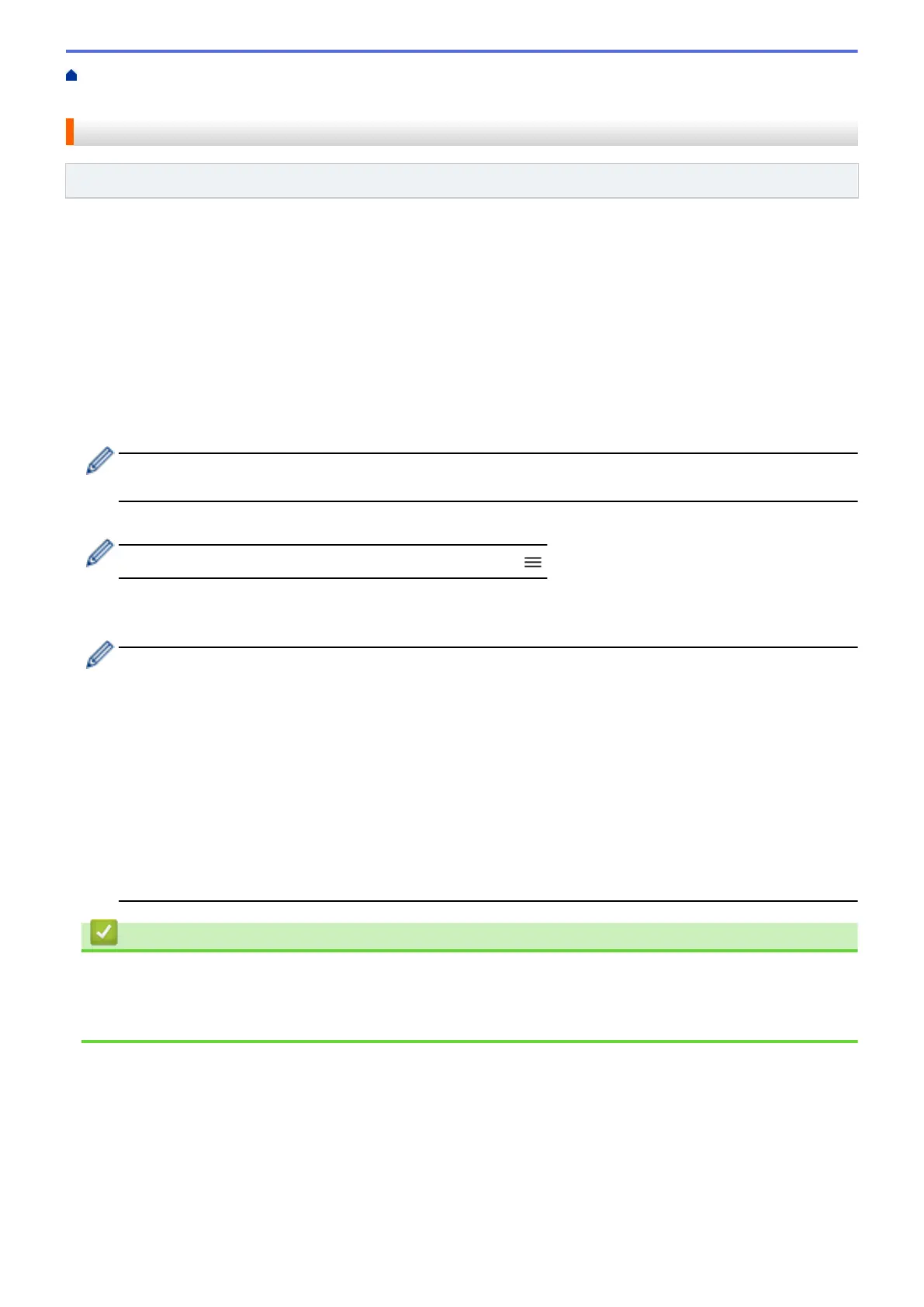Home > Scan > Scan Using the Scan Functions on Your Brother Machine > Send Scanned Data to an
Email Recipient > Use TX Verification Mail
Use TX Verification Mail
Related Models: ADS-1800W
Use TX Verification Mail to request notification from the destination computer that your email was received and
processed. Use Web Based Management to turn the verification feature on. When Request Delivery
Notification (Send) is On, your email contains an additional field that is automatically populated with the email’s
arrival date and time.
1. Start your web browser.
2. Type "https://machine's IP address" in your browser's address bar (where "machine's IP address" is the
machine's IP address).
For example:
https://192.168.1.2
3. If required, type the password in the Login field, and then click Login.
The default password to manage this machine’s settings is located on the bottom of the machine and
marked "Pwd". Change the default password by following the on-screen instructions when you first log in.
4. In the left navigation bar, click E-mail > E-mail Send.
If the left navigation bar is not visible, start navigating from
.
5. In the Request Delivery Notification (Send) field, click On.
6. Click Submit.
• Message Disposition Notification (MDN)
This field requests the status of the email message after delivery through the Simple Mail Transfer
Protocol (SMTP) transport system. After the recipient has received the message, this data is used when
the machine or user reads the received email. For example, if the message is opened and read, the
receiver sends back a notification to the original sending machine or user.
The recipient must activate the MDN field to be able to send a notification report; otherwise the request
will be ignored.
• This Brother machine cannot receive email messages. To use the TX Verification feature, you must
redirect the return notification to a different email address. Configure the email address using Web
Based Management. Access Web Based Management, in the left navigation bar, click E-mail > E-mail,
click SMTP and confirm Device E-mail Address. Enter the email address that you want to receive the
notification.
Related Information
• Send Scanned Data to an Email Recipient
Related Topics:
• Access Web Based Management
52