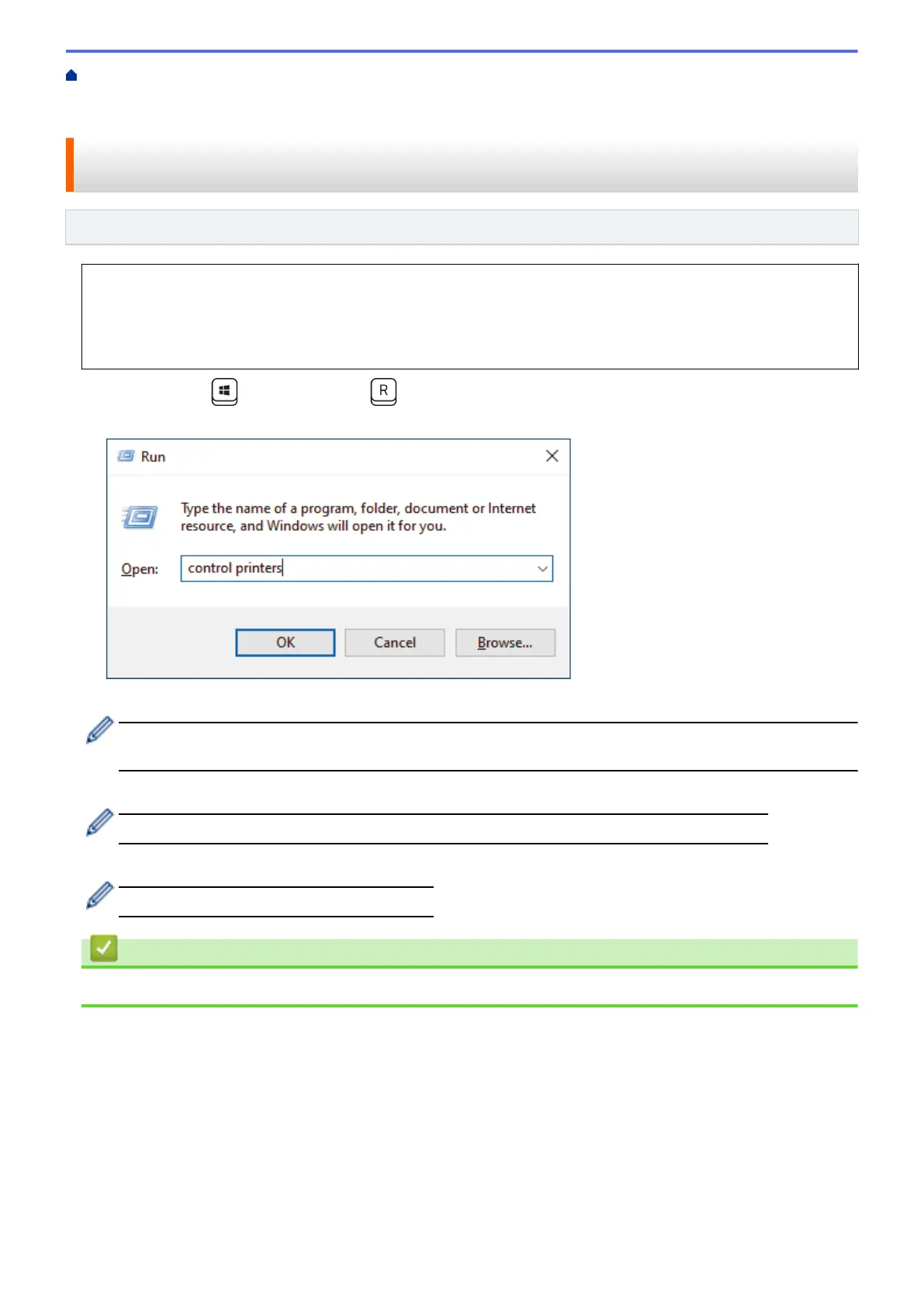Home > Scan > Scan Using the Scan Functions on Your Brother Machine > Use the Web Services Protocol
for Network Scanning (Windows 10 and Windows 11) > Use the Web Services Protocol to Install the Scanner
Driver (Windows 10 and Windows 11)
Use the Web Services Protocol to Install the Scanner Driver (Windows
10 and Windows 11)
Related Models: ADS-1350W/ADS-1800W
• Make sure you have installed the correct software and drivers for your machine.
• Verify that the host computer and the Brother machine are on the same subnet, or that the router is
correctly configured to pass data between the two devices.
• You must configure the IP address on your Brother machine before you configure this setting.
1. Hold down the key and press the key on the computer's keyboard to launch Run.
2. Type "control printers" in the Open: field and click OK.
The Devices and Printers window appears.
If the Devices and Printers window does not appear, click View more devices > More devices and
printer settings.
3. Click Add a device.
The Web Services Name for the Brother machine is your model's name and the MAC Address.
4. Select the machine you want to install, and then follow the on-screen instructions.
To uninstall the drivers, click Remove device.
Related Information
• Use the Web Services Protocol for Network Scanning (Windows 10 and Windows 11)
76