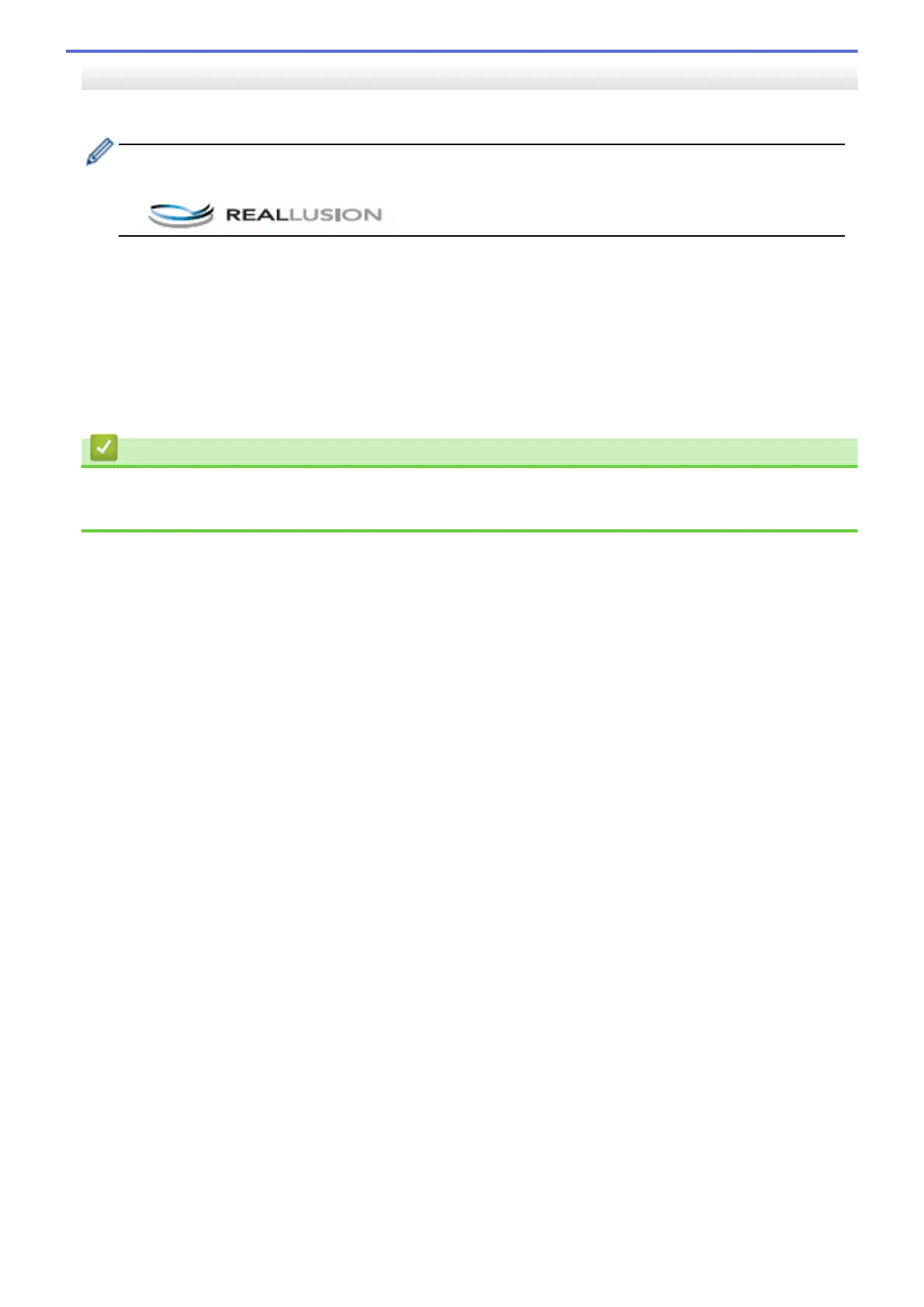MFC-J2730DW/MFC-J5730DW/MFC-J5930DW
1. Load documents on the scanner glass.
• To scan documents using the Auto Crop feature, you need to put the documents on the scanner glass.
• The Auto Crop feature is supported by technology from Reallusion, Inc.
2. Insert a USB Flash memory drive into your machine.
The LCD automatically changes.
3. Press [Scan to Media] > [Options] > [Auto Crop].
4. Press [On].
5. Press [OK].
6. Press [Start].
The machine starts scanning. Follow the LCD instructions to complete the scanning job.
Related Information
• Scan Using the Scan Button on Your Brother Machine
• Important Note
146
