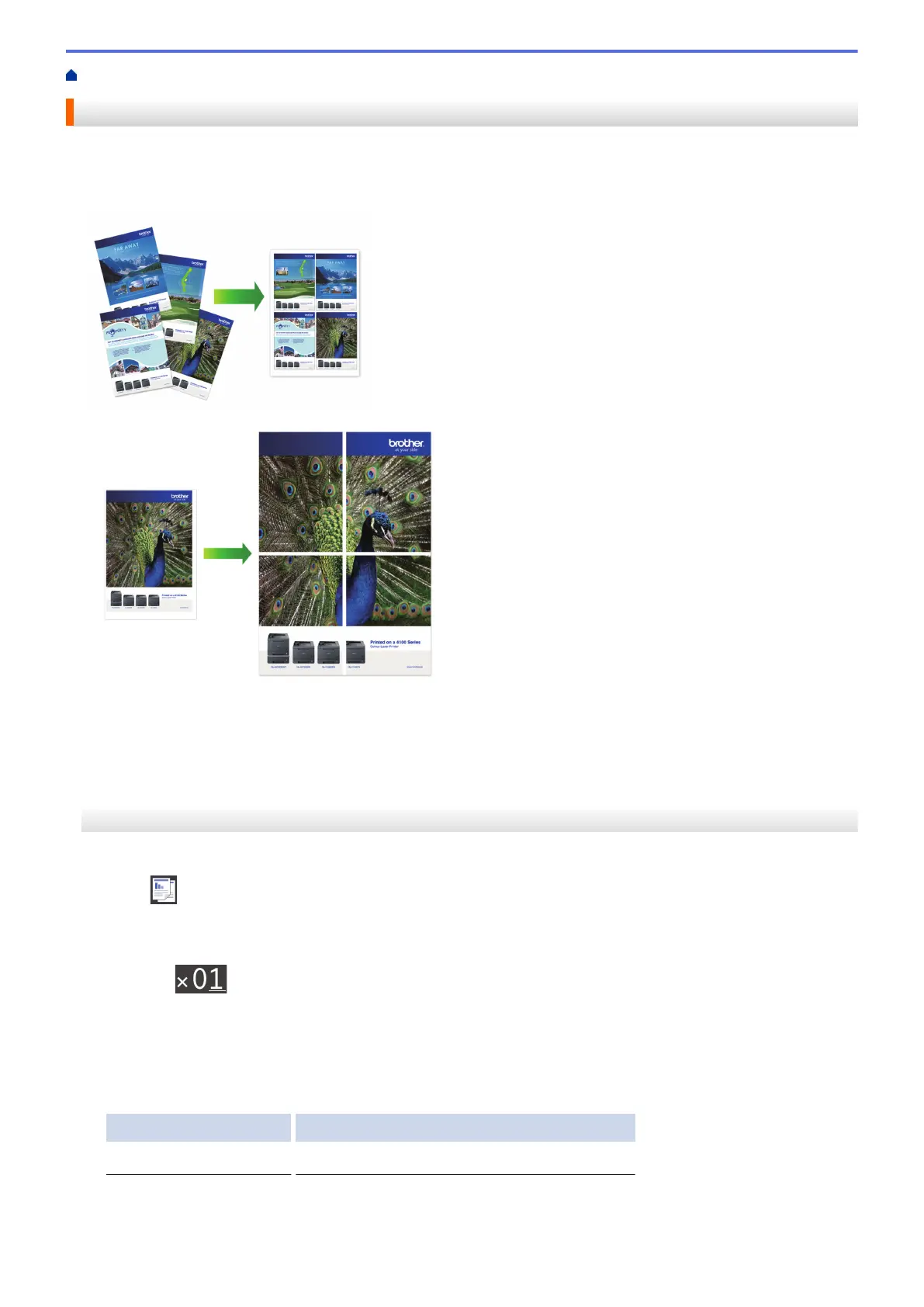Home > Copy > Make Page Layout Copies ( N in 1 or Poster)
Make Page Layout Copies ( N in 1 or Poster)
The N in 1 copy feature saves paper by copying two or four pages of your document onto one page of the copy.
The poster feature divides your document into sections, then enlarges the sections so you can assemble them
into a poster. To print a poster, use the scanner glass.
• Make sure the paper size is set to A4, A3, Letter, or Ledger.
• You can make only one Poster copy at a time.
>> MFC-J2330DW/MFC-J5330DW/MFC-J5335DW
>> MFC-J2730DW/MFC-J5730DW/MFC-J5930DW
MFC-J2330DW/MFC-J5330DW/MFC-J5335DW
1. Load your document.
2. Press
[Copy].
3. Enter the number of copies in one of the following ways:
• Press [-] or [+] on the Touchscreen.
• Press to display the keyboard on the Touchscreen, and then enter the number of copies using the
Touchscreen keyboard. Press [OK].
• Enter the number of copies using the dial pad.
4. Press [Options] > [Page Layout].
5. Press a or b to display the options, and then press the option you want.
Option Description
Off(1in1)
-
258
