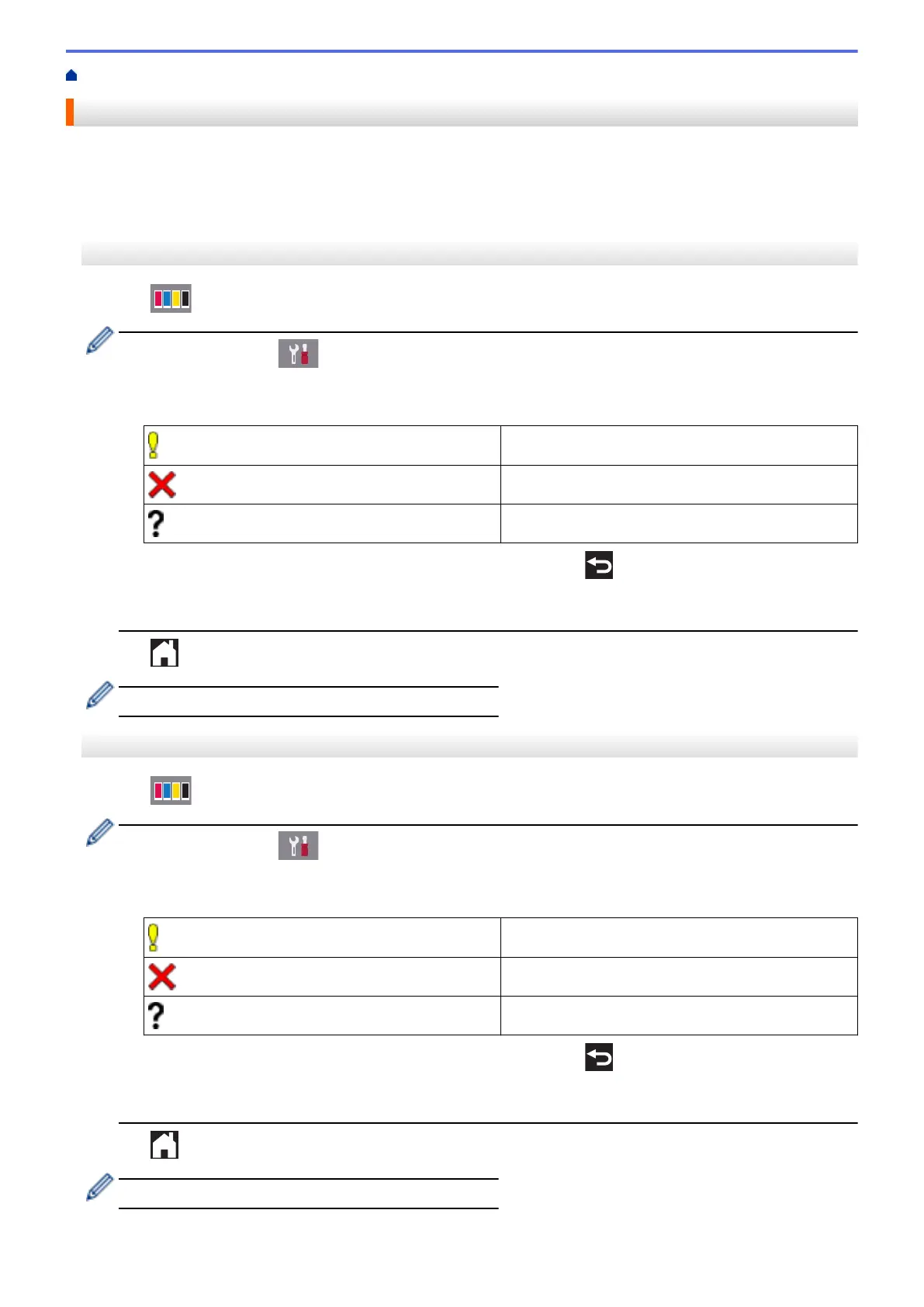Home > Routine Maintenance > Check Your Brother Machine > Check the Ink Volume
Check the Ink Volume
Although an ink volume icon appears on the machine's LCD, you can use the ink menu to see a large graph
showing the ink left in each cartridge.
>> MFC-J2330DW/MFC-J5330DW/MFC-J5335DW
>> MFC-J2730DW/MFC-J5730DW/MFC-J5930DW
MFC-J2330DW/MFC-J5330DW/MFC-J5335DW
1. Press [Ink] > [Ink Volume]. The Touchscreen displays the ink volume.
• You can also press [Settings] > [Maintenance] > [Ink Volume].
• When the ink cartridge is near the end of its life or having a problem, one of the following icons is
displayed.
The ink level is low.
The ink cartridge is at the end of its life.
There is a problem with the ink cartridge.
• To check or print the model numbers of the ink cartridges, press (Back) to go back to the [Ink]
menu screen.
Press [Ink Cartridge Model], and follow the instruction on the Touchscreen.
2. Press .
You can also check the ink volume from your computer.
MFC-J2730DW/MFC-J5730DW/MFC-J5930DW
1. Press [Ink] > [Ink Volume]. The Touchscreen displays the ink volume.
• You can also press [Settings] > [Maintenance] > [Ink Volume].
• When the ink cartridge is near the end of its life or having a problem, one of the following icons is
displayed.
The ink level is low.
The ink cartridge is at the end of its life.
There is a problem with the ink cartridge.
• To check or print the model numbers of the ink cartridges, press (Back) to go back to the [Ink]
menu screen.
Press [Ink Cartridge Model], and follow the instruction on the Touchscreen.
2. Press .
You can also check the ink volume from your computer.
704
