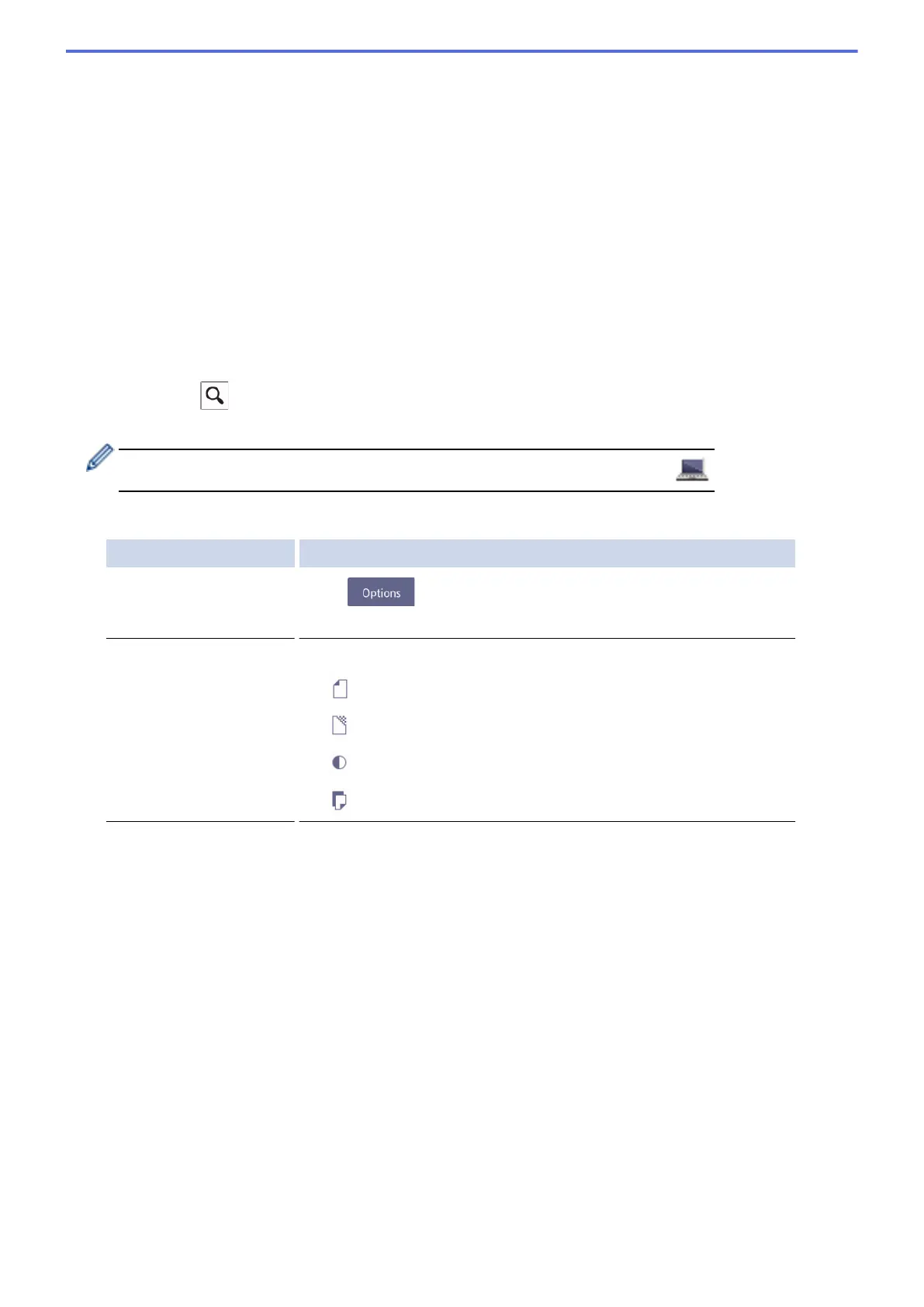• [Redial] (Redial the last number you dialled.)
Press [Call History] > [Redial].
• [Outgoing Call] (Select a number from the Outgoing Call history.)
Press [Call History] > [Outgoing Call].
Select the number you want, and then press [Apply].
• [Caller ID History] (Select a number from the Caller ID history.)
Press [Call History] > [Caller ID History].
Select the number you want, and then press [Apply].
• [Address Book] (Select a number from the Address Book.)
Press [Address Book].
Do one of the following:
- Select the number you want, and then press [Apply].
- Press
, and then enter the first letter of the name and press [OK]. Press the name you want to
dial. If the name has two numbers, press the number you want. Press [Apply].
If the LDAP search is available, the result will be shown on the Touchscreen with .
4. Change the fax settings, if needed.
Option Description
Options
Press to change the fax settings for the next fax only.
When finished, press OK.
Current setting indications Press the following icons to change these settings for the next fax only:
• Glass Scan Size
• Fax Resolution
• Contrast
• 2-sided Fax
5. Press [Fax Start].
6. Do one of the following:
• If you are using the ADF, the machine starts scanning and sending the document.
• If you are using the scanner glass and selected [Mono] in the [Colour Setting], the machine starts
scanning the first page.
Go to the next step.
• If you are using the scanner glass and selected [Colour] in the [Colour Setting], the Touchscreen
asks if you want to send a colour fax.
Press [Yes (Colour fax)] to confirm. The machine starts dialling and sending the document.
7. When the Touchscreen displays [Next Page?], do one of the following:
• Press [No] when finished scanning pages. The machine starts sending the document.
• Press [Yes] to scan another page. Place the next page on the scanner glass, and then press [OK]. The
machine starts scanning the page.
Repeat this step for each additional page.
283
