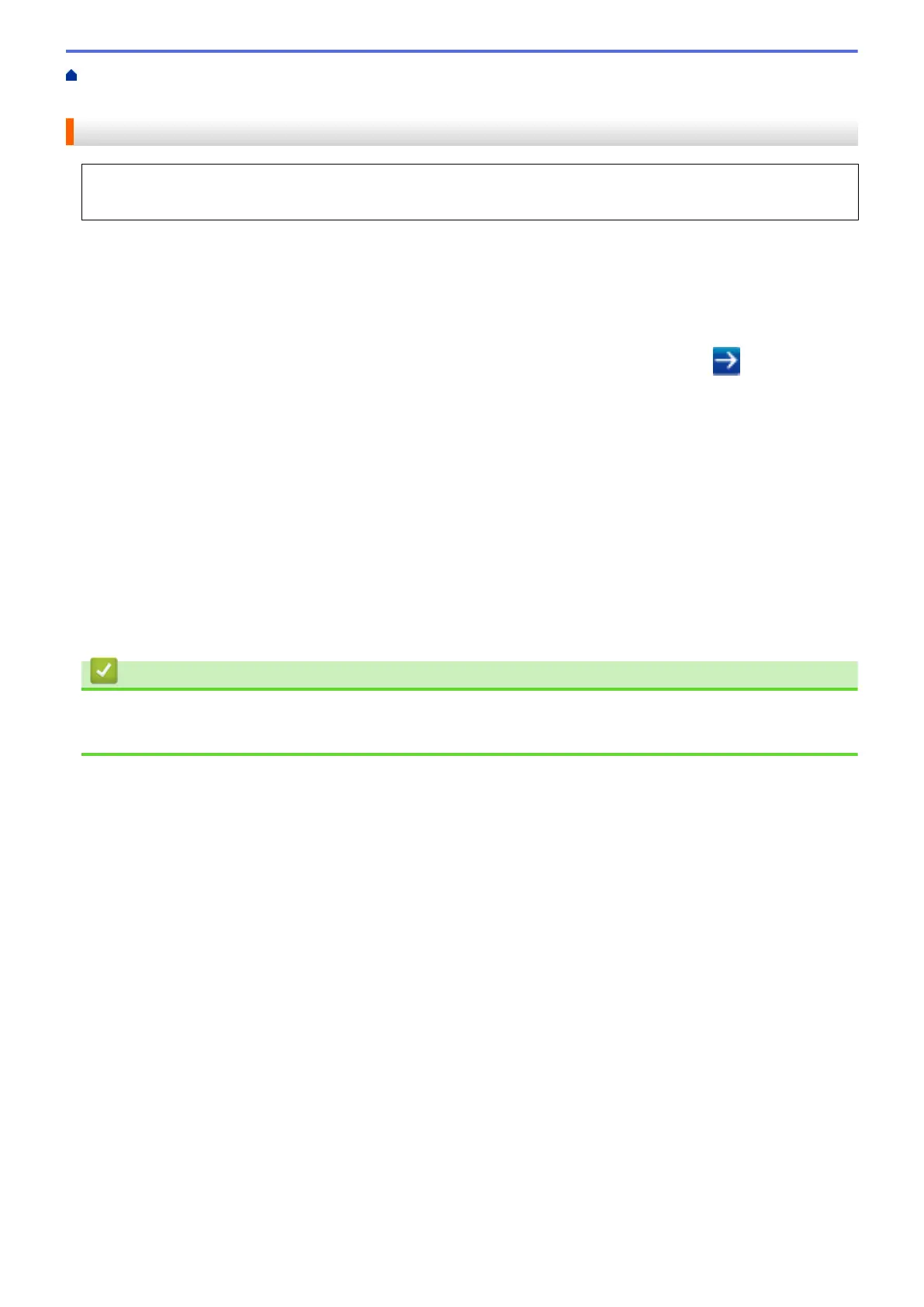Home > Security > Send or Receive an Email Securely > Configure Email Sending or Receiving Using Web
Based Management
Configure Email Sending or Receiving Using Web Based Management
We recommend using Web Based Management to configure secured email sending with user authentication,
or email sending and receiving using SSL/TLS.
1. Start your web browser.
2. Type "http://machine's IP address" in your browser's address bar (where "machine's IP address" is the
machine's IP address).
For example:
http://192.168.1.2
3. No password is required by default. Type a password if you have set one, and then click
.
4. Click the Network tab.
5. Click the Protocol menu in the left navigation bar.
6. In the POP3/IMAP4/SMTP field, click Advanced Settings and make sure the status of POP3/IMAP4/SMTP
is Enabled.
7. Configure the POP3/IMAP4/SMTP settings.
• Confirm that the email settings are correct after configuration by sending a test email.
• If you do not know the POP3/IMAP4/SMTP server settings, contact your network administrator or Internet
Service Provider (ISP).
8. When finished, click Submit.
The Test Send/Receive E-mail Configuration dialog box appears.
9. Follow the instructions in the dialog box to test the current settings.
Related Information
• Send or Receive an Email Securely
• Send or Receive an Email Securely Using SSL TLS
499
