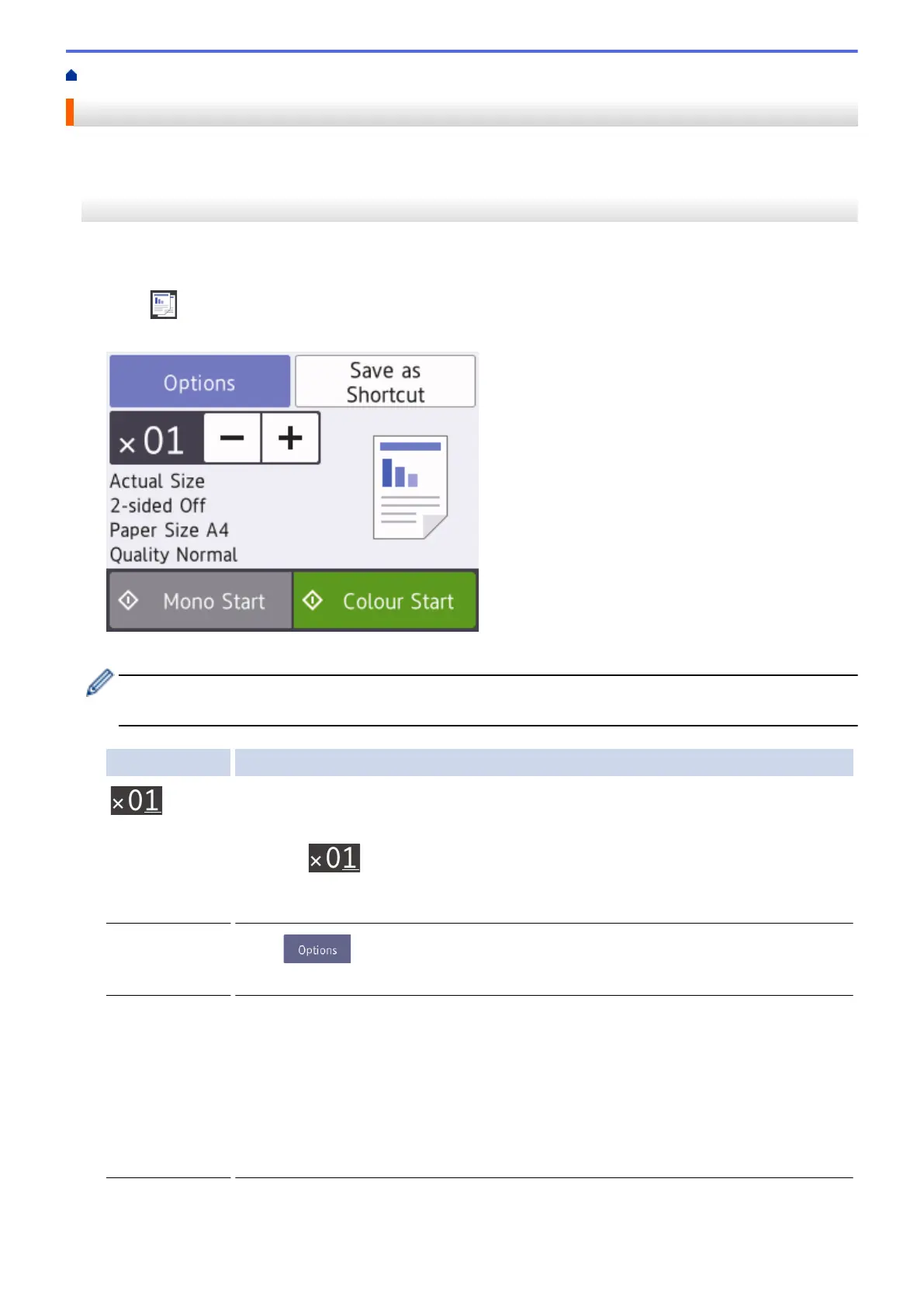Home > Copy > Copy a Document
Copy a Document
>> MFC-J2330DW/MFC-J5330DW/MFC-J5335DW
>> MFC-J2730DW/MFC-J5730DW/MFC-J5930DW
MFC-J2330DW/MFC-J5330DW/MFC-J5335DW
1. Make sure you have loaded the correct size paper in the paper tray.
2. Load your document.
3. Press [Copy].
The Touchscreen displays:
4. Change the copy settings, if needed.
When you load paper other than A4 size Plain Paper, you must change the [Paper Size] and [Paper
Type] settings by pressing [Options].
Option Description
(No. of
Copies)
Enter the number of copies in one of the following ways:
• Press - or + on the Touchscreen.
• Press
to display the keyboard on the Touchscreen, and then enter the
number of copies using the Touchscreen keyboard. Press OK.
• Enter the number of copies using the dial pad.
Options
Press to change the copy settings for the next copy only.
When you have finished changing settings, press OK.
Current setting
indications
Press the area indicated on the screen in the previous step to change these settings for
the next copy only.
• Enlarge/Reduce
• 2-sided Copy
• Paper Size
• Quality
When you have finished changing settings, press OK.
252
