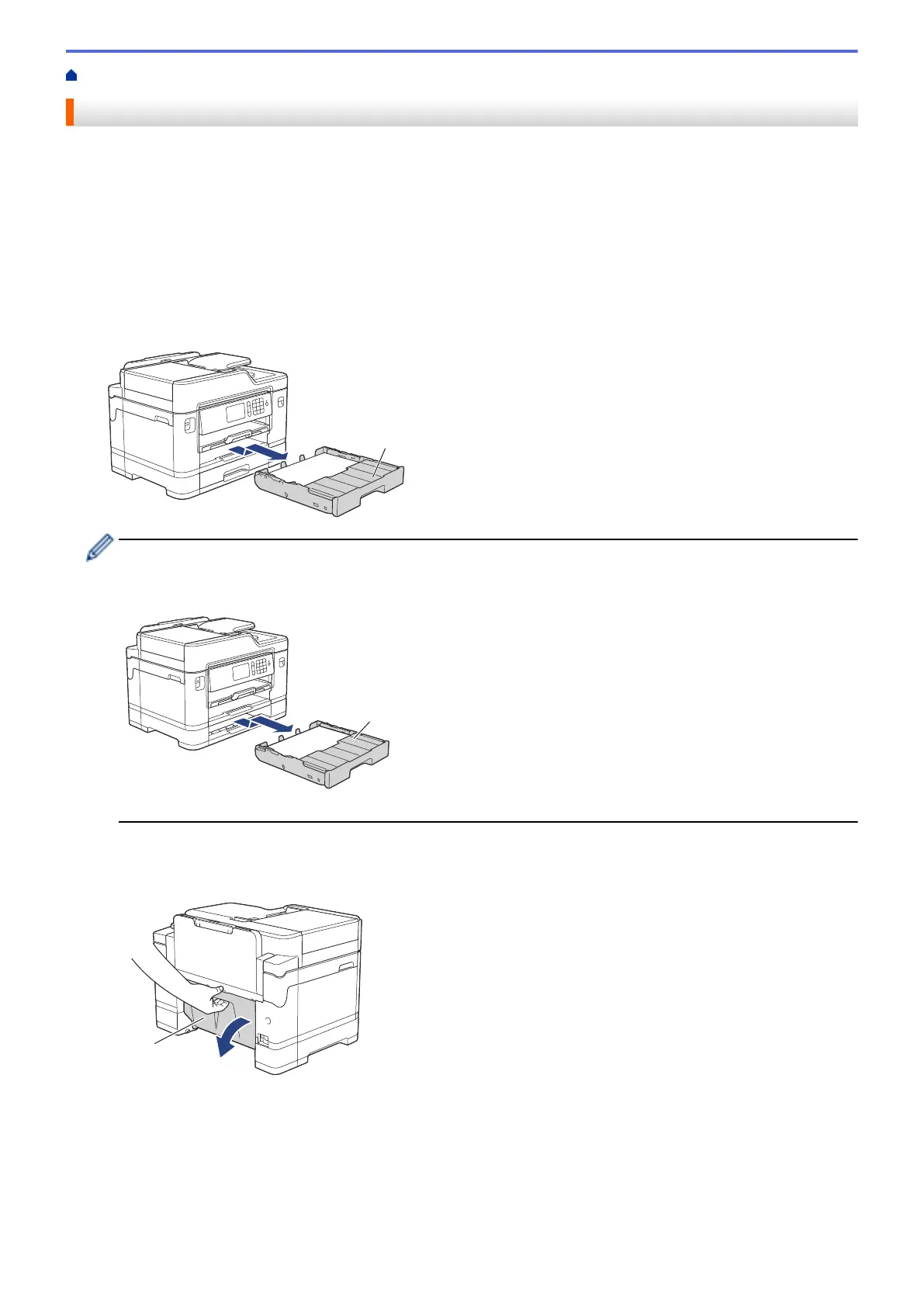Home > Troubleshooting > Printer Jam or Paper Jam > Paper is Jammed in the Back of the Machine
Paper is Jammed in the Back of the Machine
If the LCD displays the following paper jam messages, follow these steps:
• [Jam Rear], [Repeat Jam Rear]
• [Jam MP Tray], [Repeat Jam MP Tray]
• [Jam Manual Feed Slot], [Repeat Jam Manual Feed Slot]
• [Jam Tray2], [Repeat Jam Tray2]
1. Unplug the machine from the electrical socket.
2. If the paper is loaded in the MP tray, remove the paper. (MFC-J2730DW/MFC-J5730DW/MFC-J5930DW)
3. Pull Tray #1 (1) completely out of the machine as shown by the arrow.
(MFC-J2730DW/MFC-J5730DW/MFC-J5930DW)
If your LCD error message was [Jam Tray2] or [Repeat Jam Tray2], also pull Tray #2 (2) completely
out of the machine as shown by the arrow.
When finished, continue with the next step.
4. If your LCD error message was [Jam Rear], [Repeat Jam Rear], [Jam Tray2] or [Repeat Jam
Tray2], do the following:
a. Open the Jam Clear Cover (1) at the back of the machine.
b. Slowly pull the jammed paper out of the machine.
638
