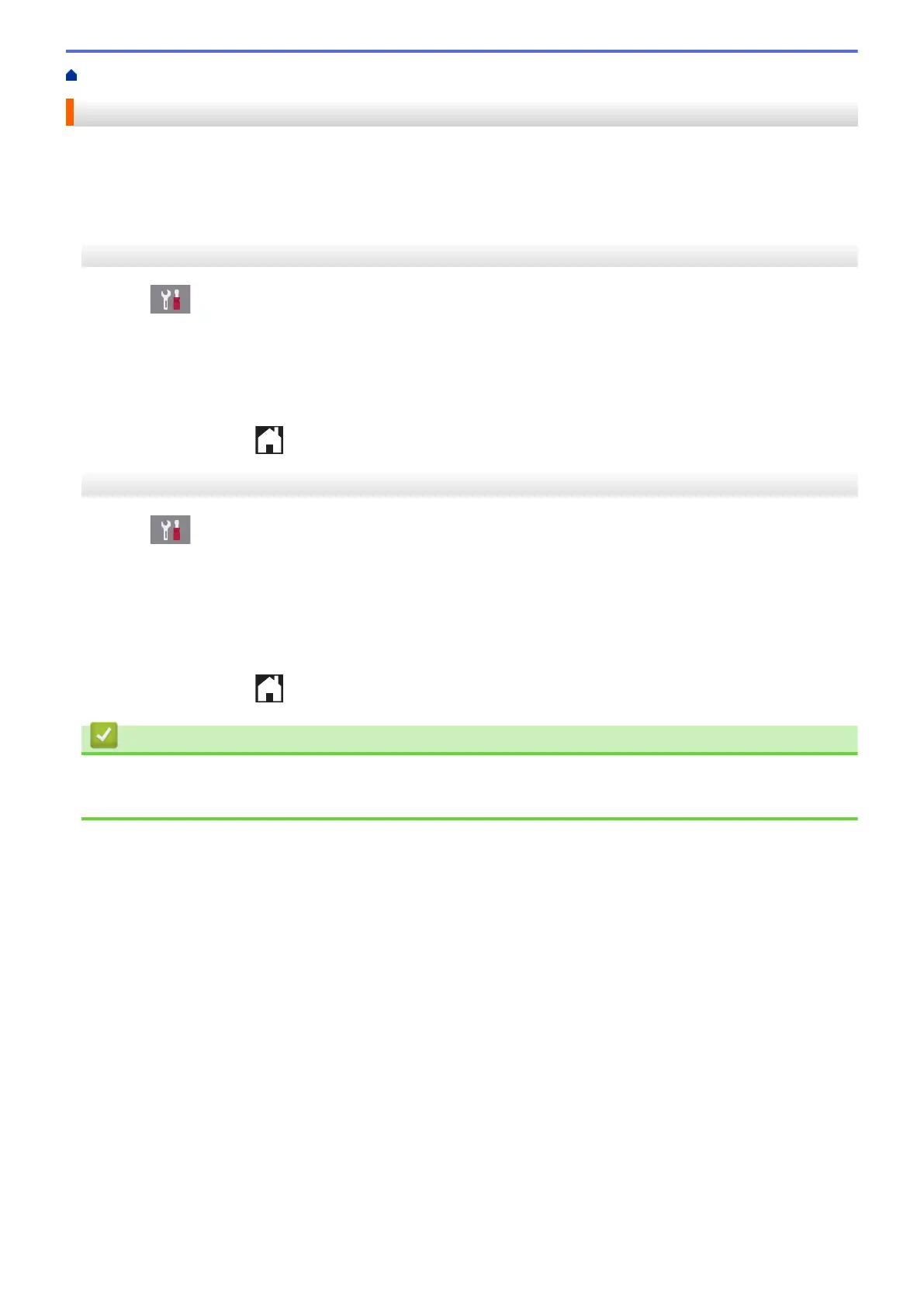Home > Fax > Send a Fax > Check and Cancel a Pending Fax
Check and Cancel a Pending Fax
Follow these steps to view or to cancel faxes stored in the machine's memory and waiting to be sent. If there are
no fax jobs in memory, the LCD displays [No Jobs Waiting]. You can cancel a fax job before it is sent.
>> MFC-J2330DW/MFC-J5330DW/MFC-J5335DW
>> MFC-J2730DW/MFC-J5730DW/MFC-J5930DW
MFC-J2330DW/MFC-J5330DW/MFC-J5335DW
1. Press
[Settings] > [All Settings] > [Fax] > [Remaining Jobs].
2. Do the following for each fax job you want to check or cancel:
a. Press a or b to scroll through the waiting jobs. If needed, press the job you want to cancel.
b. Press [OK].
c. Press [Yes] to confirm or press [No] to exit without cancelling.
3. When finished, press
.
MFC-J2730DW/MFC-J5730DW/MFC-J5930DW
1. Press [Settings] > [All Settings] > [Fax] > [Remaining Jobs].
2. Do the following for each fax job you want to check or cancel:
a. Swipe up or down or press a or b to scroll through the waiting jobs. If needed, press the job you want to
cancel.
b. Press [Cancel].
c. Press [Yes] to confirm or press [No] to exit without cancelling.
3. When finished, press .
Related Information
• Send a Fax
• Telephone and Fax problems
297
